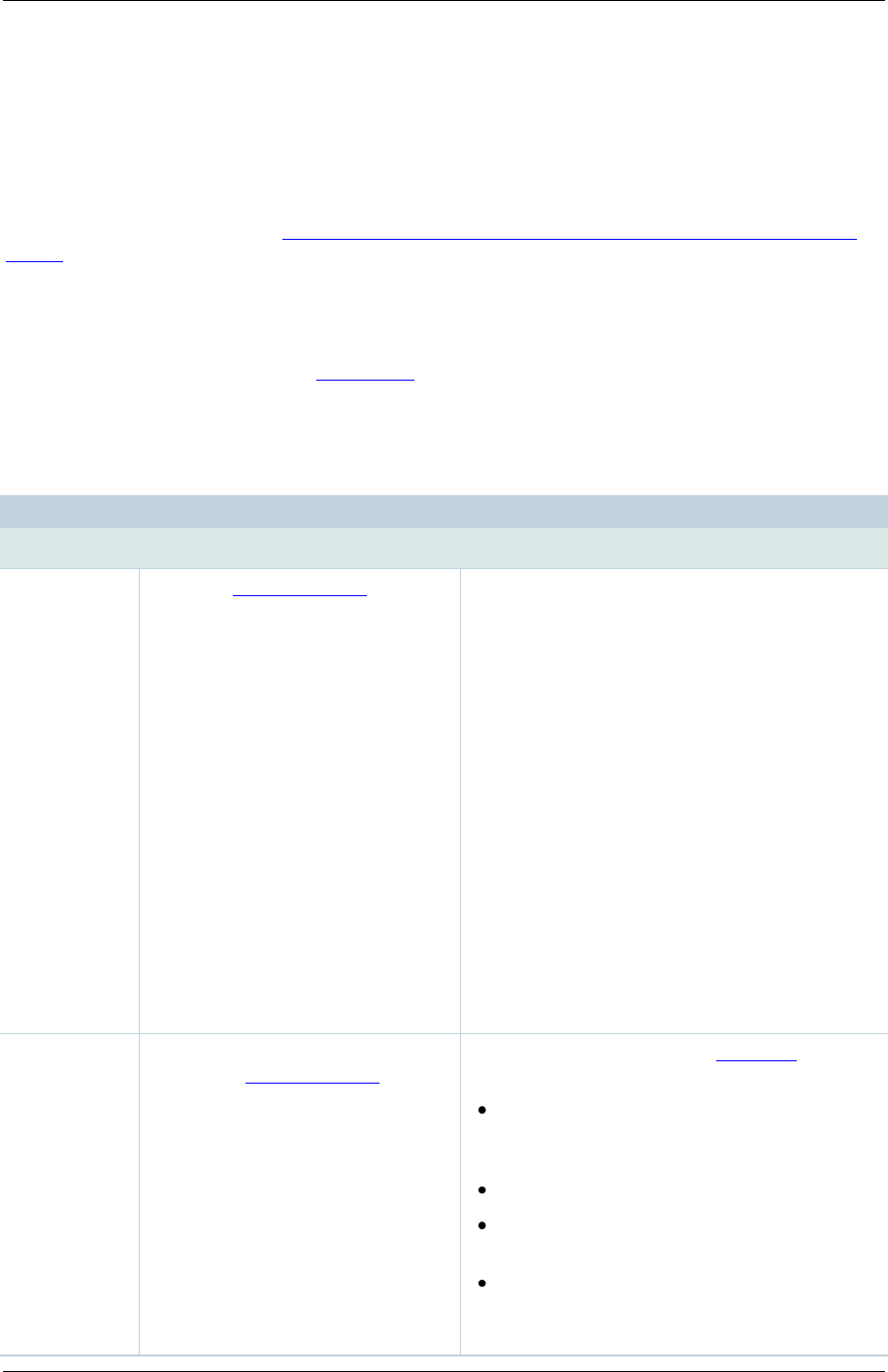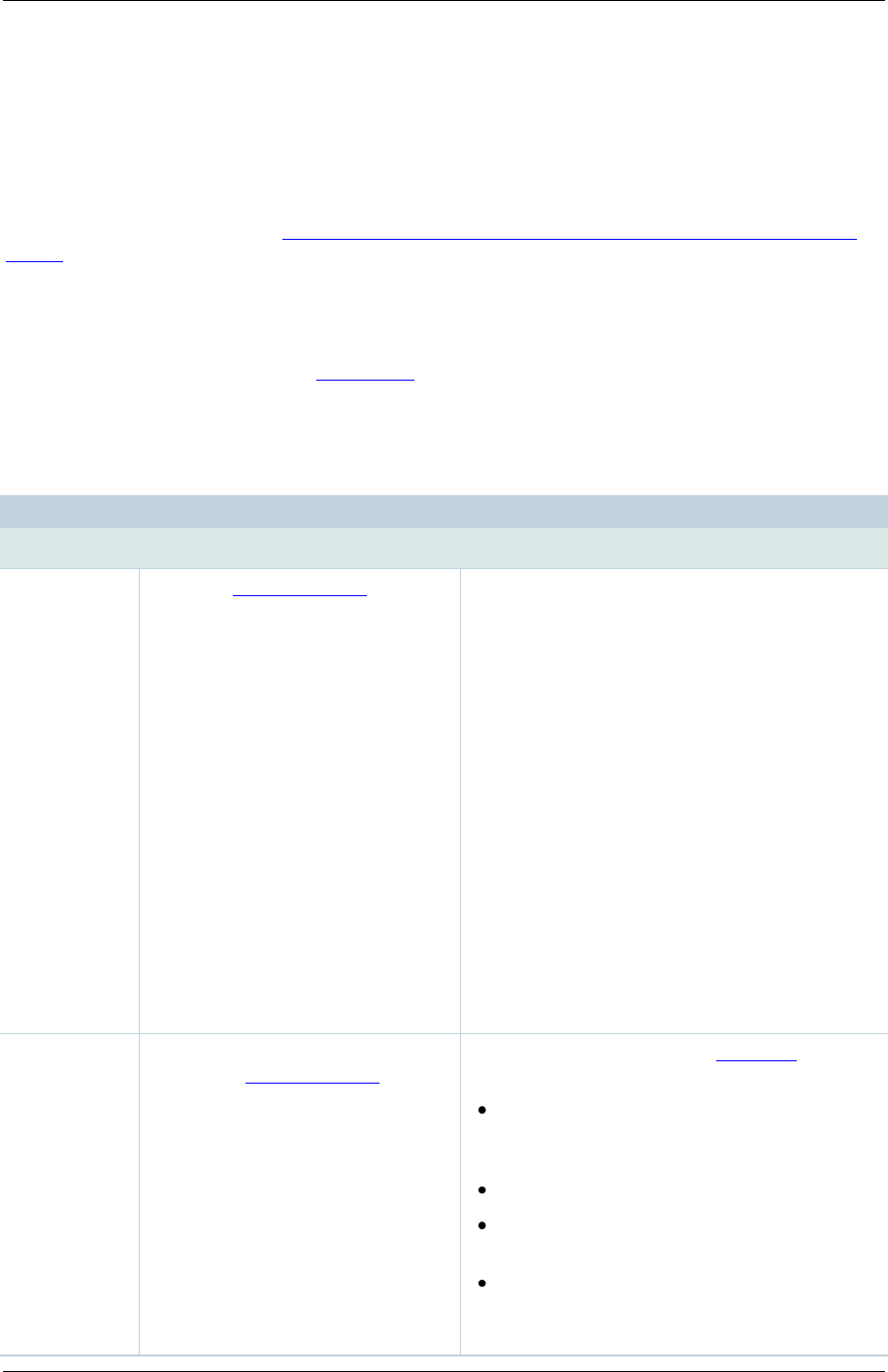
TANDBERG Content Server printable online help 19
Calling out to record
If your login account has creator privileges you can dial out to an endpoint and record the endpoint's
camera view for the duration of the call as an ad hoc conference.
Scheduled - as opposed to ad hoc - conferences can be recorded using the TANDBERG
Management Suite (TMS) - see Using TMS to schedule conferences to be recorded on the Content
Server and the TMS online help for more information. A maximum of five calls can be recorded (either
scheduled or ad hoc) simultaneously and two of these can be streamed live.
To dial out and record a call:
1. Go to Conference setup > Create conference.
2. Complete the fields using the table below.
3. Click Place call.
4. To end the call, either hang up from the remote endpoint or system, or click End call.
Choose a Recording alias to be
used for this call.
You may have a Personal Recording alias or
have been advised which System Recording
alias to use.
If the conference is to be watched live (i.e. while
it is recording), select a Recording alias that
allows this. Conferences recorded with "non-live
streaming" Recording aliases can only be
watched after their outputs have been
processed: how long this takes depends on the
length of the conference and how many other
conference outputs the Content Server is
processing when the call completes. You can
see whether outputs for your conference are in
the queue to be processed by going to View
Conferences > Pending.
Note that No live resources available is
displayed if the Content Server is already
streaming the maximum number of live
conferences, and you will only be able to select
Recording aliases without live outputs.
The outputs that will be produced if
the chosen Recording alias is used.
Displays the outputs that the Template selected
for this Recording alias produces. This includes:
outputs that can be watched in the
Content Viewer - both live and on demand
with their layout, format and size.
outputs to download for portable devices.
outputs to download for playback on a
computer.
outputs that will be distributed to Podcast
Producer or iTunes U.
If these are not what you want, select a different