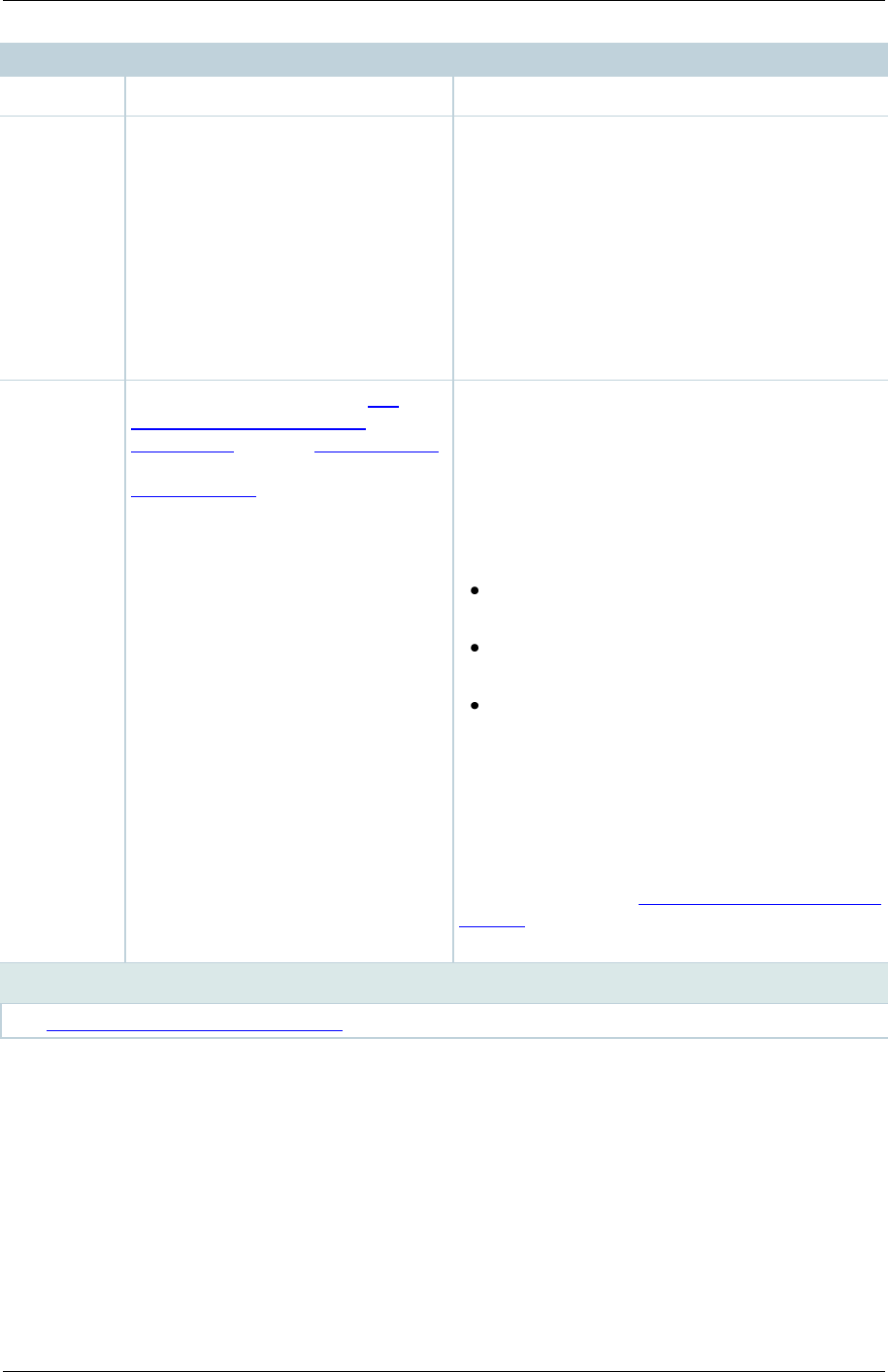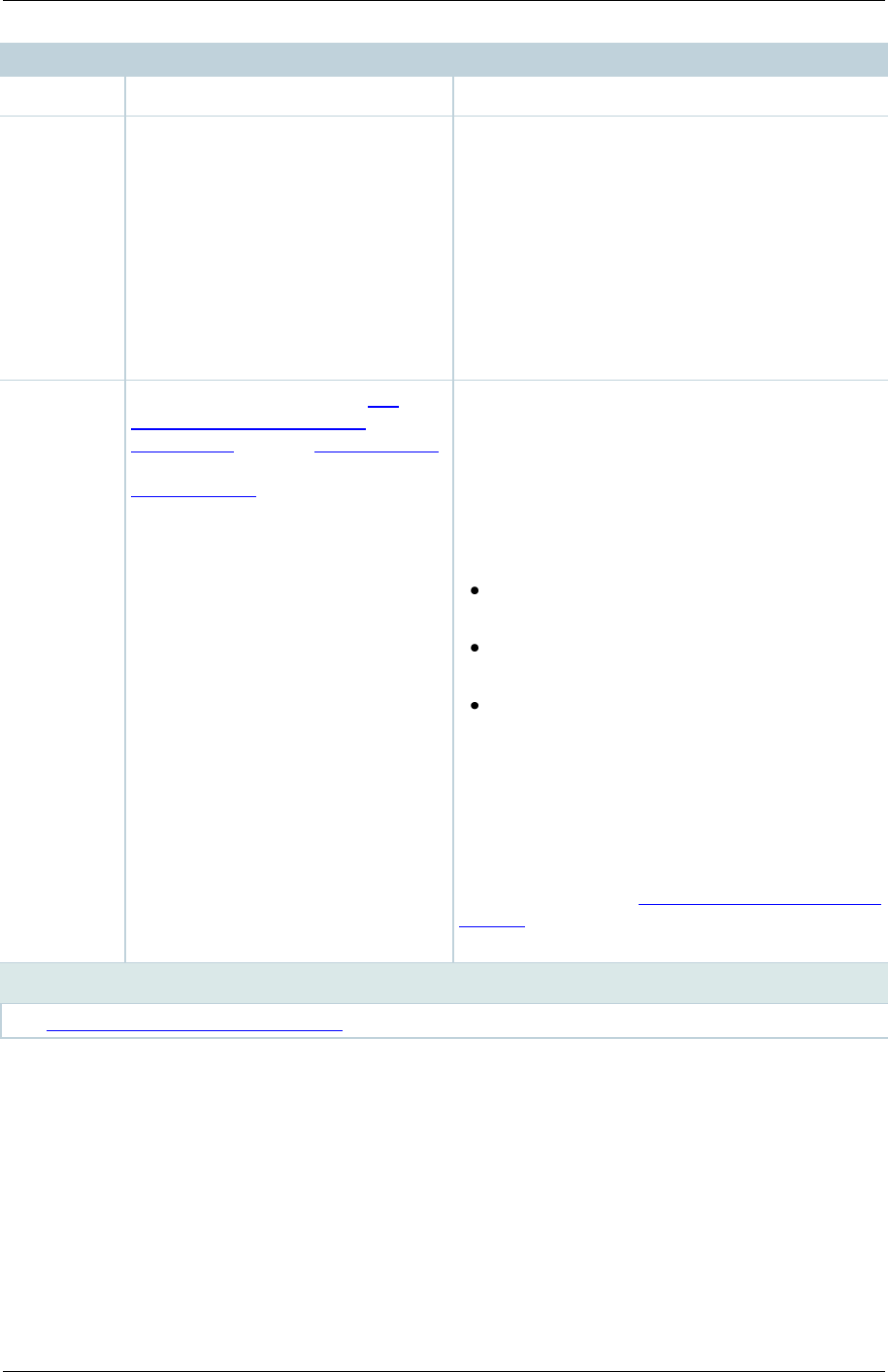
TANDBERG Content Server printable online help 27
conference and to site managers.
or download the conference.
Make
recorded
conference
available
for viewing
Select to make the conference
available for groups and users
specified in Who can view this
conference above.
When not selected, then the groups and users
specified in Who can view this conference
above do not see the conference in the
Conference list. This may be useful if editors
(see Who can edit this conference below) want
to make changes to the conference before
making it available to others.
It is also possible to make a conference available
by selecting the conference in the Conference
list and clicking Edit, then selecting Make
conference available.
Who can
edit this
conference
Groups and users who can edit
conference information and
permissions, use the Content Editor
to change the conference, add
further outputs to a completed
conference using the Manage
outputs page, and delete the
conference. Use Check access list
to validate your entries: they are
also checked when you Save.
Enter all or part of the name or display name of
the group or user - either one per line or
separated by a semicolon. If only part of a group
or user name has been entered, clicking Check
access list or Save adds all matching groups
and users to the list.
Note: After clicking Check access list or Save,
the users entered will have the following formats:
Local authentication mode:
MACHINENAME\user.name
Domain authentication mode:
DOMAINNAME (optional)\user.name
LDAP authentication mode: user.name
All groups will be in the format group.name
where the group name is expanded to the full
LDAP name (for example, ―CN=group.name,
OU=staff, DC=company, DC=com‖).
Note: Only enter groups and users that have
been added to the Groups and users list on the
Content Server (see Adding and updating groups
& users); otherwise, the entry will be removed
when you click Check access list or Save.
See Importing & exporting conferences.