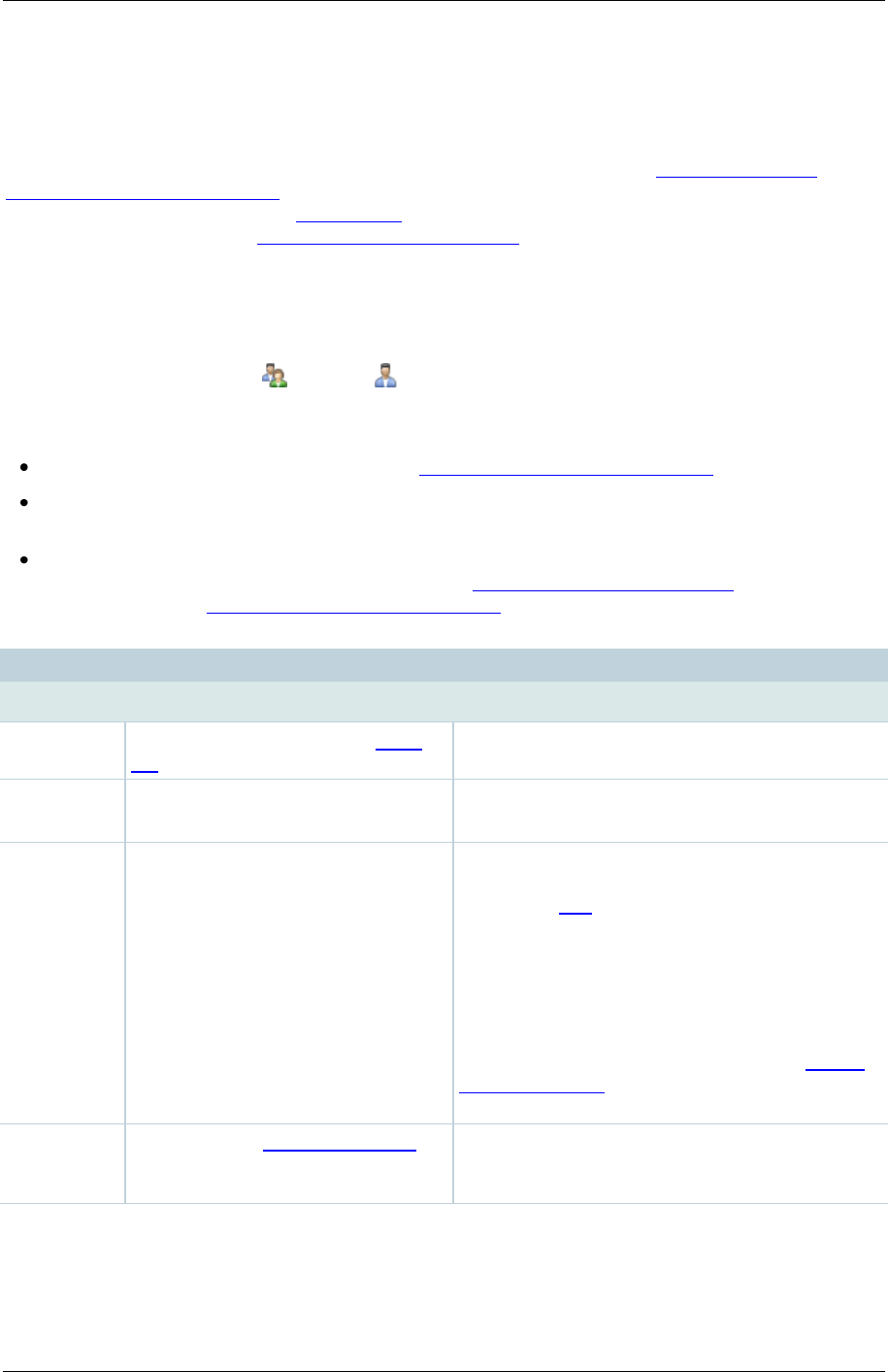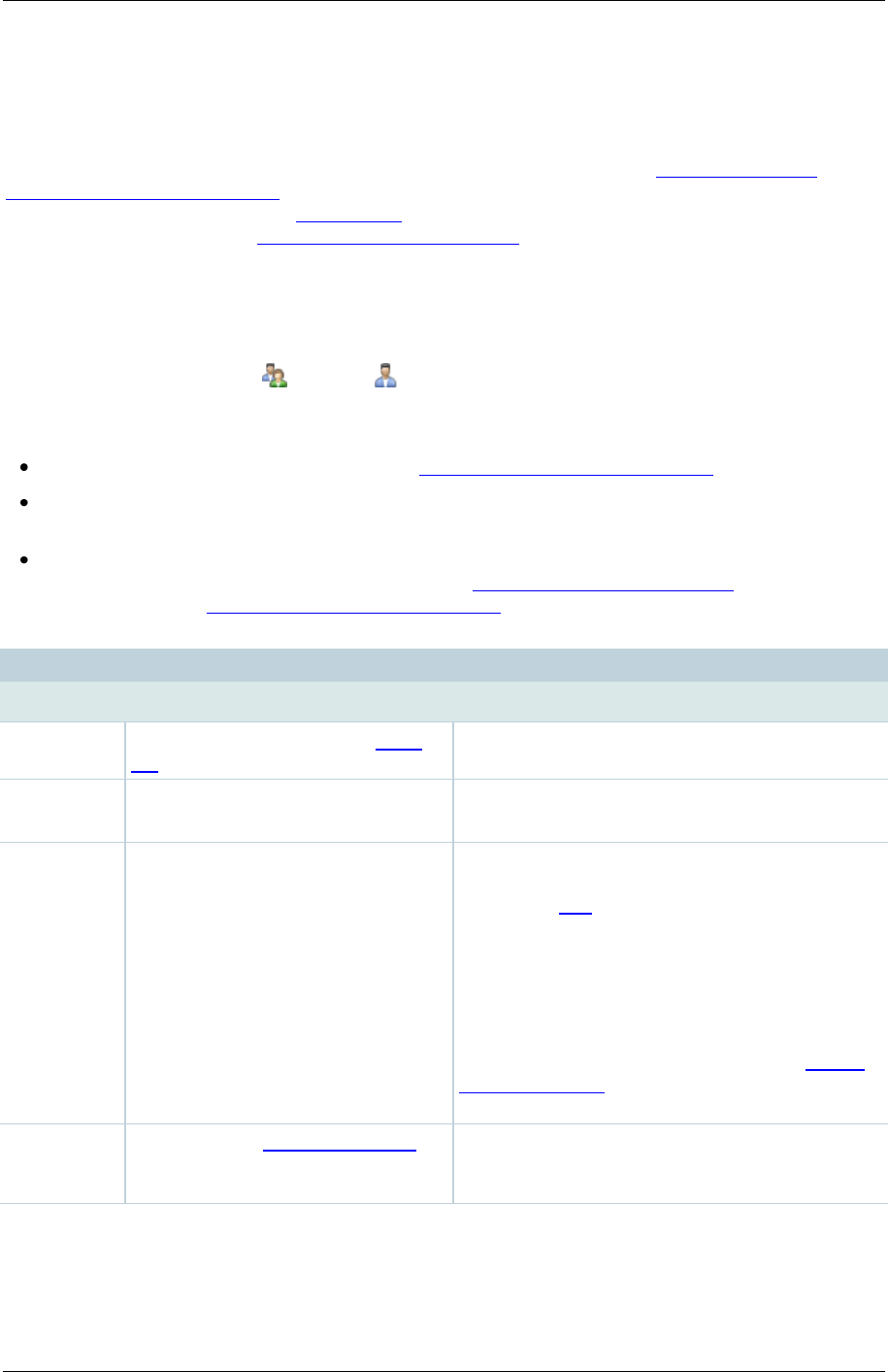
TANDBERG Content Server printable online help 83
Displaying the Groups & users list
The Content Server has one predefined user - the local administrator with the default password
TANDBERG. We strongly recommend that you change this password - see Changing the local
administrator account password. Users can access the Content Server either as a guest - without the
need to log in (if this is allowed in Site settings) or by logging in (authenticating). To understand more
about groups and users, see Understanding groups & users.
Displaying the Groups & users list
To display the list of current groups and users, go to Management settings > Groups and users.
When the list opens, it shows both groups and users alphabetically by name. The icon for an entry
tells you whether it is a group or a user . You can display only groups or only users with the
Show drop-down list.
From the Groups & users list a site manager can:
Edit a group or user by clicking Edit. See Adding & updating groups & users.
Delete groups and users: select the group or user and click Delete selected. You cannot
delete the local administrator or the user you are logged in as.
Add a new group or user by clicking Add groups or users. Whether you need to do this
manually depends on a number of factors - see Understanding groups & users. Then for
instructions, see Adding & updating groups & users.
The name of the user or the Base
DN of the group.
The user's display name or the
group's name.
For users, the name shown in the bottom left
hand corner of the screen when you log in.
One of Site manager, Creator or
Viewer. Viewers can browse and
view conferences. Creators can
create conferences and can have
Personal Recording aliases. Site
managers have access to all
functions in order to configure and
manage the Content Server.
If this is a user who is a member of a group and
has been added automatically to the Content
Server, the role displayed is Viewer even though
their group may have higher privileges. Site
managers can change the user's role.
If this is a group or user who has been added
manually the role displayed is the one set by a
site manager.
Users can find out their role after they have
logged in by going to Preferences. See Editing
user preferences.
The number of Recording aliases
belonging to this group or user.