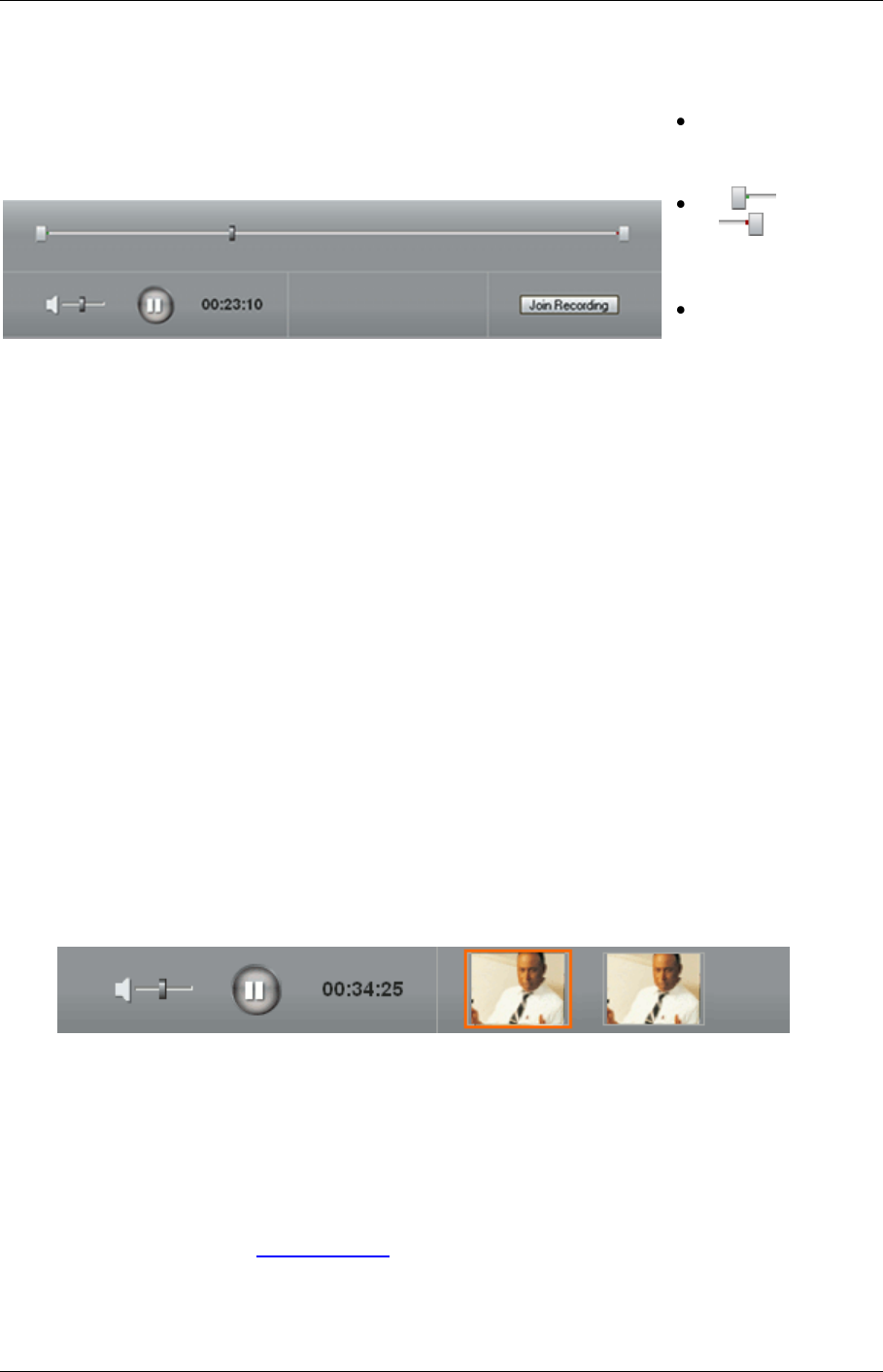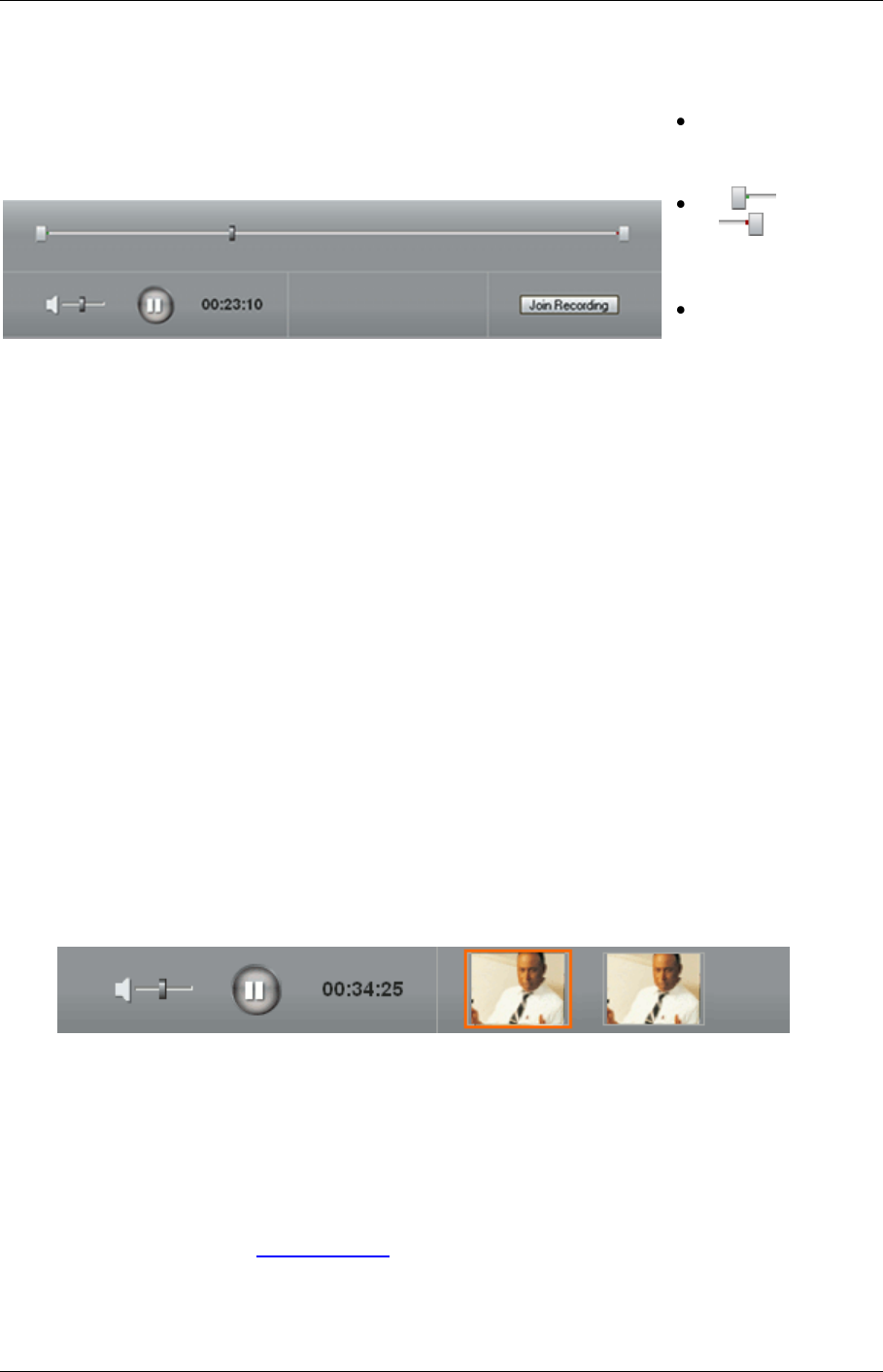
TANDBERG Content Server printable online help 36
The bottom section of the Content Editor has:
the conference
volume, play and
pause controls.
in and out
sliders to
change the start
and end points.
a Join recording
button to append
another
conference to this
one.
Indexing a conference
Play the conference and pause it where you want an index, or click on the seek bar to jump to a point
in the video, then click Add index. Type in a name and click Save and close.
Cropping a conference
To crop a conference, move the sliders to where you want the conference to start and stop and click
Save and close.
Removing a section in the middle of a conference
You may have recorded a conference that you are an editor of that has a break in the middle that you
want to remove. This is how it is done:
1. Open the conference in the Content Editor as described above.
2. Click Join recording to show the list of conferences that can be joined to this one. Add the
same conference again by clicking Join recording next to the conference name.
3. Click on the first thumbnail and then adjust the Out point of the original conference to the
beginning of the section you want to remove.
When you join a recording, the conference thumbnails appear next to the conference controls.
In the example image, the highlighted thumbnail is the original conference and the thumbnail of
the joined conference is beside it.
4. Click on the second thumbnail and then adjust the In point of the 'joined' copy of the conference
to the end of the section that you want to remove.
5. If required, add indexes to each conference and click Save and close.
6. Check the result in the Content Viewer.
7. If necessary, repeat the steps to make any final adjustments.