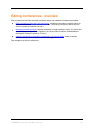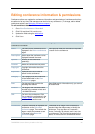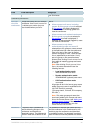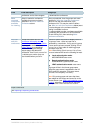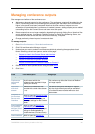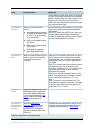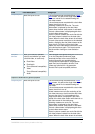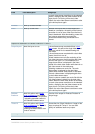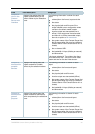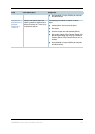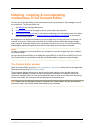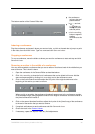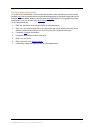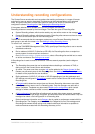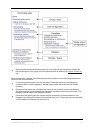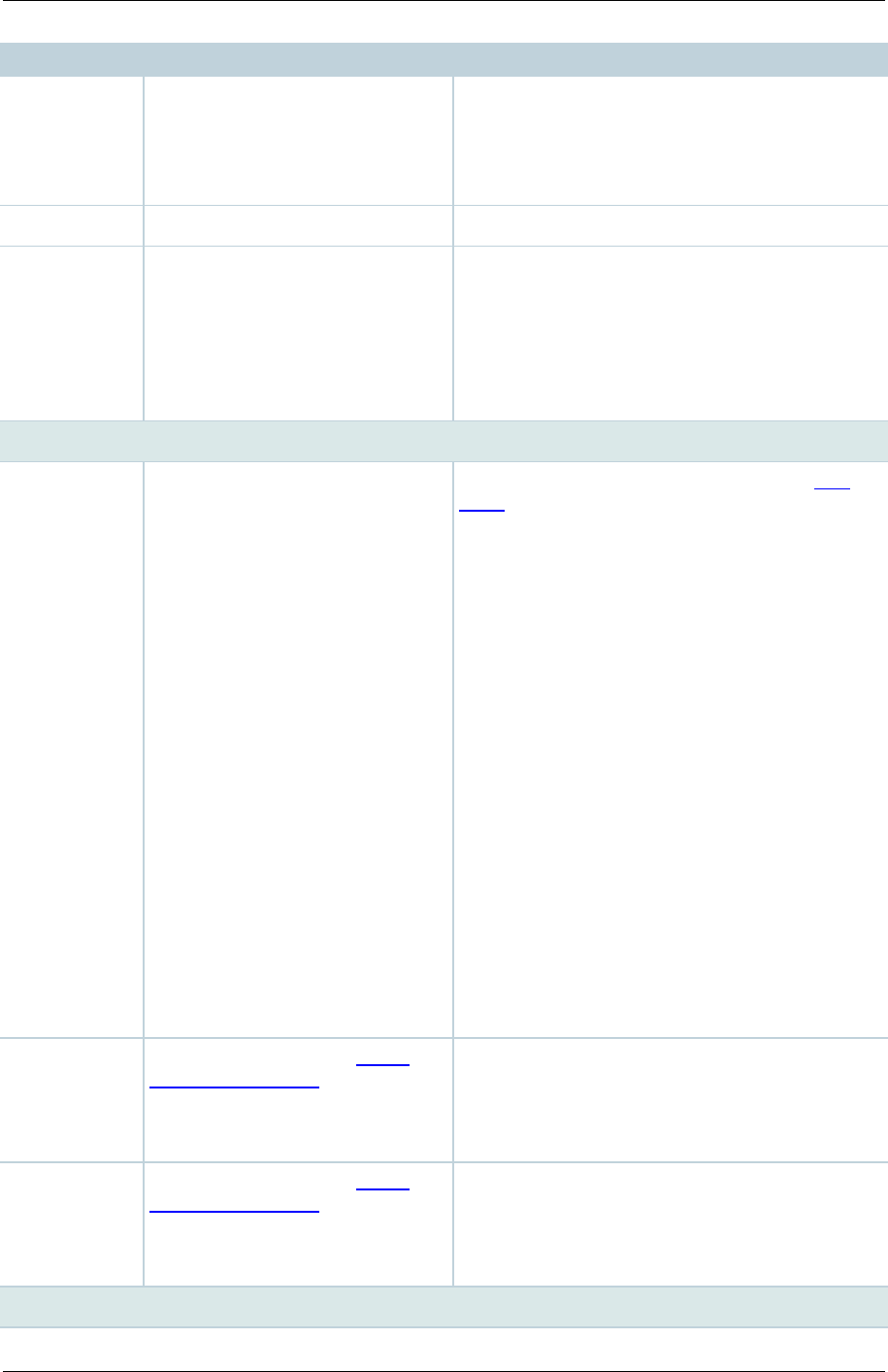
TANDBERG Content Server printable online help 32
Field
Field description
Usage tips
the main video stream transitions to the selected
location, displaying the dual video stream as the
larger picture. On turning off the dual video
stream, the main video stream transitions to take
up the entire picture again.
Formats
Select up to three formats.
Sizes
Select up to two sizes.
Because the outputs will be downloaded and
viewed on a computer, the quality of the internet
connection is not an issue, other than the time it
takes to download. After downloading, users with
poor internet connections can watch the
conferences without being connected to the
internet.
Outputs for distribution to Podcast Producer or iTunes U
Output layout
Select the layout to use.
If the conference was recorded without a dual
video stream, this will be the single video layout
where one movie file is created showing the
main video.
If the conference was recorded with a dual video
stream, then this is one of:
Joined: creates one movie file consisting of the
main video source on the left and the dual video
source to the right. For Live broadcasts, the
image shown above is displayed in the video
instead of the dual video stream while there is no
dual video stream in the conference.
Switching: creates one movie file. The main
video stream is replaced by the dual video
stream when the dual video stream is activated.
The main video stream is displayed again when
the dual video stream stops.
Picture in picture: creates one movie file with the
main video stream inserted into the dual video
stream. When the dual video stream is activated,
the main video stream transitions to the selected
location, displaying the dual video stream as the
larger picture. On turning off the dual video
stream, the main video stream transitions to take
up the entire picture again.
Podcast
Producer
Select this option and a Media
server configuration for Podcast
Producer to automate the process
of uploading recorded content to
your Podcast Producer server.
The size of the output for Podcast Producer is
always Large.
iTunes U
Select this option and a Media
server configuration for iTunes U
to automate the process of
uploading recorded content to an
iTunes U account.
Choose the size (Small, Medium or Large) of the
output to upload to iTunes U. You can also
specify an additional audio-only output.
Summary