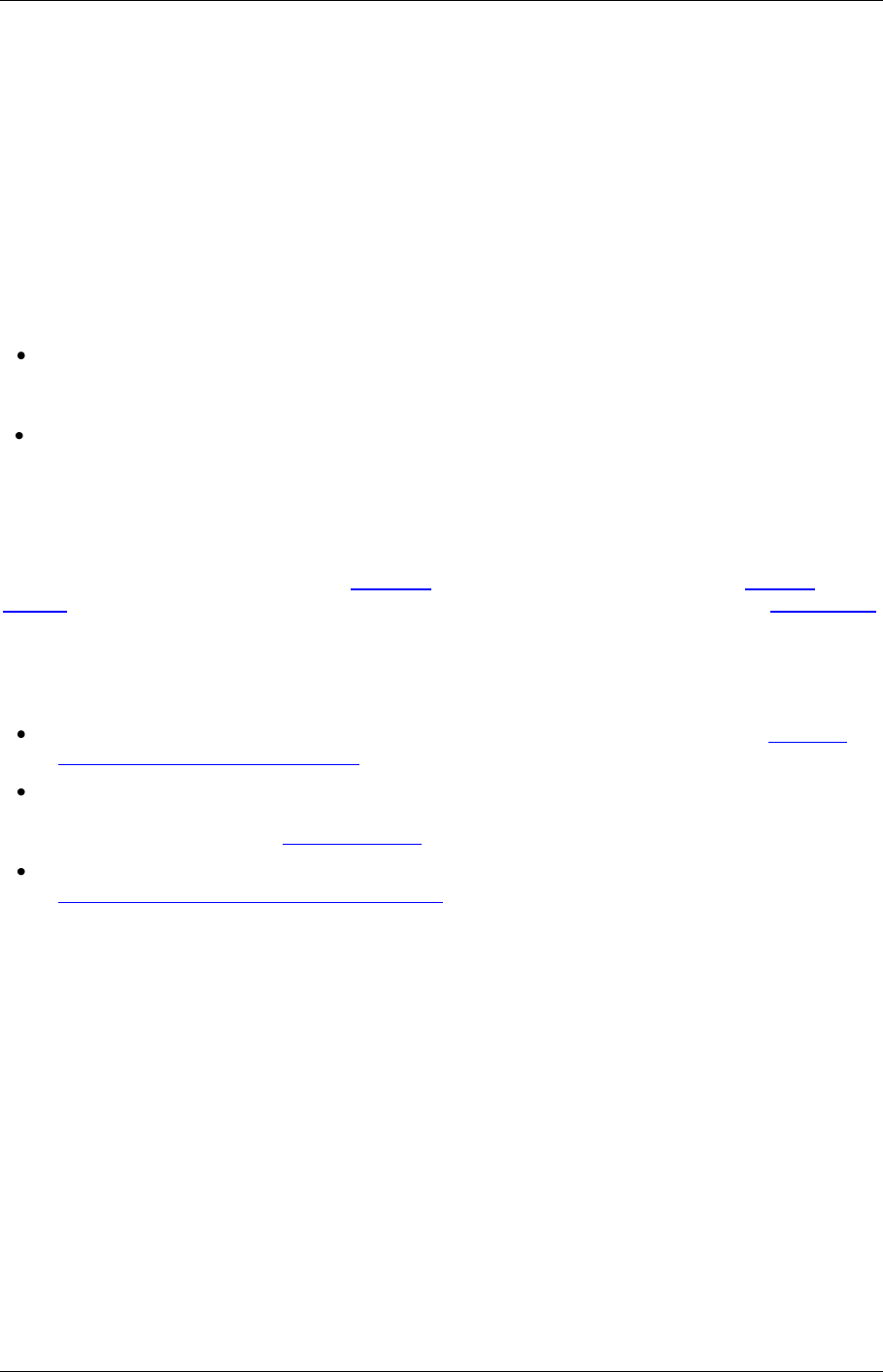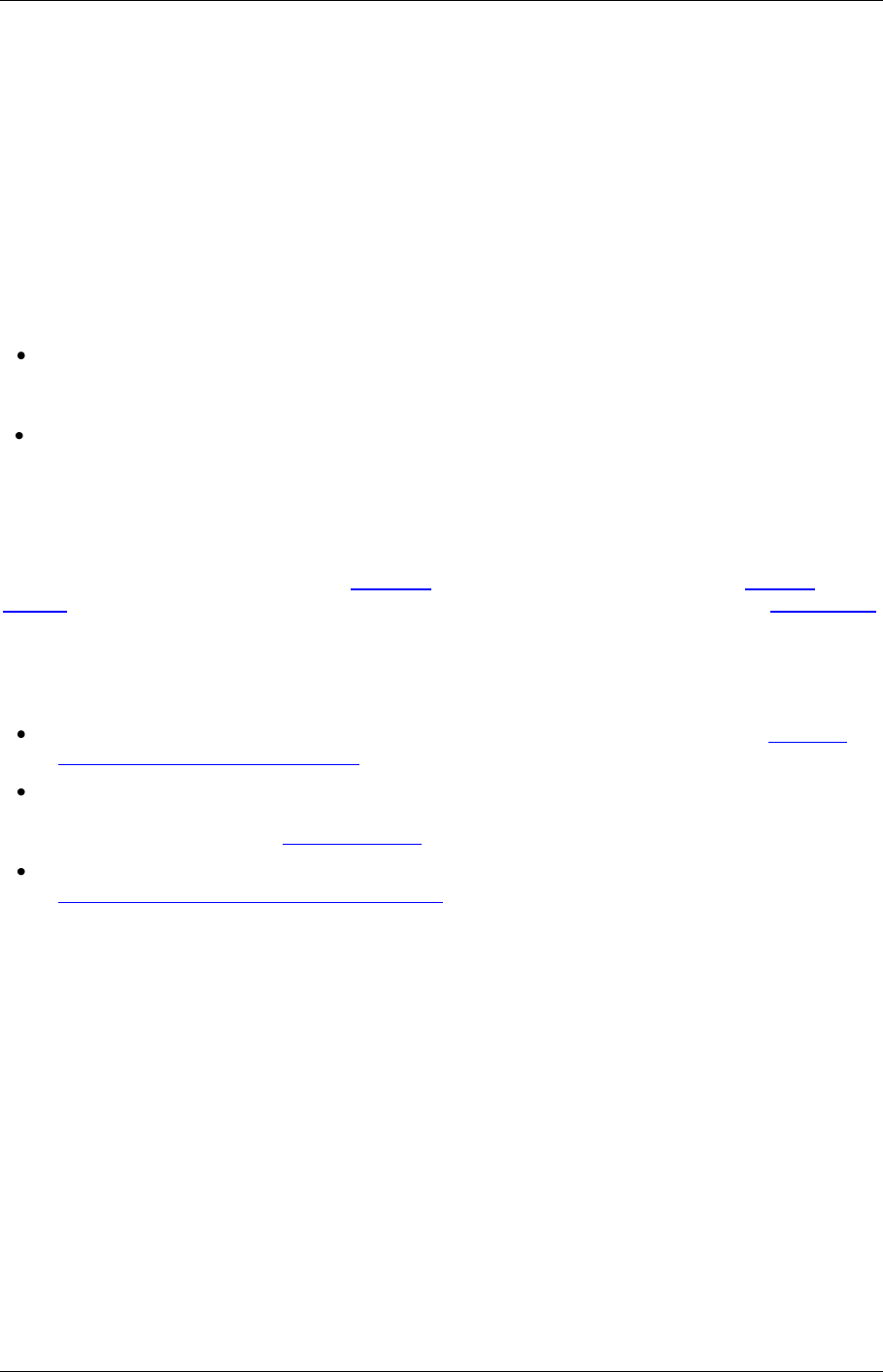
TANDBERG Content Server printable online help 60
Displaying the Media server configurations list
Media server configurations tell the Content Server where the media for a conference is stored and
how it is streamed. Media server configurations can also be used to automate the process of
uploading recorded content to Apple‘s Podcast Producer server for completion and publishing using a
Podcast Producer workflow or to Apple's iTunes U for content distribution.
By default, the Content Server can stream Windows Media live and on demand using the local
Windows Media Streaming Server. MPEG-4 for QuickTime, MPEG-4 for Flash and Real Media can be
delivered on demand as a progressive download (HTTP streaming) using the local web server (IIS).
This is specified by the two preconfigured Media server configurations which cannot be deleted:
Local IIS Web Server: can be used to deliver MPEG-4 for QuickTime, MPEG-4 for Flash and
Real Media for on demand playback as a progressive download (HTTP or pseudo-streaming).
It also delivers still images, if available.
Local Windows Media Streaming Server: can be used for streaming Windows Media live and
on demand.
External streaming servers for Windows Media, MPEG-4 for QuickTime, MPEG-4 for Flash and Real
Media can also be used to stream conferences. Site managers set up the streaming server, and then
add a Media server configuration to the Content Server that specifies how the Content Server puts the
media files on the external streaming server and how the media is streamed. These Media server
configurations can then be selected in a Template, or when creating outputs using the Manage
outputs page. If this Media server configuration is used often, it can be set as a default in Site settings
so that it will appear at the top of Media server configurations lists in the Templates and Manage
outputs pages.
To display the list of Media server configurations, go to Management settings > Media servers.
From the list, site managers can:
Edit the Media server configurations by clicking Edit for the appropriate entry. See Adding &
editing Media server configurations.
Delete a Media server configuration that was added previously: select the entry and click
Delete selected. Note that you cannot delete a Media server configuration that is used by a
Template or conference‘s Manage outputs page.
Add new Media server configurations. Click the appropriate link for the type of server and see
Adding & editing Media server configurations.