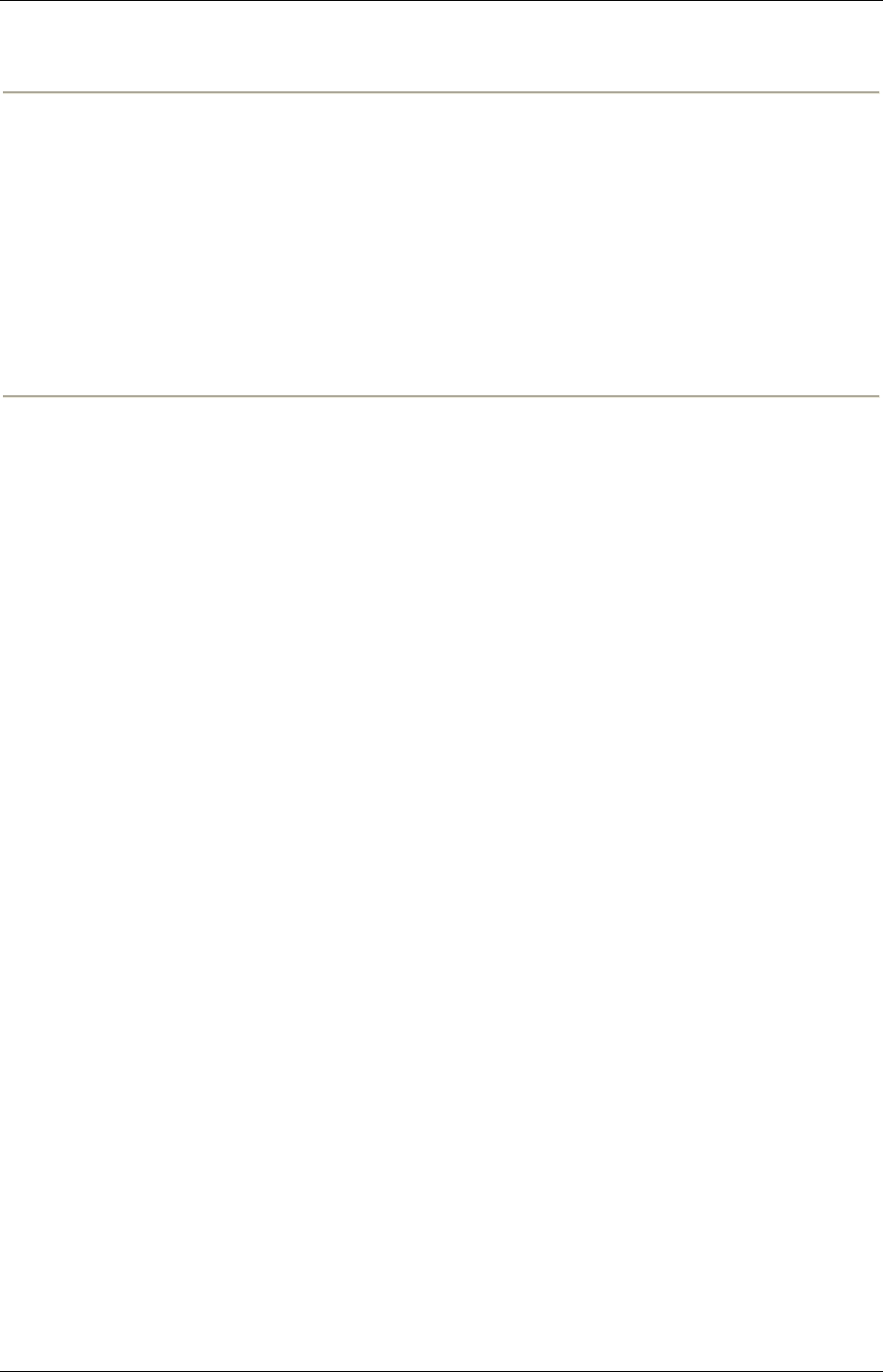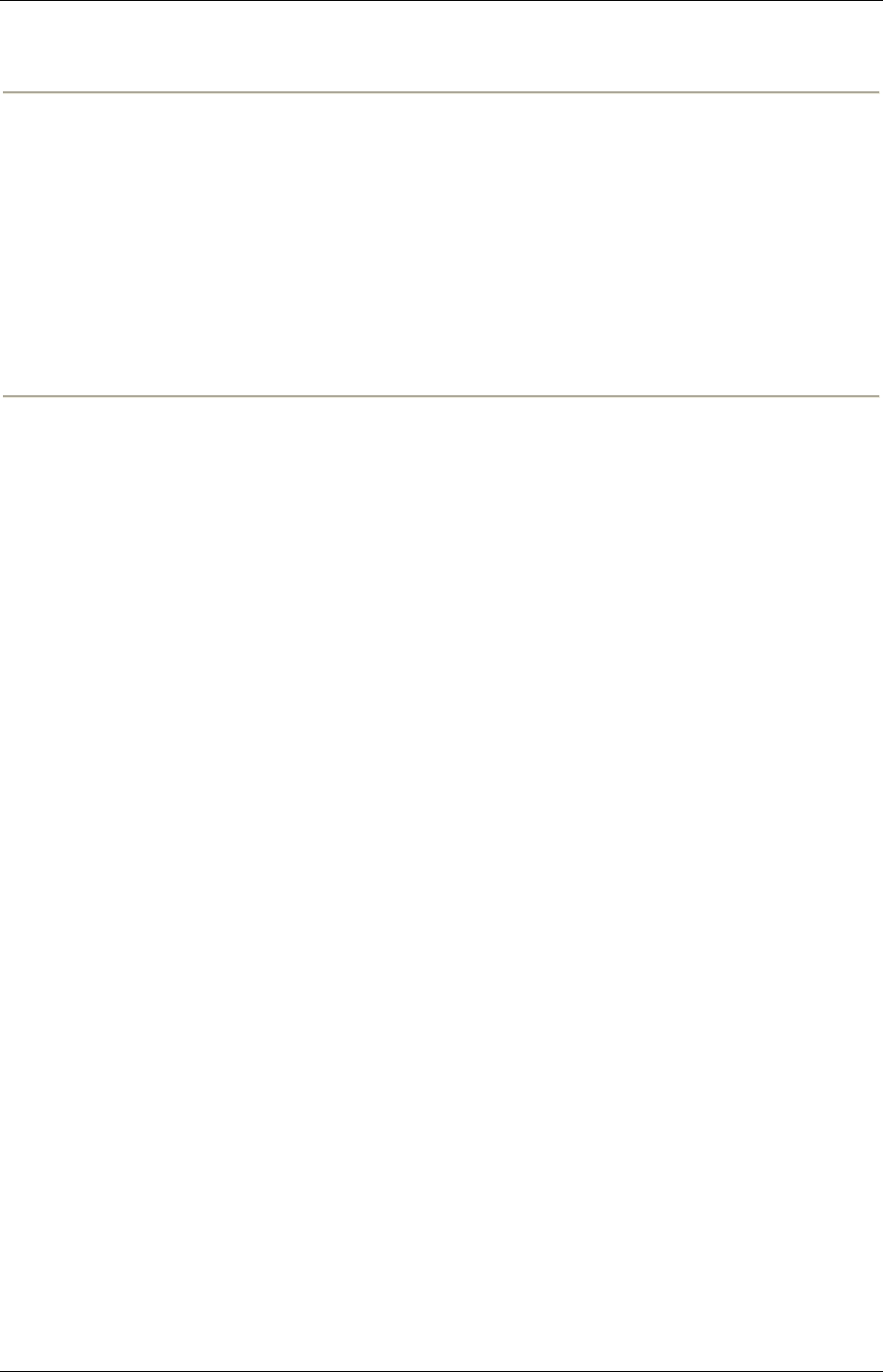
TANDBERG Content Server printable online help 42
Note: If the password for the domain account that the Content Server uses to access the NAS share
changes subsequently, complete step 4 below. If you want to use another domain account, complete
all the steps:
1. Add the new domain account to the Administrators group first: go to Start> Administrative
Tools> Computer Management.
2. Select System Tools > Local Users and Groups > Groups.
3. Double-click Administrators and add the new domain account to the Administrators group
(see step 3 above).
4. In the TCS wizard select the NAS wizard and then use the Update user account option to
update the Content Server. Follow the on-screen instructions.
Changing the storage location back to the default storage
location
You will not be able to complete this process if the media size on the NAS is larger than the space
available on the E: drive. Check the data folder size on the NAS first and, if you want to proceed,
delete some conferences using the Content Server web interface if your NAS data folder is larger
than space available on the E: drive.
Follow the steps in the previous section (Changing the storage location to use a Network Attached
Storage) from step 5 onwards but select Return media to local storage in the wizard and enter the
new location in which to store media.
Changing the storage location from one NAS location to
another
You will not be able to complete this process if the media size on the original NAS location is larger
than the space available on the destination drive. Check the data folder size on the NAS first and
delete some conferences if necessary.
Follow the steps in the previous section (Changing the storage location to use Network Attached
Storage) from step 5 onwards but select Move media to a different network location in the wizard
and enter the new location in which to store media.