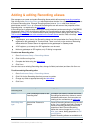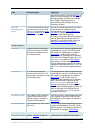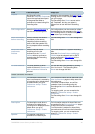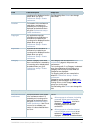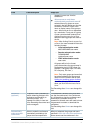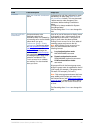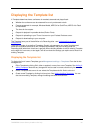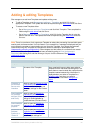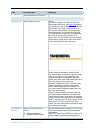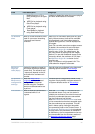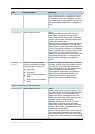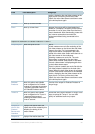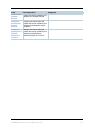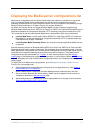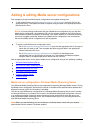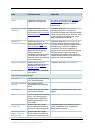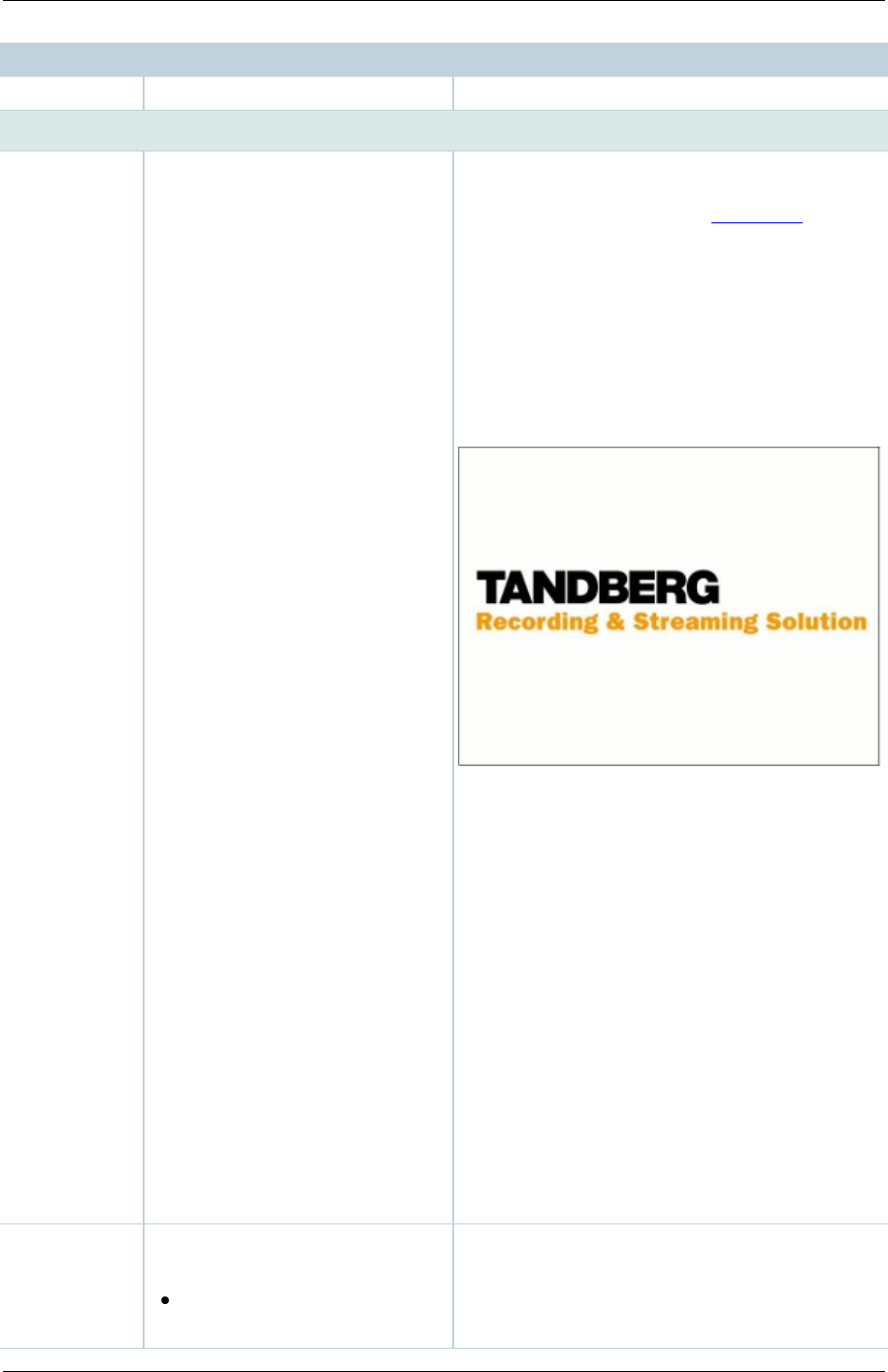
TANDBERG Content Server printable online help 55
Field
Field description
Usage tips
Podcast Producer and iTunes U.
Outputs to view in the Content Server web interface
Output layout
Select the layout to use.
One of:
Two videos: creates one stream for the main
video stream and one for the Dual video stream
to be displayed in the Content Viewer. If the dual
video stream is not used during the call, then
only the main video stream is shown during on
demand playback. Two streams are displayed
for live conferences irrespective of whether the
dual video stream is being used (that is; a
portion of the Content Viewer shows the default
Content Server image shown here while there is
no dual video stream in the conference).
Joined: creates one stream consisting of the
main video stream on the left and the dual video
stream to the right. For Live broadcasts, the
image shown above is displayed in the video
instead of the dual video stream while there is no
dual video stream in the conference.
Switching: creates one stream. The main video
stream is replaced by the dual video stream
when the dual video stream is activated. The
main video stream is displayed again when the
dual video stream stops.
Picture in picture: creates one stream with the
main video stream inserted into the dual video
stream. When the dual video stream is activated,
the main video stream transitions to the selected
location, displaying the dual video stream as the
larger picture. On turning off the dual video
stream, the main video stream transitions to take
up the entire picture again.
On demand
formats
Select up to three of the four
formats:
Windows Media for
playback using Windows
All these formats can be viewed on a PC so long
as the correct plugins have been downloaded
and installed.
MPEG-4 for QuickTime, MPEG-4 for Flash, and
Windows Media (played using Silverlight) are