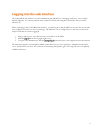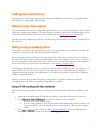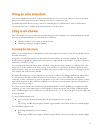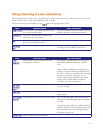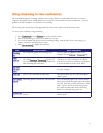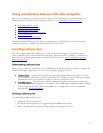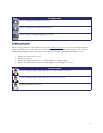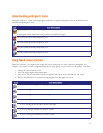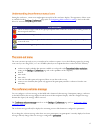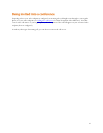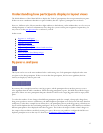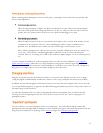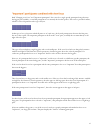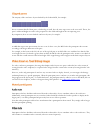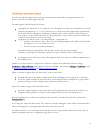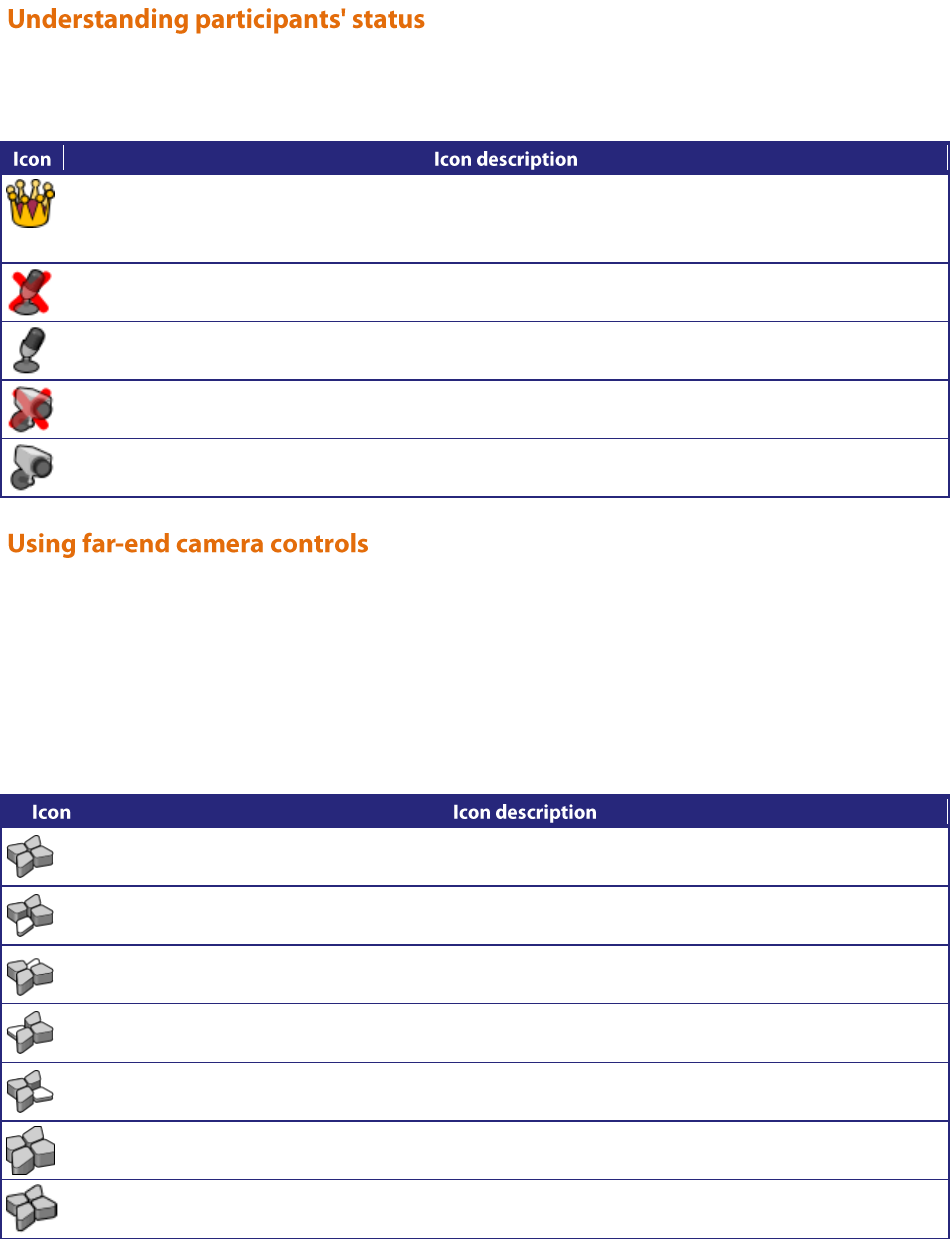
14
During the conference, various icons might appear in the pane of specific participants. Refer to the table below for
assistance interpreting these icons.
This participant has been given priority in the layout views.
A participant is made "important" using controls on the MCU web pages.
The audio quality from this participant is poor.
The audio quality from this participant is good.
The video quality from this participant is poor.
The video quality from this participant is good.
While in a conference, you might need to change the camera settings for one of the conference participants. For
example, if you want to zoom in on a particular speaker in a large group, or if you cannot see the speaker. To do this:
1. Change the camera control to ―far‖.
2. Select the largest displayed participant pane.
3. Press Zoom. The far-end camera control icon appears, and you can now control the far-end camera.
4. Refer to the table below for assistance interpreting the icons that appear on-screen.
You are now controlling the viewing angle of the far-end video camera.
You are moving the remote far-end camera down.
You are moving the far-end video camera up.
You are moving the far-end video camera to the left.
You are moving the far-end video camera to the right.
You are zooming in with the far-end video camera.
You are zooming out with the far-end video camera.