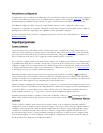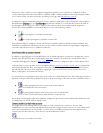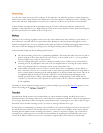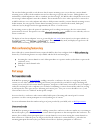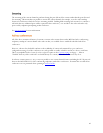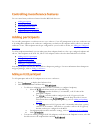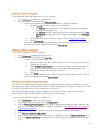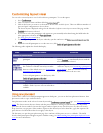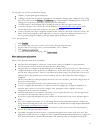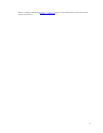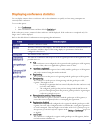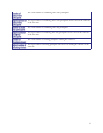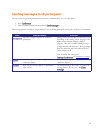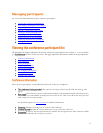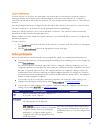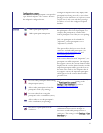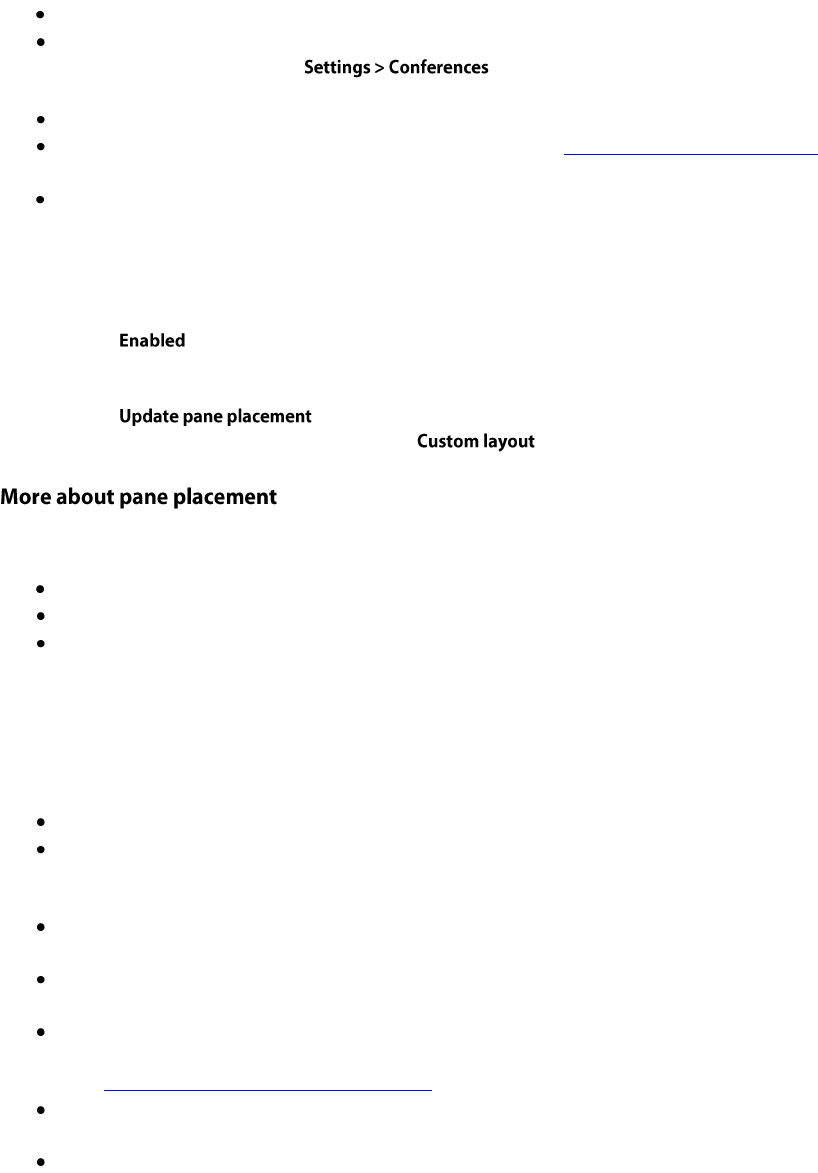
52
For each pane you can select an alternative setting:
<blank>: no participant appears in this pane
<rolling>: this pane shows conference participants, automatically changing at the configured "Pane rolling
interval" frequency from the page. All participants contributing video are shown in
rolling panes except for any participants explicitly placed in other panes
<loudest speaker>: the participant who is speaking the loudest at any time appears in this pane
<content>: this pane is reserved for the content channel (see Ccontent channel video support). If the
content channel is not used in this conference, this pane will be blank.
<name>: the name of each pre-configured endpoint in this conference, and (if the conference is active) the
names of all active participants whose endpoints were not pre-configured is displayed in the lists. If you
select a specific participant (endpoint), that participant appears in this pane at all times.
To use pane placement:
1. Click .
2. For each pane that you want to control, select an entry from the drop down list.
3. For panes that you no longer want to control individually, select <default>
4. Click .
5. To return to the Custom layout page, click
When you use pane placement, bear in mind that:
Pane placement only applies to conference custom layouts. If they are disabled so is pane placement.
You can mix panes set to <default> with panes that have other settings
Any panes that you configure keep their setting even if you change the custom layout view. Therefore if you
configure all the panes in the 20 pane layout and then move to one with only five panes, panes 1 to 5 will
have the same settings as before. Panes 6 to 20 will also keep their settings, it is just that they are not used.
Therefore if you subsequently move to a layout with say 10 panes, all ten panes have their settings pre-
configured.
This does mean that if you have participants who need to be seen at all times, you should configure them in
the lower numbered panes
You must set up pane placement for each conference that you want to use it with
You can set up pane placement before a conference starts and configure pre-configured endpoints in to
particular panes. However you can only configure active participants whose endpoints are not pre-
configured when the conference is running
Pane placement persists over conference repetitions. If you set pane placement once, the same placements
are ready to be used when the conference next repeats
If you select a particular participant for a pane and they are disconnected for any reason, that pane appears
blank
After you set up pane placement, you can still change the layout for individual participants - and they can
change their layout using the far end camera controls unless you disable this for each participant individually.
See Customizing a participant's layout display.
The left and right controls on a participant's far end camera control, used to select a focused participant,
have no effect when pane placement is in use
Potentially, when pane placement is in use, a participant may appear in two panes at the same time. This
happens for example if a pane is configured to show a particular participant and another pane is configured to
show the loudest speaker; each time that participant is the loudest speaker, he will appear in both panes.