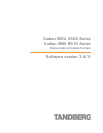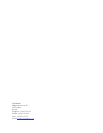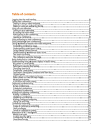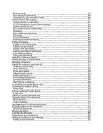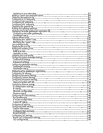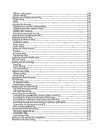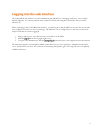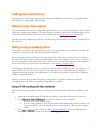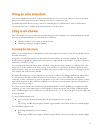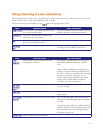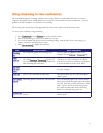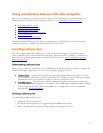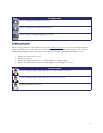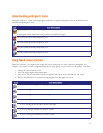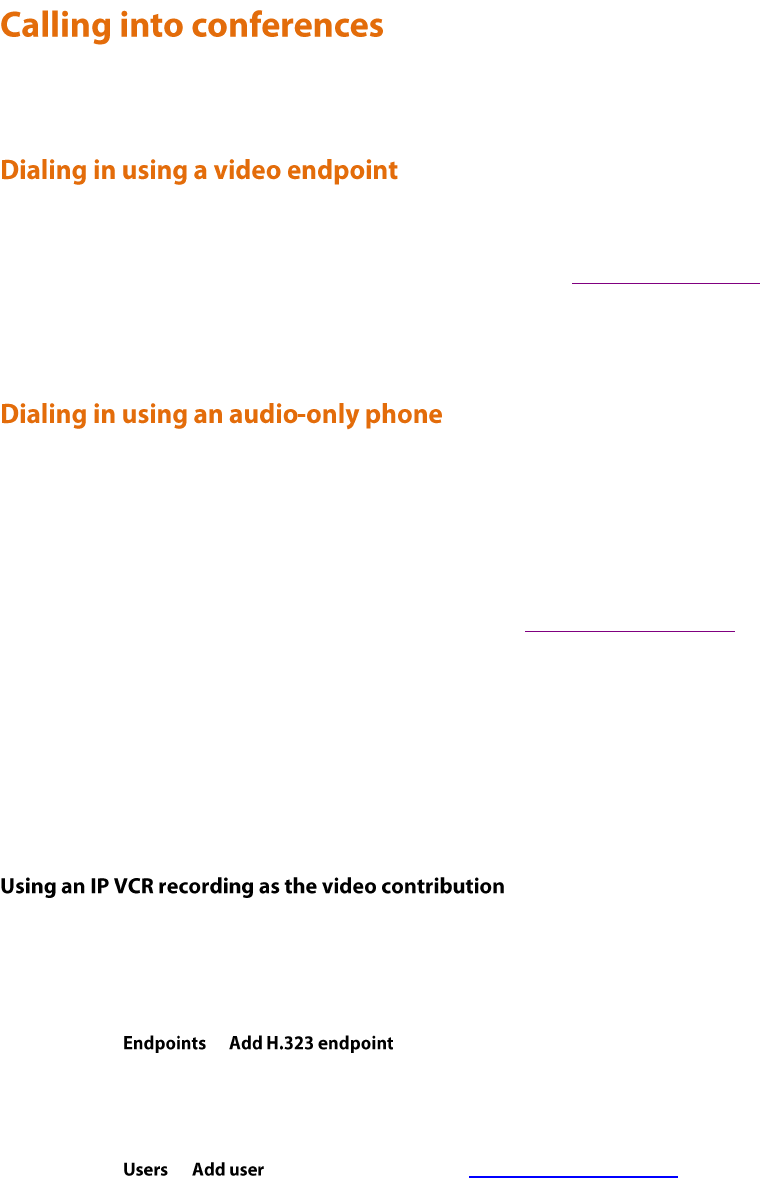
7
Depending on how your system administrator has configured the MCU and conferences on it, you might be able to
join conferences by simply dialing a phone number.
Your system administrator may have configured the MCU to allow you to use your video endpoint to directly dial the
conference by dialing a phone number. You will be required to enter the conference ID, and PIN if required. Or you
may be able to dial by IP address and connect to the auto attendant. See Using an auto attendant for details.
Note that some video endpoints require that you activate the keypad before dialing. For example, you might need to
press the # key.
If your phone system allows calls to the MCU, you may use your regular phone to join conferences as an audio-only
contributor. You must enter the conference ID (and PIN, if required).
If your regular phone number is linked to your video endpoint, then when you use your phone to join a conference,
the video portion of the conference will automatically appear on your video endpoint's screen. You can continue to
use your regular phone for the audio portion of the conference. To do this, the video endpoint must be configured as
that user's associated video endpoint. For more information, refer to Adding and updating users.
The advantages to this method are that you are able to use the same method and phone to make video calls as you do
traditional audio calls. You also may have improved audio signaling. However, this method requires significant
configuration and setup from the system administrator. Your company's network may not have all the components
available to support this method.
When in a conference using an audio-only phone, pressing *6 mutes your phone such that you will not be
contributing audio to the conference; pressing *6 again unmutes you phone.
Audio-only conference participants can show a recording from a Codian IP VCR as their video contribution. To do
this:
1. Either register the MCU and the IP VCR with the gatekeeper or add the IP VCR as an H.323 gateway.
2. Go to > and add the recording as an H.323 endpoint:
i. Set the address as the recording number.
ii. If you are using a gatekeeper, leave the other fields at their default settings; if the IP VCR is set up
as an H.323 gateway, choose the VCR from the H.323 gateway list and leave all other settings as
default.
3. Go to > and set up the user using Adding and updating users for more information and
setting the associated video endpoint as the IP VCR recording.