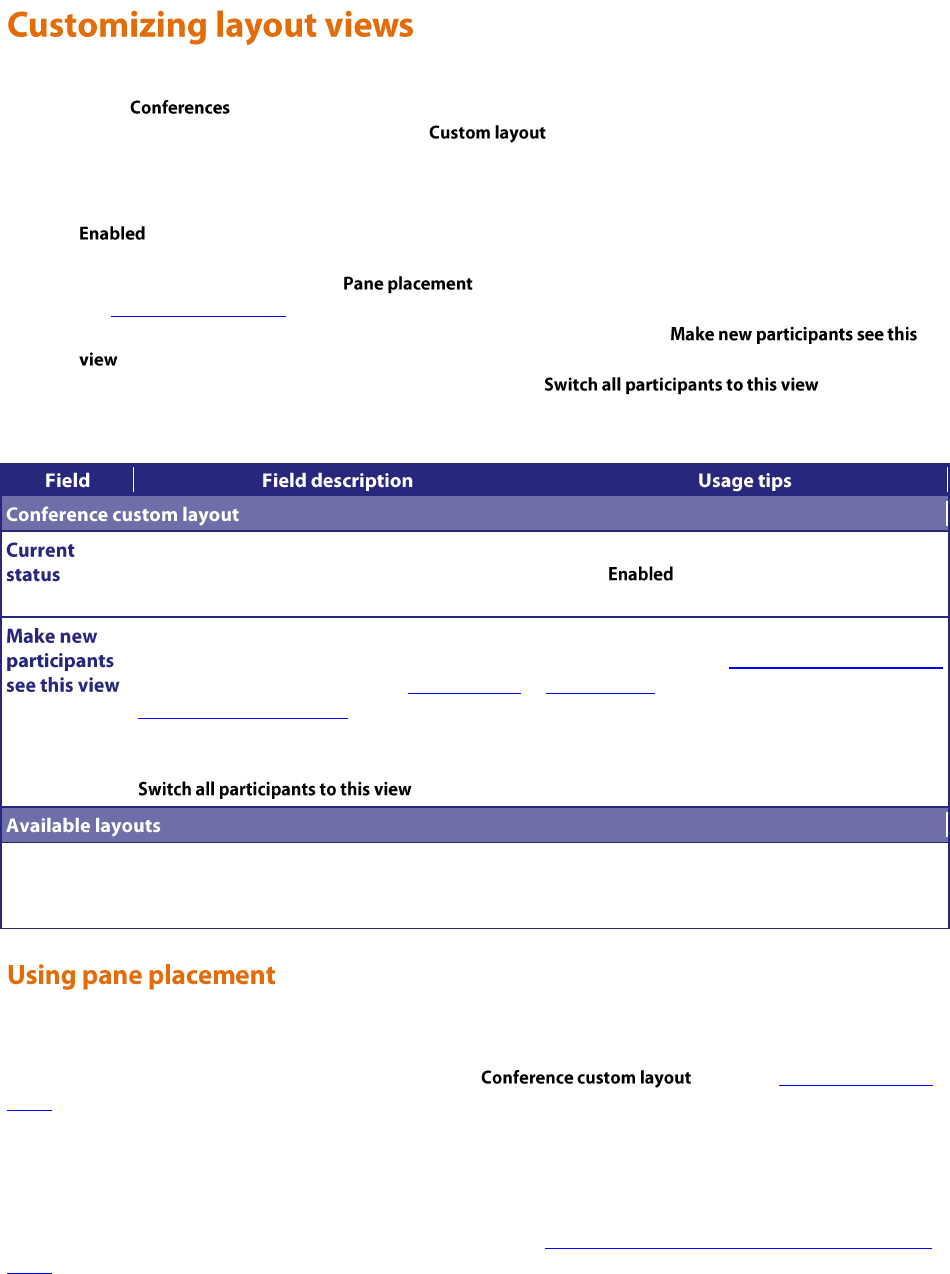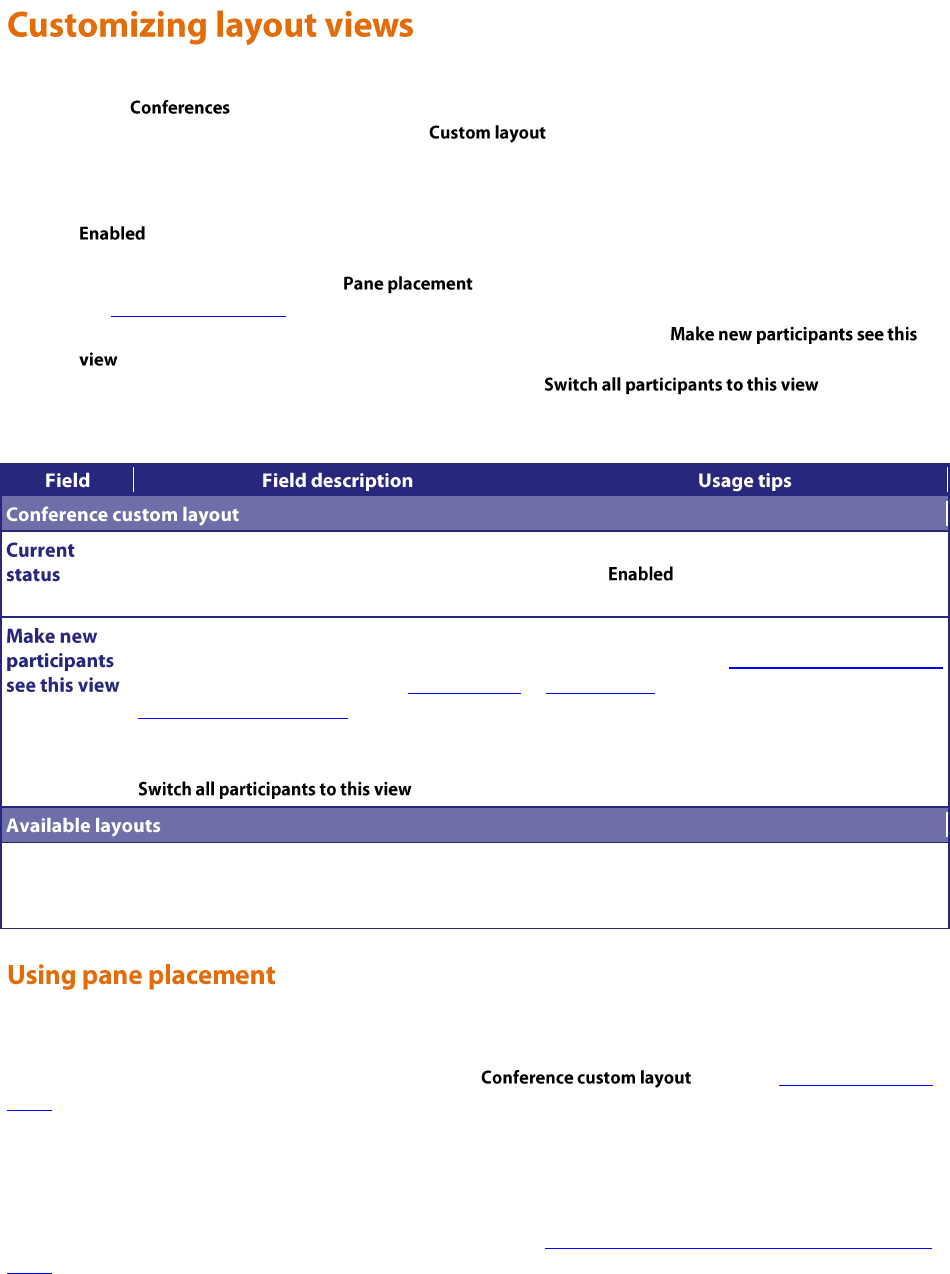
51
You can select custom layouts to use for all conference participants. To use this option:
1. Go to .
2. Click a Conference name and then click the tab.
3. Click on the layout you want to use from those shown in the Available layouts. There are different numbers of
panes and pane configurations to choose from.
The chosen layout is displayed enlarged to the left in the Conference custom layout section of the page and the
radio button is selected.
4. If you want to select the participants who appear in a pane manually rather than letting the MCU make the
most appropriate selection, click .
See Using pane placement below.
5. To have all participants see this layout when they join the conference click
.
6. If you also want all participants to see this view now, click .
The following table explains the details that display.
Whether a custom layout can be used for this
participant.
When you click a new layout from the Available
layouts, is automatically chosen with the
most recent layout selected.
New participants joining this conference will view
the conference with this custom layout rather
than one of the default views (see Customizing a
participant's layout display).
To force all participants to use this layout, click
.
If a participant has chosen to use a custom
conference layout (see Customizing a participant's
layout display), their view will automatically
update and switch to the new view.
Displays all the conference layouts that are
available. Click a layout to select it and make it
available.
You can only select one custom layout at a time.
To have more control over which participant appears in which pane, you can use the Pane placement function. Pane
placement works on a per conference basis.
Pane placement works on the selected custom layout in the page - see Customizing layout
views. The chosen custom layout is shown with the panes numbered. The largest (and therefore most important)
panes have the lowest numbers. Because the largest number of panes in any custom layout is 20, there are twenty
drop down lists, one per pane. If the number of panes in the chosen layout is less than this, a gray line separates the
panes that are used from those that do not apply to this layout.
The first time you open the pane placement page for a conference all the panes are set to <default>. The MCU
decides which participant will appear in panes with this setting. See Understanding how participants display in layout
views for more information.