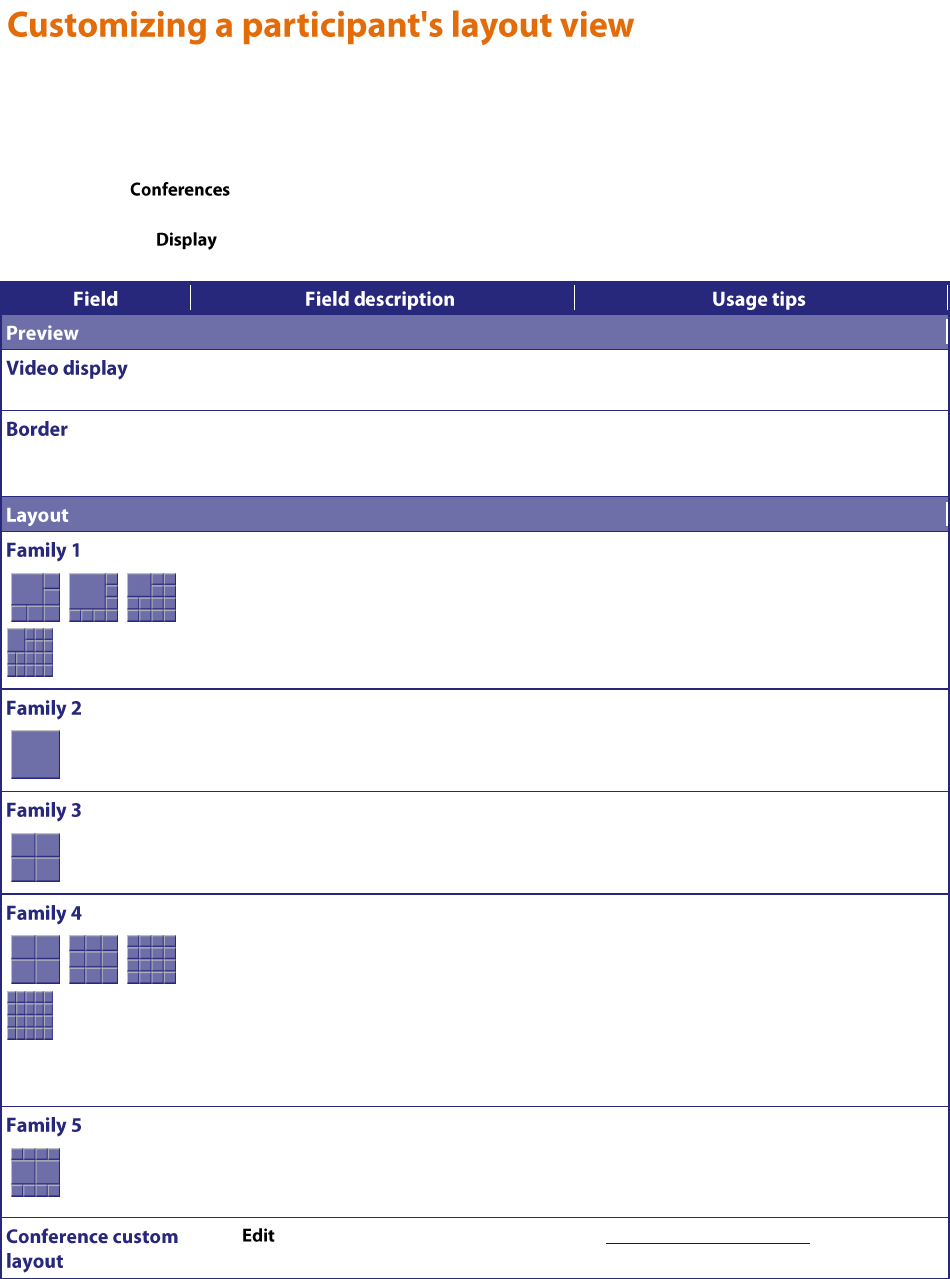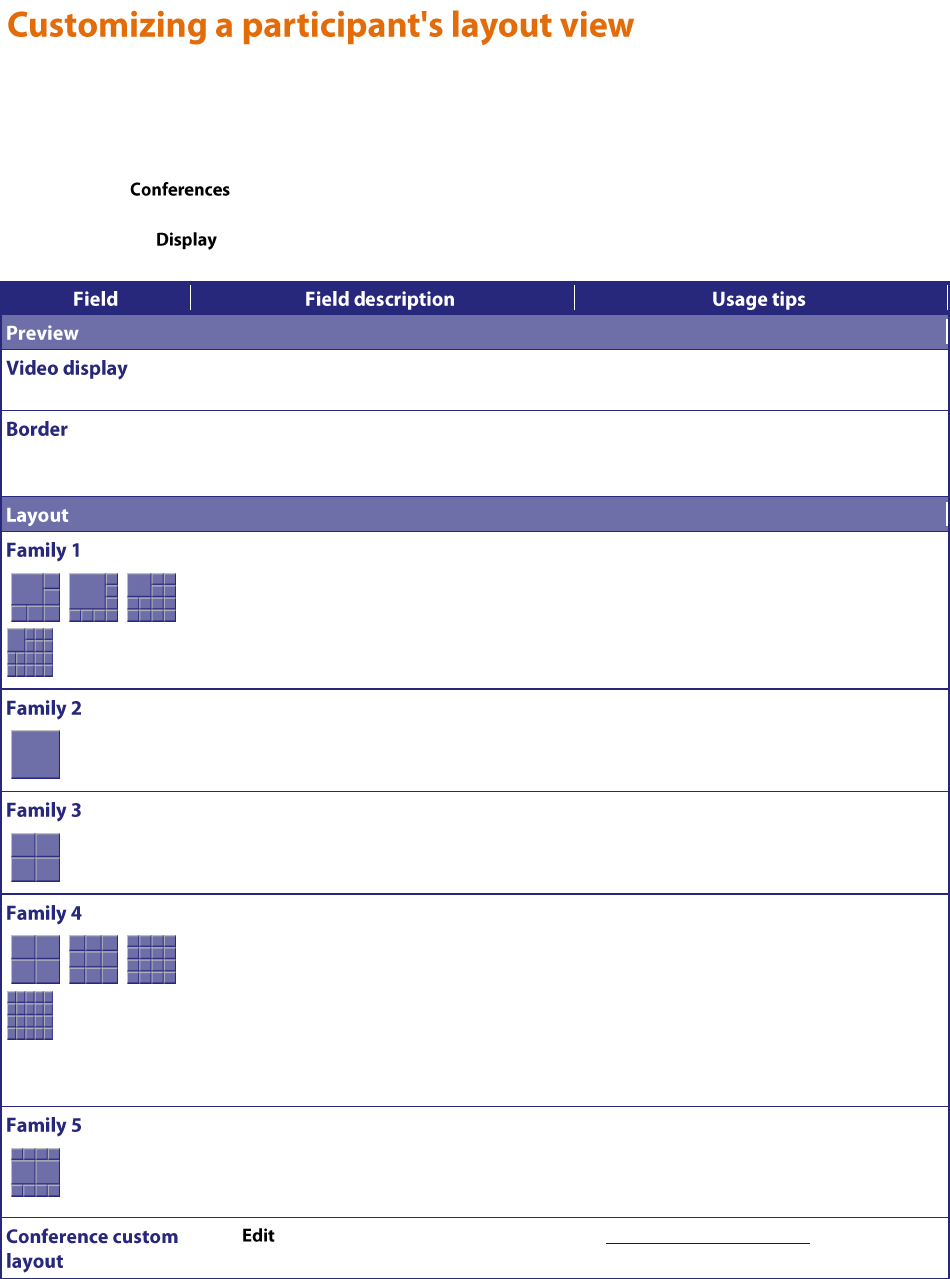
67
Every person viewing a conference (whether they are contributing video of their own or using streaming to watch
other participants) sees a conference layout view. This view divides the video screen into a collection of panes with
participants' video streams displayed in those panes. You can customize this view by choosing this option:
1. Go to .
2. Click a Conference name and then click on a participant's name.
3. Click the tab.
Displays static sample of video screen in the
currently selected layout.
Click on the image to refresh the picture
Adds a border thickness to display around the
video image.
If the image is displaying off the edges of the
participant's screen, add a border until the
image displays properly.
Give prominence to one participant over the
others.
The number of contributing conference
participants determines the size of the large
pane.
Displays a single participant.
Displays the four most active participants
without seeing them scaled down to a small
size if there are lots of other participants.
Used when there are five or more video
participants.
Gives equal prominence to up to 20
conference contributors, and is useful for a
"roll call" of active participants.
The MCU automatically changes the layout to
the 3 x 3 arrangement, and will continue to
use this layout for up to 9 participants. With
10 or more participants, the 4 x 4 view is
used, and with 17 or more participants the 5 x
4 view will be used. The MCU will then
continue to use this layout even if there are
more than 20 participants.
Gives prominence to two participants in the
center of the view while showing smaller
versions of other participants' video streams
above and below.
This view is useful for observing a dialog
between two participants or for viewing slides
and a presenter.
Click to choose or create a custom layout
to be used by any participant.
See Customizing layout views.