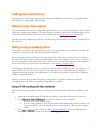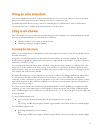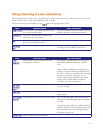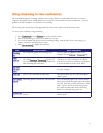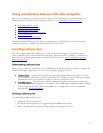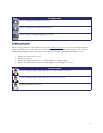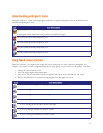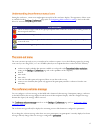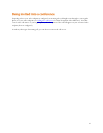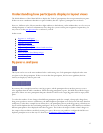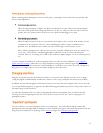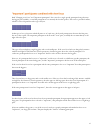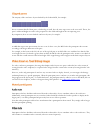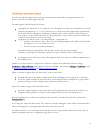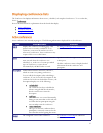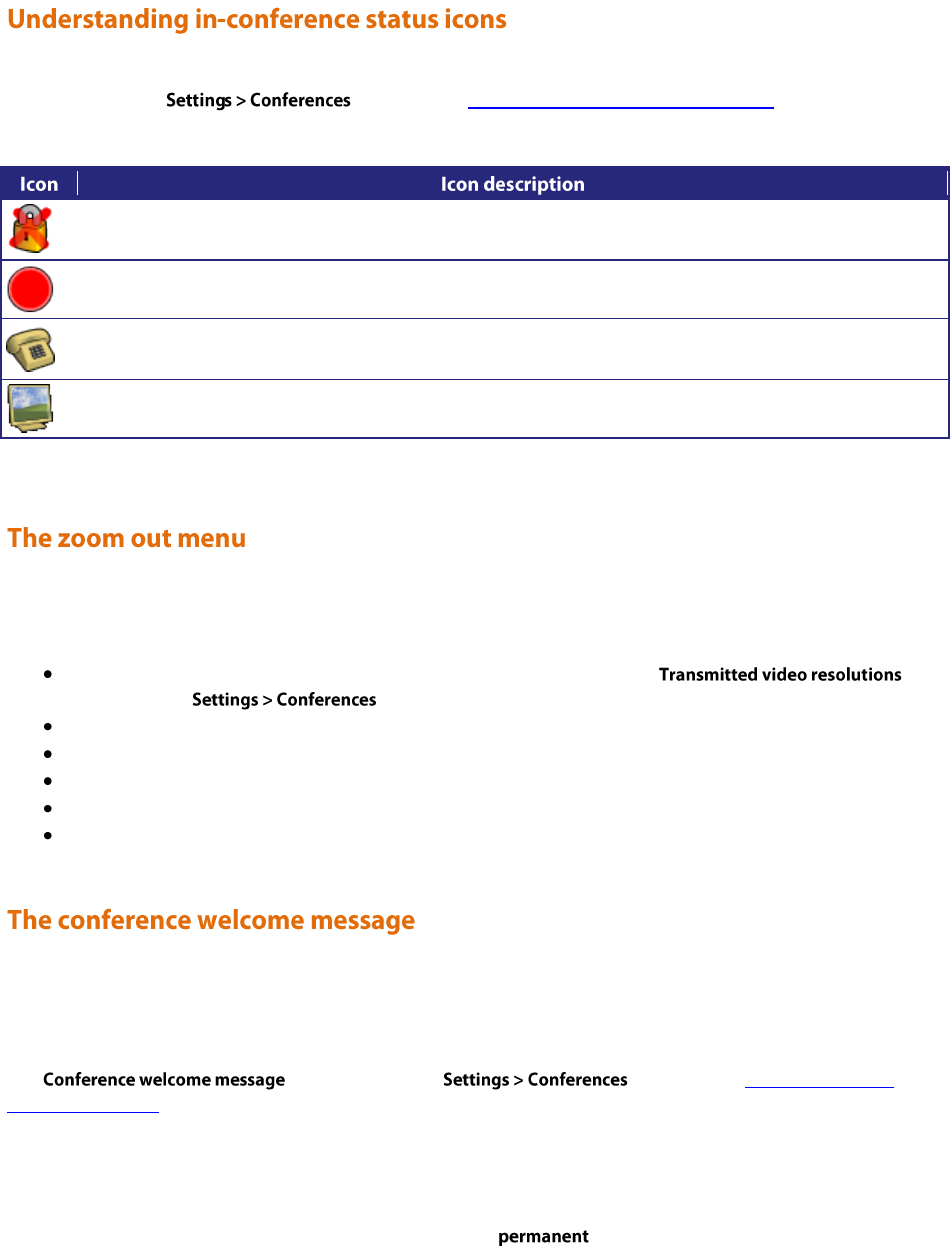
15
During the conference, various icons might appear in top left of the conference display. The appearance of these icons
is controlled on the page (refer to Configuring global conference settings). Refer to the table
below for assistance interpreting these icons.
There are both encrypted and unencrypted participants in this conference or there are streaming viewers of
this encrypted conference.
This conference is being recorded.
There are audio-only participants in this conference. The number of audio-only participants is displayed
next to the icon.
There are streaming participants in this conference.
The zoom out menu provides access to a number of in-conference options. Access the following options by pressing
zoom out if you are using FECC, or 7 on a DTMF keyboard (on an endpoint that does not have an FECC channel):
widescreen mode (whether this option is available or not depends on the
setting on the page and on the capabilities of the endpoint)
borders
mute audio
mute video
clear text chat (this option only appears if there is text chat on the screen)
return to auto attendant (this option only appears if the participant joined the conference from the auto
attendant)
You can configure a welcome message on the MCU and a duration for that message. Participants joining a conference
on the MCU will see the message displayed at the bottom of their endpoint's display. After the configured message
duration has elapsed, the message will be removed.
The controls are on the page (refer to Configuring global
conference settings).
The welcome message will only be displayed to streaming viewers if the duration is configured as permanent.
If you change the welcome message when there are active participants, any participants’ currently displayed welcome
messages will only change if the new message is configured as .