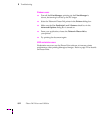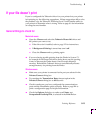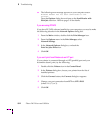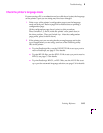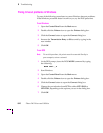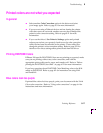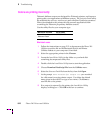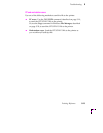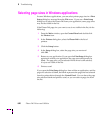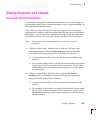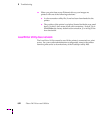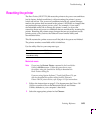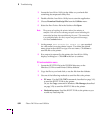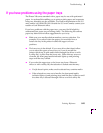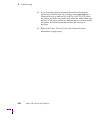8
Troubleshooting
8-20
Phaser 240 Drivers and Utilities
Selecting page sizes in Windows applications
In some Windows applications, you can select printer page sizes in a Print
Setup dialog box accessed from the File menu. If you use a Print Setup
dialog box to select the Phaser 240 from your application, some page sizes
may not be visible in the list.
If the Phaser 240 page size you want to use is not visible in the list, do the
following:
1.
From the Main window, open the Control Panel and double-click
the Printers icon.
2.
In the Printers dialog box, select the Phaser 240 in the list of
printers.
3.
Click the Setup button.
4.
In the Setup dialog box, select the page size you want and
click OK.
5.
Return to your application. If you open the Print Setup dialog box
again from within your application, the page size selection may be
blank. The page size you just selected in the driver is still selected,
it is just not visible in the list.
6.
Print as usual.
If you open the Print Setup dialog box from within an application, and the
page size selection is blank, the blank represents the page size last selected
from the printer driver through the Control Panel. You can leave the page
size selection blank and print as usual, or you can select a page size from
the list.