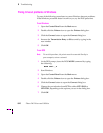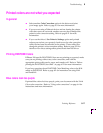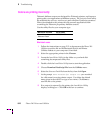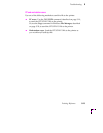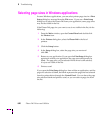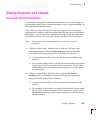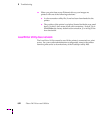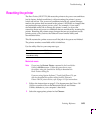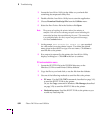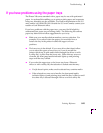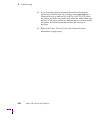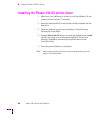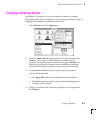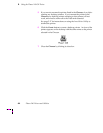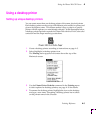8
Troubleshooting
8-24
Phaser 240 Drivers and Utilities
3.
Locate the LaserWriter Utility in the folder on your hard disk
containing decompressed utility files.
4.
Double-click the LaserWriter Utility icon to start the application.
5.
Choose Download PostScript File from the Utilities menu.
6.
Select the Reset Printer file in the list then click Open.
Note
The process of resetting the printer takes a few minutes to
complete. You will receive a message on your screen indicating the
connection has been interrupted during the reset. The connection
is re-established after the reset, so you can ignore this message;
click the Continue button.
7.
At the prompt Save PostScript output as: you are asked
for a file name for saving printer output. Use either the default
name given in the edit box or type in a new name. Click Save to
send the file to the printer.
8.
If no output is returned by the printer, the LaserWriter Utility
displays a dialog box. Click OK in the box to continue.
PC and workstation users
1.
Locate the RESET.PS file in the PHSR240 directory on the
Windows 3.1 Driver and Printer Utilities diskette.
2.
Copy the file to your hard disk, or use the file from the diskette.
3.
Use one of the following methods to send the file to the printer:
■ PC users: Use the DOS COPY command, described on page 3-19,
to send the RESET.PS file to the printer.
Or, use the Copy command in Windows File Manager, described
on page 3-20, to send the RESET.PS file to the printer.
■ Workstation users: Send the RESET.PS file to the printer as you
would any PostScript file.