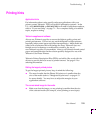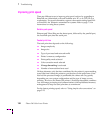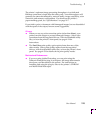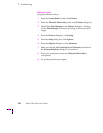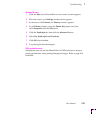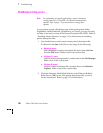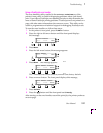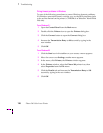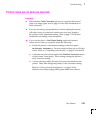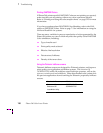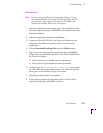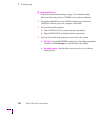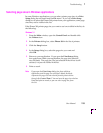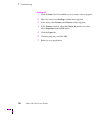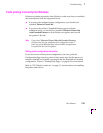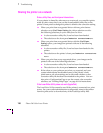Troubleshooting
7
User Manual
7-29
Printed colors are not what you expected
In general
■
Select another
Color Correction
option in a supported driver and
print your image again; refer to page 4-24 for more information on
color correction.
■
If you are not using a supported driver and are sharing the printer
with other users on a network, another user may have changed
the printer’s color adjustment setting. Refer to page 7-36 for more
information on sharing a network printer.
■
If you use the driver’s
Use Printer Setting
option and printed
colors are not what you expected, check the following:
■
Check the printer’s color density settings in the front panel
Calibrate Colors
menu. You may need to adjust one or all of the
colors. Refer to “Controlling color density” on page 5-2 for details.
■
A selection may have been made in the
TekColor Correction
menu
on the printer’s front panel. These settings change the printer’s
color correction setting.
■
A color correction utility file may have been downloaded to the
printer. These files change the printer’s color correction setting.
Refer to “Color correction descriptions” on page 5-20 for
details on how these settings affect prints made from a driver.