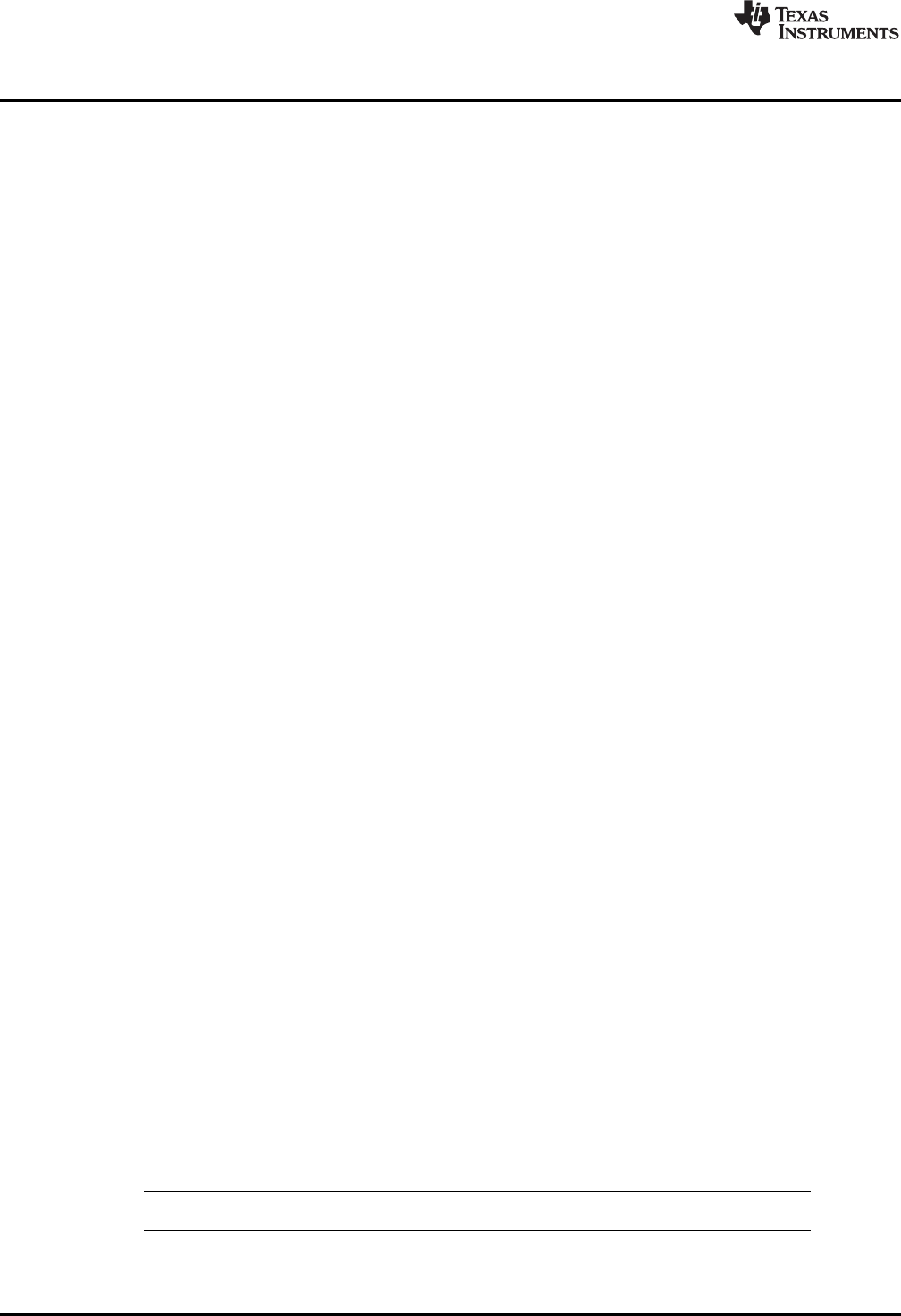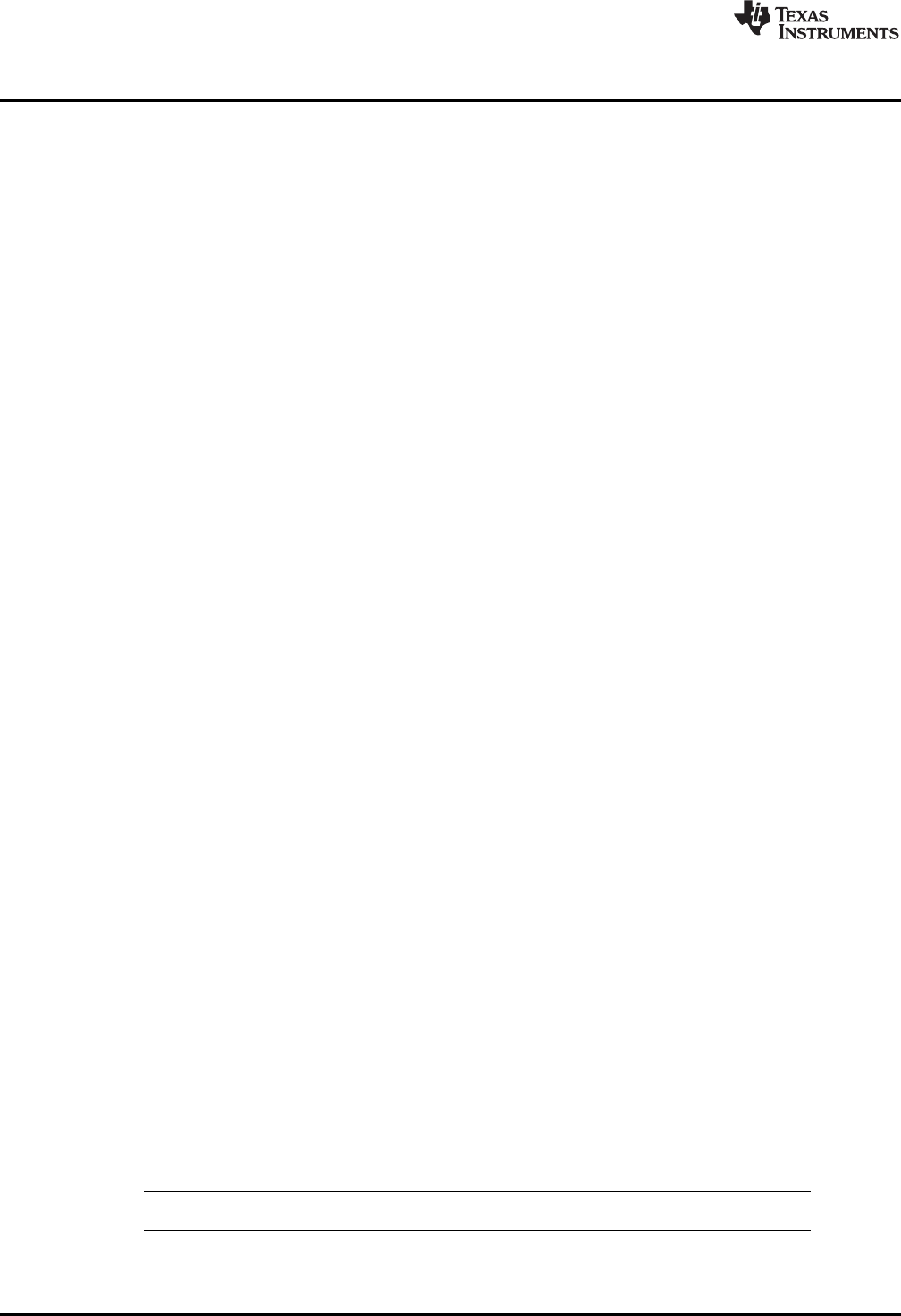
Hardware Installation, MSP-FET430UIF
www.ti.com
1.15 Hardware Installation, MSP-FET430UIF
Follow these steps to install the hardware for the MSP-FET430UIF tool:
1. Use the USB cable to connect the USB-FET interface module to a USB port on the PC. The USB FET
should be recognized, as the USB device driver should have been installed with the IDE (Code
Composer Essentials/Studio or IAR Embedded Workbench).. If the install wizard starts, follow the
prompts and point the wizard to the driver files.
The default location for CCE is C:\Program Files\Texas Instruments\MSP430_USB_DRIVERS_v3\.
The default location for CCS is C:\Program Files\Texas Instruments\ccs4\emulation\drivers\msp430\.
The default location for IAR Embedded Workbench is <Installation Root>\Embedded Workbench x.x\
430\bin\WinXP.
Detailed driver installation instructions can be found in Appendix C.
2. After connecting to a PC, the USB FET performs a self-test during which the red LED flashes for
approximately two seconds. If the self-test passes successfully, the green LED stays on.
3. Use the 14-conductor cable to connect the USB-FET interface module to a target board, such as an
MSP-TS430xxx target socket module.
4. Ensure that the MSP430 device is securely seated in the socket, and that its pin 1 (indicated with a
circular indentation on the top surface) aligns with the "1" mark on the PCB.
5. Compared to the parallel-port debug interface, the USB FET has additional features including JTAG
security fuse blow and adjustable target V
CC
(1.8 V to 3.6 V). Supply the module with up to 100 mA.
1.16 Hardware Installation, eZ430-F2013, eZ430-RF2500, eZ430-Chronos
Follow these steps to install the hardware for the eZ430-F2013 and eZ430-RF2500 tools:
1. Connect the eZ430-F2013, eZ430-RF2500 and eZ430-Chronos to a USB port of the PC.
2. The USB FET should be recognized by the PC. The USB device driver should have been installed with
the IDE (Code Composer Studio or IAR Embedded Workbench - Code Composer Essentials only
supports eZ430-F2013 and eZ430-RF2500). If the install wizard starts, follow the prompts and point
the wizard to the driver files.
The default location for CCE is C:\Program Files\Texas Instruments\MSP430_USB_DRIVERS_v3\.
The default location for CCS is C:\Program Files\Texas Instruments\ccs4\emulation\drivers\msp430\.
The default location for IAR Embedded Workbench is <Installation Root>\Embedded Workbench x.x\
430\bin\WinXP.
Detailed driver installation instructions can be found in Appendix C.
1.17 Hardware Installation, MSP-FET430Uxx, MSP-TS430xxx, FET430Fx137RF900,
EM430Fx137RF900
MSP-FET430Uxx – 'U14, 'U092, ,U24, 'U28, 'U28A, 'U38, 'U23x0, 'U40, 'U40A, 'U48, 'U48B, 'U64,
'U64A, 'U64USB, 'U80, 'U80USB, 'U100, 'U100A, 'U100B, 'U5x100, 'U100USB
TS430xxx – 'PW14, 'L092, 'PW24, 'DW28, 'PW28, 'PW28A, 'DA38, 'QFN32x0, 'RSB40, 'DL48,
'RGZ48B, 'PM64, 'PM64A, 'RGC64B, 'RGC64USB, 'PN80, 'PN80A, 'PN80USB, 'PZ100, 'PZ100A,
'PZ100B, 'PZ5x100, 'PZ100USB
Follow these steps to install the hardware for the MSP-FET430Uxx and MSP-TS430xxx tools:
1. Connect the MSP-FET430PIF or MSP-FET430UIF debug interface to the appropriate port of the PC.
Use the 14-conductor cable to connect the FET interface module to the supplied target socket module.
2. Ensure that the MSP430 device is securely seated in the socket and that its pin 1 (indicated with a
circular indentation on the top surface) aligns with the "1" mark on the PCB.
3. Ensure that the two jumpers (LED and VCC) near the 2×7-pin male connector are in place. Illustrations
of the target socket modules and their parts are found in Appendix B.
NOTE: Regarding 'U38, see FAQ Hardware #2 in Appendix A.
20
Get Started Now! SLAU278F–May 2009–Revised December 2010
Submit Documentation Feedback
© 2009–2010, Texas Instruments Incorporated