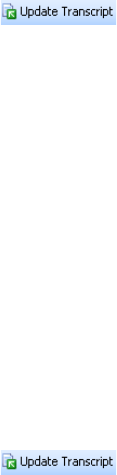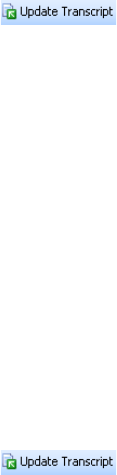
Updating Transcripts
14
Updating with an ASCII File
1. Click the Update Transcript button ( ) on the toolbar above a displayed transcript. The Update
Transcript–Transcript File dialog box is displayed.
2. Click Browse to display the Browse for Transcript Files dialog box.
3. Select the ASCII file that was sent to you and click Open. (Different CAT systems create different extensions
on ASCII files.) The Update Transcript–Transcript File dialog box is redisplayed.
4. Click Next. A message warning that the transcript has not been signed electronically may be displayed. Click
Continue. The Update Transcript–Import Details dialog box is displayed.
5. Click Next. The Update Transcript–Import Confirm dialog box is displayed.
6. Click Next. The Update Transcript–Transcript Properties dialog box is displayed.
7. Click Finish. The Update Transcript–Update Completed dialog box is displayed.
8. Click Close.
Updating with a PTF File
Use this method when you want to merge two sets of annotations into one transcript when replication is
not available.
1. Click the Update Transcript button ( ) on the toolbar above a displayed transcript. The Update
Transcript–Transcript File dialog box is displayed.
2. Click Browse to display the Browse for Transcript Files dialog box.
3. Select the PTF file and click Open. The Update Transcript–Transcript File dialog box is displayed.
4. The Replace existing text with new text check box is automatically selected. If there are no changes to the
text and you want to only merge annotations, clear the check box.
5. The Import Annotations check box is automatically selected. If you want to only replace text and not merge
annotations, clear the check box.
6. Under Import Annotations, Add to existing annotations is automatically selected. This is the correct selection
for merging annotations. Select Replace existing Annotations if you want to replace one set of annotations
with another set.
7. Click Next. A message warning that the transcript has not been signed electronically may be displayed. Click
Continue. The Update Transcript–Transcript Properties dialog box is displayed.
8. Click Finish. The Update Transcript–Update Completed dialog box is displayed.
9. Click Close.