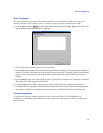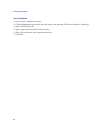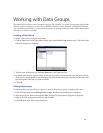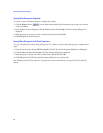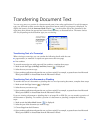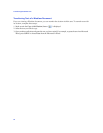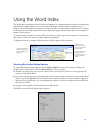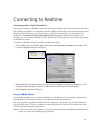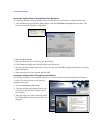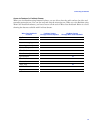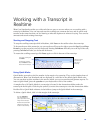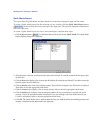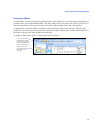55
Connecting to Realtime
Connecting with a Serial Connection
If you want to connect to Realtime using serial cables, your computer must have a serial port. If you have
only a USB port available, you will need to provide a USB to serial adapter. (For information about serial
adapters, download a free copy of Connecting to a Real-Time Session: West LiveNote/West Case
Notebook at west.thomson.com/westlaw/guides/LiveNote.aspx.) If a USB to serial adapter is not
available, you can connect to Realtime over the Internet via LiveNote Stream. Contact the court reporter
to schedule the session.
To connect to Realtime using serial cables, complete these steps:
1. Click the New arrow on the Main Menu toolbar, then choose Realtime Transcript from the menu. The
Connect to Realtime dialog box is displayed.
2. Select Serial. The court reporter will give you the necessary settings for connecting to the reporter’s CAT
(computer–aided transcription) system. You will need to know the required serial port setting.
3. Click Connect to connect to Realtime.
Using LiveNote Stream
LiveNote Stream allows you to connect to Realtime via the Internet. You can access LiveNote Stream
through West Case Notebook software or through Microsoft Internet Explorer.
The court reporter must notify LiveNote 24 hours in advance if you want to use LiveNote Stream to
view transcript text or 72 hours in advance to view video and text. LiveNote will send you an e-mail
with the required username and password.
Note: In order to view the video segment, you must use Internet Explorer and Windows Media Player 9
or later. You must also unblock pop-up windows.