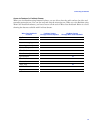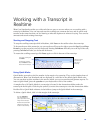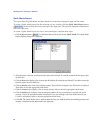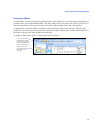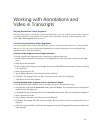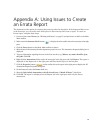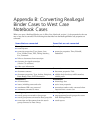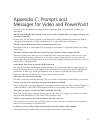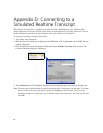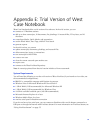67
Appendix C: Prompts and
Messages for Video and PowerPoint
You may receive the following warnings and error messages when transferring files as video or to
PowerPoint.
The file [PowerPoint file name] already exists. Do you want to append slides to existing presentation [or]
overwrite existing file?
In most cases you will want to append or add slides to the existing PowerPoint presentation. Refer to
“Transferring Annotations to Microsoft PowerPoint” on page 64 for more information.
The file is open in PowerPoint. Please close PowerPoint and retry.
PowerPoint needs to be closed when you are creating a presentation or appending slides to an existing
presentation.
The folder already contains file named [video file name]. Would you like to replace this file?
This error usually occurs when you try to transfer the same annotation twice or when you try to save
over an existing PowerPoint presentation. If you do not want to replace the file, you can cancel the
transfer and review the annotation to make sure nothing has changed and then resave the file, or you can
save the file to a different folder.
Synchronized video is not associated with this transcript.
The video has not been synchronized with the transcript. A synchronized video is a video that plays in
sync with the transcript; i.e., as the person in the video speaks, the transcript scrolls and highlights the
spoken text. A utility (e.g., RealLegal Publisher) must be used to synchronize the video with the
transcript; otherwise, the video plays but the transcript does not scroll.
Video does not exist for this transcript.
No video is associated with the transcript. You can transfer an annotation to PowerPoint, but not video.
Cannot create clip from annotation that spans more than one media file.
This is a catchall error message designed for unsupported scenarios. Please contact Technical Support at
1-800-290-WEST (1-800-290-9378) and describe what you were doing when this error occurred.
Video clips can only be created from MPEG and WMV video files.
West Case Notebook only supports specific types of video files. For example, you cannot create video
clips from RM (RealMedia) or AVI (Audio Video Interleave) files.
Failed to create temporary PowerPoint template file! Error code %d.
This error may occur when your hard drive is full or if you do not have access rights to the hard drive
where you are attempting to transfer the file.
In order to create PowerPoint slides, you must first install PowerPoint on this computer.
PowerPoint must be installed before you can transfer annotations to PowerPoint.