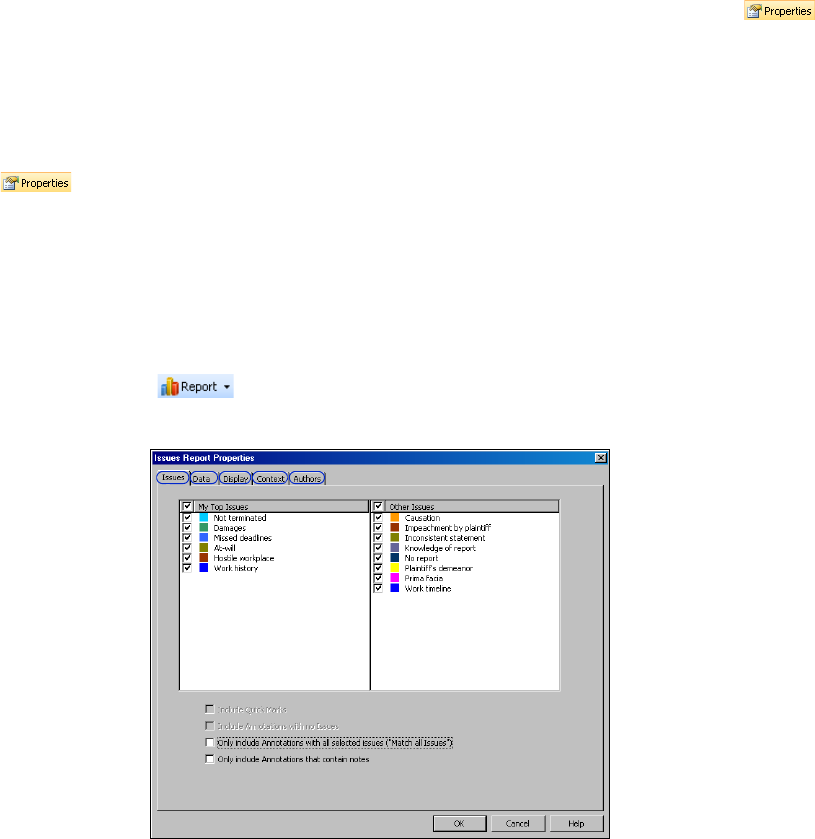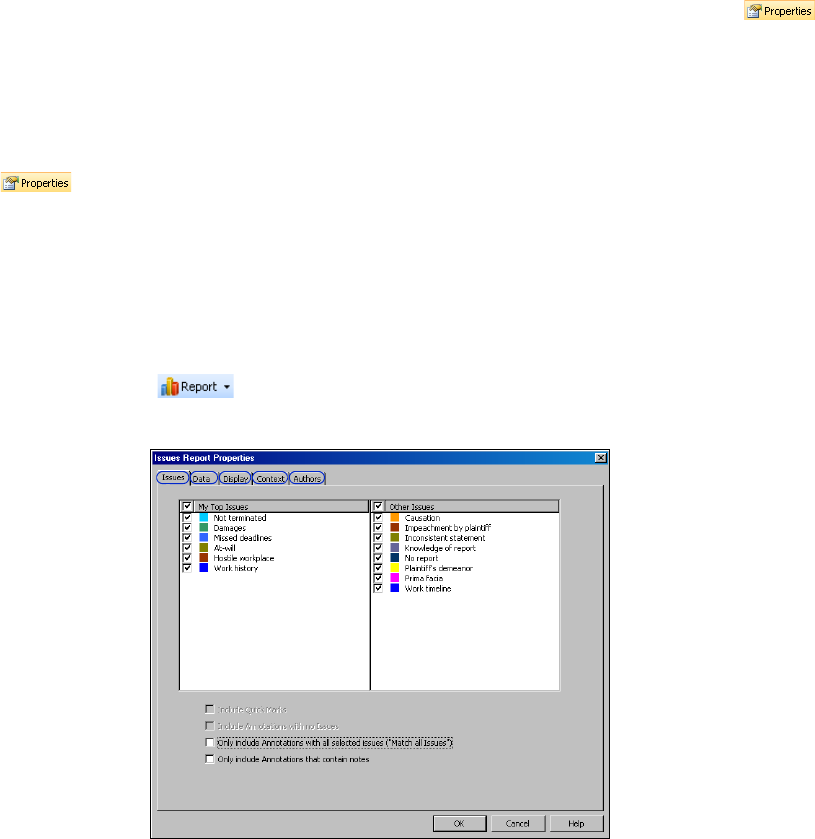
Working with Reports
45
Notes Report
This report lists all of the annotations in a document that have a note, arranged in page and line order.
To create a Notes report, first create an Annotations report. Then click the Properties button ( )
on the toolbar above the report in the right pane to display the All Annotations Report Properties dialog
box. On the Issues tab, select the Only include Annotations that contain notes check box and click OK.
Attachments Report
This report lists all of the annotations in a document that have an attachment, arranged in page and line
order. To create an Attachments report, first create an Annotations report. Then click the Properties
button ( ) on the toolbar above the report in the right pane to display the All Annotations Report
Properties dialog box. On the Issues tab, clear the Include Quick Marks check box. Then click the
Display tab. Clear all check boxes except the Attachments check box under Annotations, then click OK.
Issues Report
This report lists all of the issues in a document, grouped by issue and then arranged in page and line
order. To create an Issues report, complete these steps:
1. Click the Report button ( ) on the Main Menu toolbar, then choose Issues from the menu. The Issues
Report Properties dialog box is displayed.
2. All of the issues in the case are selected on the Issues tab by default. To remove an issue from the report, clear
its check box.
3. Select the Only include Annotations with all selected issues (“Match all Issues”) check box, if desired.
4. Select the Only include Annotations that contain notes check box, if desired.
5. Click the Data tab to display a list of all document types and data. By default, all document types and data are
selected. To exclude a document type from the report, clear its check box. To exclude particular data from the
report, click the document type containing the data, then clear the check boxes for the data you want to
exclude.