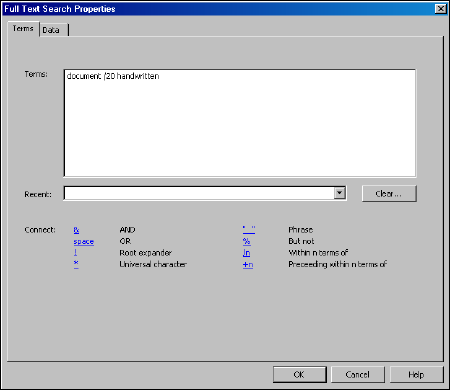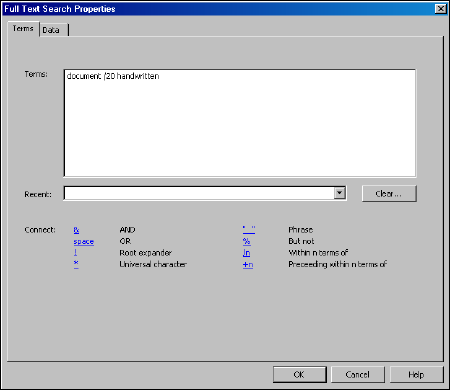
39
Working with Full Text Search
The Full Text Search feature enables you to search one or more documents in the open case for specific
terms.
Creating a Full Text Search
You can enter a search that consists of key terms from your issue and connectors specifying the
relationship between those terms. To create a search, complete these steps:
1. From the Search menu, choose Full Text Search. The Full Text Search Properties dialog box is displayed.
2. Formulate your search by choosing search terms significant to your issue and deciding which connectors to
place between your terms. To retrieve variations of terms, use the root expander (!) and the universal
character (*). To retrieve a phrase, place quotations marks (“ ”) around the phrase.
For more information on creating a search, see “Formatting a Full Text Search” on page 40.
3. Type your search, e.g., document /20 handwritten, in the Terms text box. Or select a search from the Recent
drop-down list.
4. Click the Data tab to display a all document types and data. By default, all document types and data are
selected. To exclude a document type from the search, clear its check box. To exclude particular data from
your search, click the document type containing the data, then clear the check boxes for the data you want to
exclude.