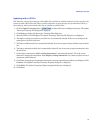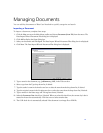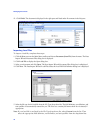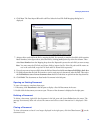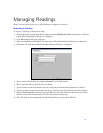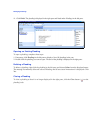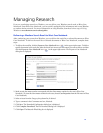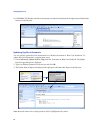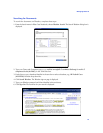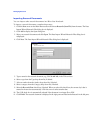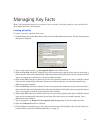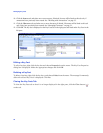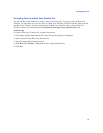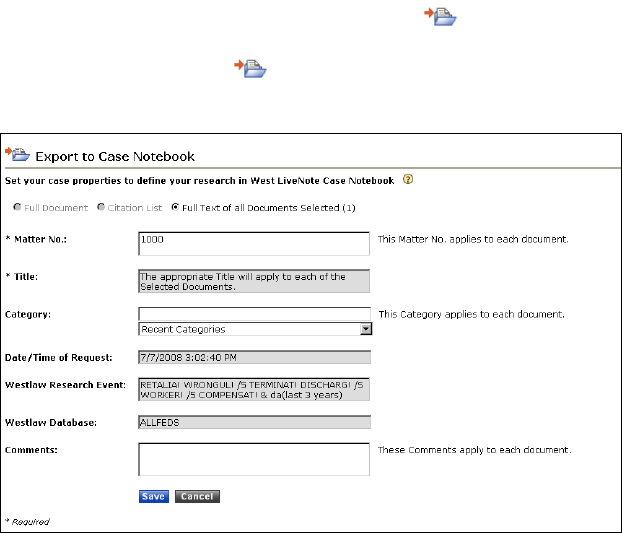
23
Managing Research
If you are conducting research on Westlaw, you can deliver your Westlaw search result to West Case
Notebook. From West Case Notebook, you can quickly update KeyCite information and access Westlaw
to conduct further research. For more information on using Westlaw, download a free copy of Using
Westlaw at west.thomson.com/westlaw/guides.
Delivering a Westlaw Search Result to West Case Notebook
After conducting your research on Westlaw, you can deliver the result list or selected documents to West
Case Notebook. To deliver the result list or selected documents to West Case Notebook, complete these
steps:
1. To deliver the result list, click the Export to Case Notebook icon ( ) in the upper-right corner. To deliver
specific documents in the result list, select the check box next to each document you want to deliver and then
click the Export to Case Notebook icon ( ) in the upper-right corner. The Export to Case Notebook
dialog box is displayed.
2. Make certain the matter number corresponds with the client-matter number for the case in West Case
Notebook. (To view the client-matter number for the case, choose Case Properties from the File menu in West
Case Notebook.)
3. Select an issue from the Category drop-down list, if desired.
4. Type a comment in the Comments text box, if desired.
5. Click Save. The Download Confirmation dialog box is displayed.
6. Click Complete Download. The File Download dialog box is displayed.
7. Click Open. The Research Files dialog box is displayed.