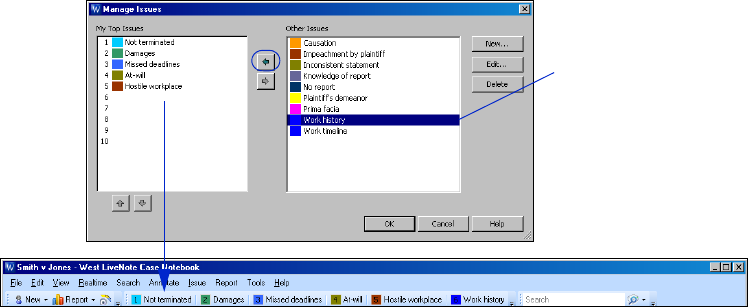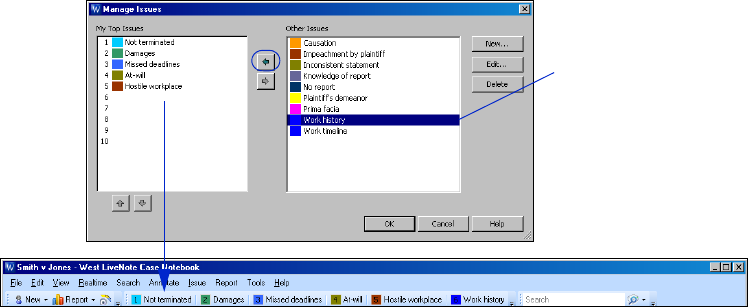
Working with Issues
34
5. To reprioritize an issue and change its order on the Main Menu toolbar, select the issue under My Top Issues
and click the up arrow or down arrow.
6. Click OK when you finish prioritizing the issues.
Importing Issues
You can create a list of issues in any word-processing program that can save files as XML (Extensible
Markup Language) files. To import issues from a file, complete these steps:
1. Click the New arrow on the Main Menu toolbar, then choose Issues (from File) from the menu. The Open
dialog box is displayed.
2. Select the file containing the issues you want to import and click Open.
3. The message Issues were successfully imported from the chosen file is displayed. Click OK.
Exporting Issues
To export issues from a file, complete these steps:
1. Choose Save As, Issues from the File menu. The Save As dialog box is displayed.
2. Select a location for the file.
3. Type a name for the file in the File name text box.
4. Select a file type from the Save as type drop-down list.
5. Click Save.
To prioritize an issue
and add it to the
Main Menu toolbar,
select the issue,
then click the left
arrow and click OK.