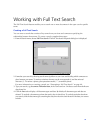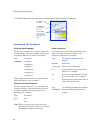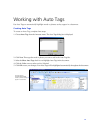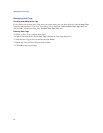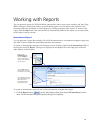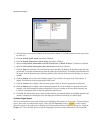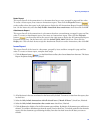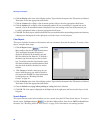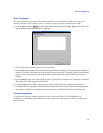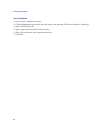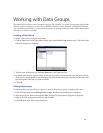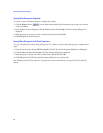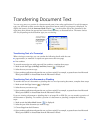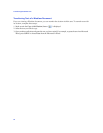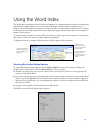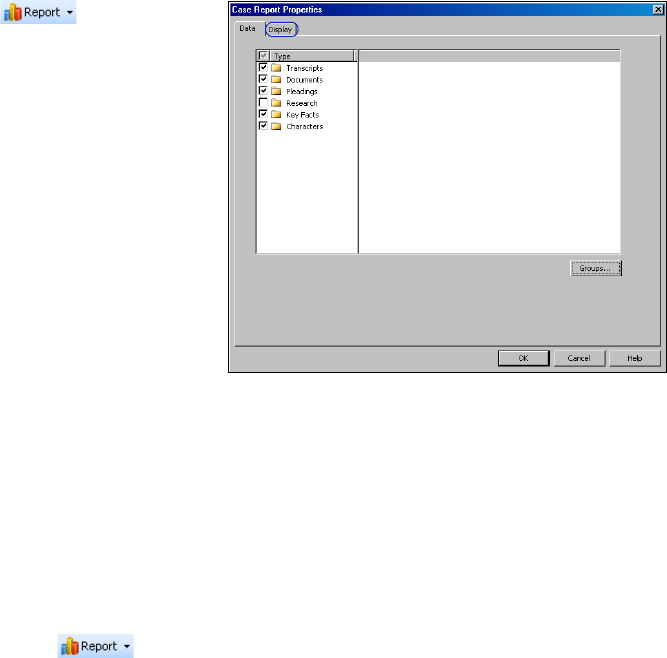
Working with Reports
46
6. Click the Display tab to view a list of display options. Type a title for the report in the Title text box, if desired.
Then select or clear the appropriate check boxes.
7. Click the Context tab to display a list of context options. Select or clear the appropriate check boxes.
8. Click the Authors tab to display a list of annotation authors. If you are working in a secured case on the
network, a list of all annotation authors is displayed. If you are working on the case off the network, just
LocalUser is displayed. Select or clear the appropriate check boxes.
9. Click OK. The Issues report, which includes the lines you marked and the surrounding questions and answers,
is displayed on the Report tab in the right pane and under Report in the left pane.
Case Report
This report includes the names of documents and any comments about the documents. To create a Case
report, complete these steps:
1. Click the Report button ( ) on the Main
Menu toolbar, then choose Case from the menu.
The Case Report Properties dialog box is
displayed. By default, all document types and
data are selected on the Data tab. To exclude a
document type from the report, clear its check
box. To exclude particular data from the report,
click the document type containing the data, then
clear the check boxes for the data you want to
exclude.
2. Click Groups to include a data group in your
report. Select the group you want to include in
your report and click OK. For more information
on data groups, see “Working with Data
Groups” on page 49.
3. Click the Display tab to view a list of display options. Type a title for the report in the Title text box, if desired.
Then select or clear the appropriate check boxes.
4. Clear the Include cover page when printing or saving check box, if desired.
5. Click OK. The Case report is displayed on the Report tab in the right pane and listed under Report in the
left pane.
Search Report
This report lists the result retrieved when you run a search using the Full Text Search feature. To create a
Search report, the Report button ( ) on the Main Menu toolbar, then choose Full Text Search from
the menu. See “Working with Full Text Search” on page 39 for information on running searches.