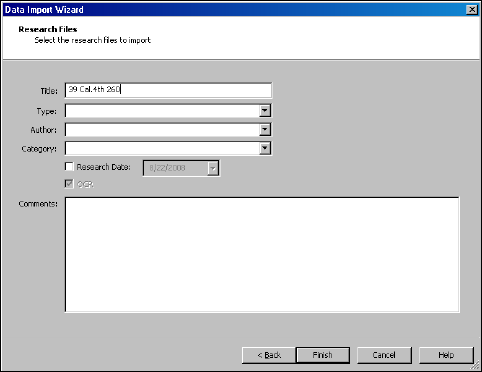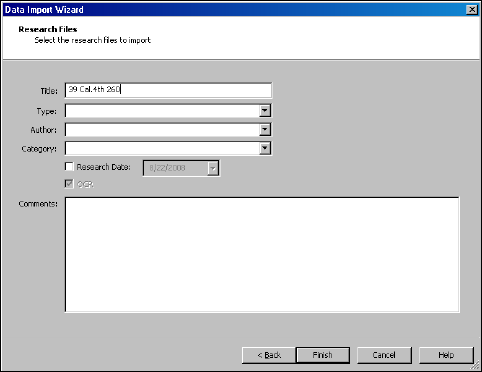
Managing Research
26
Importing Research Documents
You can import other research documents into West Case Notebook.
To import a research document, complete these steps:
1. Click the New arrow on the Main Menu toolbar and choose Research (from File) from the menu. The Data
Import Wizard–Research Files dialog box is displayed.
2. Click Add to display the Open dialog box.
3. Select your research document and click Open. The Data Import Wizard–Research Files dialog box is
redisplayed.
4. Click Next. The Data Import Wizard–Research Files dialog box is displayed.
5. Type a name for the research document, e.g., 39 Cal.4th 260, in the Title text box.
6. Select a type from the Type drop-down list, if desired.
7. Select an author from the Author drop-down list, if desired.
8. Select a category from the Category drop-down list, if desired.
9. Select the Research Date check box, if desired. When you select this check box, the current day’s date is
entered in the text box automatically. Click the arrow to select another date.
10. The OCR check box is automatically selected if the document is an image file or PDF.
11. Click Finish. The research document is displayed in the right pane and listed under Research in the left pane.