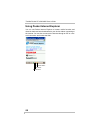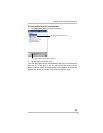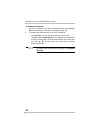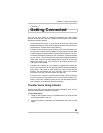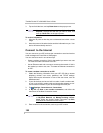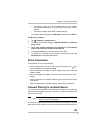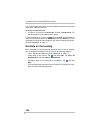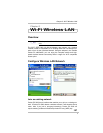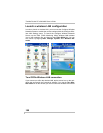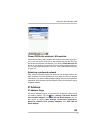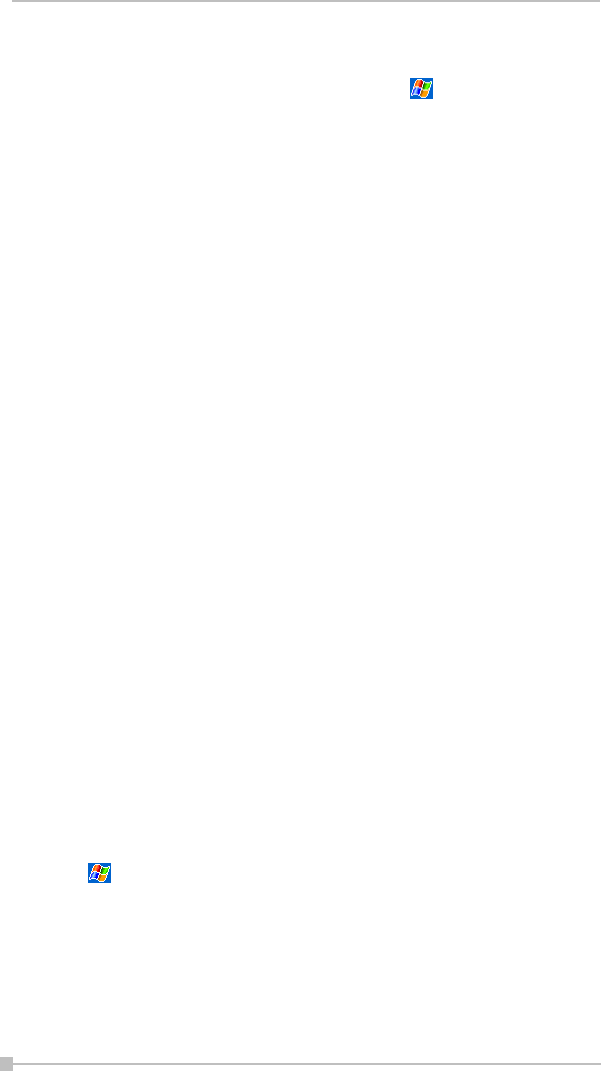
Toshiba Pocket PC e800/e805 User’s Guide
102
4. The first time you insert the card, Network Settings will appear
automatically so that you can configure the network card. If it does
not appear, or to change settings later, tap , Settings, Connec-
tions tab, Connections, Advanced tab, Network Card.
5. If you need to enter specific server information, tap the appropriate
adapter. Most networks use DHCP, so you should not have to
change these settings unless your network administrator instructs
you to do so.
6. If necessary, connect the network card to the network by using a net-
work cable. For information, see the documentation that came with
your network card.
To start a connection, insert the network card, and begin using a desired
program. For example, switch to Pocket Internet Explorer and browse to a
Web page. Your device will automatically begin connecting.
Connect to Work
If you have access to a network at work, you can send email messages,
view intranet pages, synchronize your device, and possibly access the
Internet. You can connect to work in one of two ways:
• Create a modem connection by using a RAS account. Before you can
create this modem connection, your network administrator will need to
set up a RAS account for you. If this is the method you want to use,
see “To create a modem connection to a network.” Your network
administrator may also give you VPN settings.
• Use an Ethernet card and a net tap to connect to the network. If this is
the method you want to use, see “To create an Ethernet connection to
a network.”
To create a modem connection to a network:
1. Get the following information from your network administrator: dial-
up access telephone number, user name, password, domain name,
and TCP/IP settings.
2. If your device does not have a built-in modem, install a modem card.
3. Tap , Settings, Connections and then tab Connections.
4. In My Work Network, tap Add a new modem connection, and fol-
low the instructions in the New Connection wizard.
5. Enter a name for the connection, such as your company's name.
6. In the Select a modem list, tap your modem type. If you are using
any type of external modem, in the Select a modem list, select the