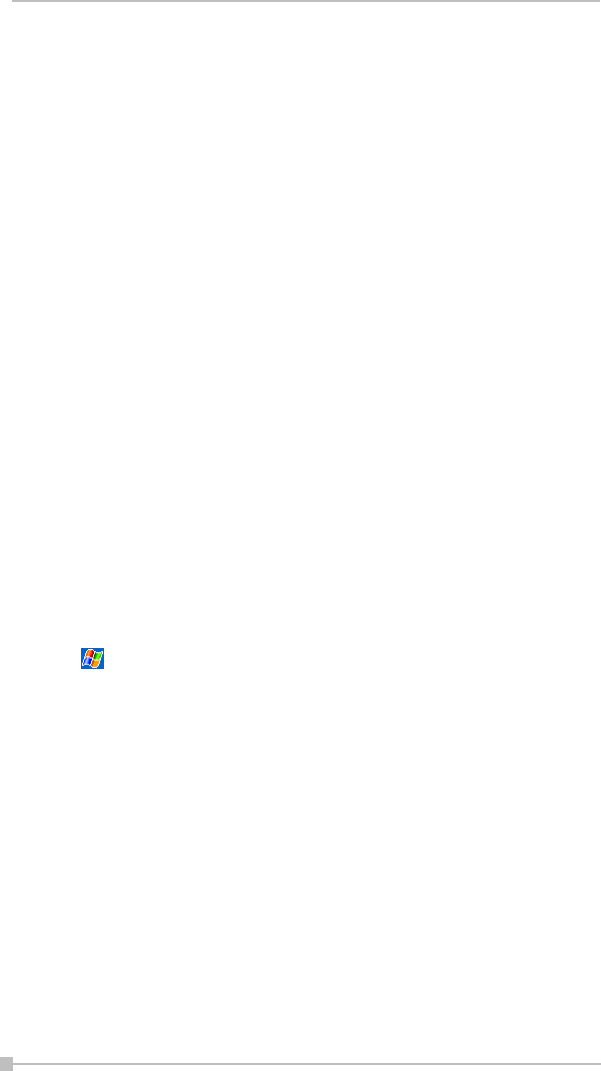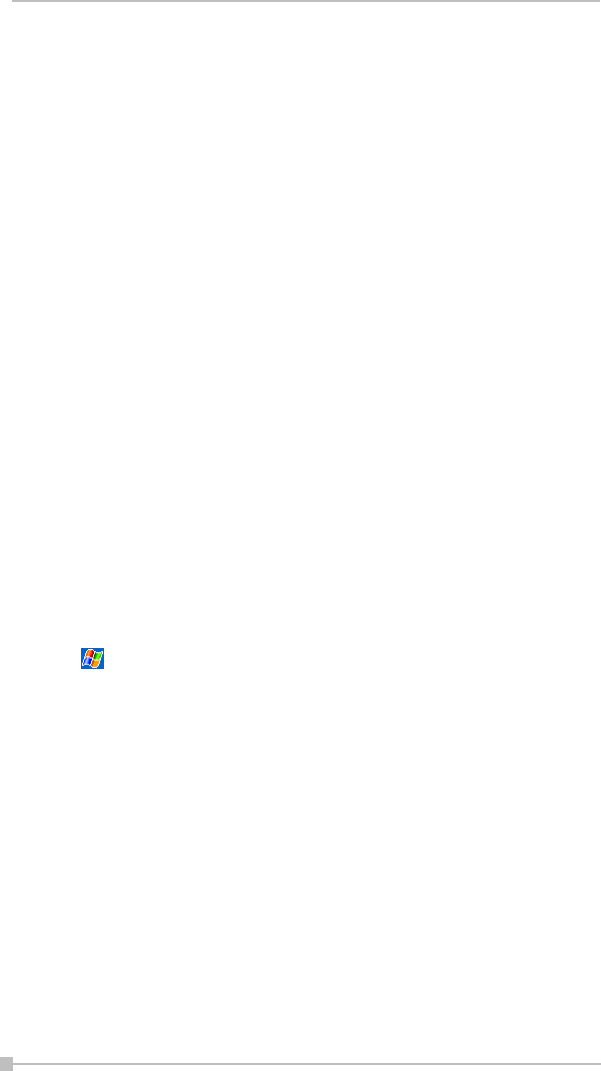
Toshiba Pocket PC e800/e805 User’s Guide
68
To find a contact:
1. Tap All Contacts to select the category of contacts you want dis-
played in the list.
2. Tap Find a name and enter of a name to quickly find it in the list.
3. Tap the screen to see additional phone numbers and email address for
the contact.
4. Tap on the contact to display or edit the contact details.
5. Tap and hold on the contact to display a pop-up menu of actions.
To create a contact:
1. Tap New.
2. Using the input panel, enter a name and other contact information.
You will need to scroll down to see all available fields (use the scroll
box or scroll arrows).
3. To assign the contact to a category, scroll to and tap Categories and
select a category from the list. In the contact list, you can display
contacts by category.
4. To add notes, tap the Notes tab. You can enter text, draw maps, or
create directions or recordings. For more information on creating
notes, see "Notes: Capturing Thoughts and Ideas" on page 69.
5. When finished, tap OK to return to the contact list.
Finding a contact
There are four ways to find a contact:
• Tap , then Find, enter the contact name (first, last, or middle),
phone number, or address, select Contacts for the type, and then tap
Go.
• From Contacts, start typing a contact name until you see it displayed
on the screen. To show all contacts again, tap the text box at the top of
the screen and clear the text, or tap the arrow icon to the right of the
text box.
• In the contact list, tap the category list (labeled All Contacts by
default) and tap the category to which you've assigned a contact. To
show all contacts again, select All Contacts.
• To view the names of companies your contacts work for, in the contact
list, tap View, then By Company. The number of contacts that work for
that company will be displayed to the right of the company name.