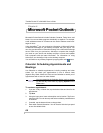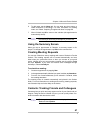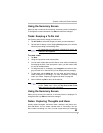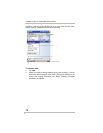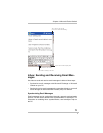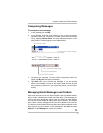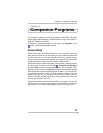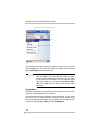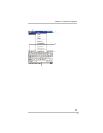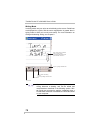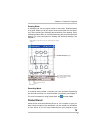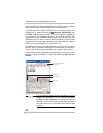Toshiba Pocket PC e800/e805 User’s Guide
74
If you want to organize messages into additional folders, tap Tools, and
then Manage Folders to create new folders. To move a message to
another folder, in the message list, tap and hold the message and then tap
Move on the pop-up menu.
Folder behavior with a direct connection to an email server
The behavior of the folders you create depends on whether you are using
ActiveSync, POP3, or IMAP4.
• If you use ActiveSync, email messages in the Inbox folder in Outlook
will automatically be synchronized with your device. You can select to
synchronize additional folders by designating them for ActiveSync.
The folders you create and the messages you move will then be mir-
rored on the server. For example, if you move two messages from the
Inbox folder to a folder named Family, and you have designated Fam-
ily for synchronization, the server creates a copy of the Family folder
and copies the messages into that folder. You can then read the mes-
sages while away from your PC.
• If you use POP3 and you move email messages to a folder you cre-
ated, the link is broken between the messages on the device and their
copies on the mail server. The next time you connect, the mail server
will see that the messages are missing from the device Inbox and
delete them from the server. This prevents you from having duplicate
copies of a message, but it also means that you will no longer have
access to messages that you move to folders created from anywhere
except the device.
• If you use IMAP4, the folders you create and the email messages you
move are mirrored on the server. Therefore, messages are available
to you anytime you connect to your mail server, whether it is from your
device or PC. This synchronization of folders occurs whenever you
connect to your mail server, create new folders, or rename/delete fold-
ers when connected.