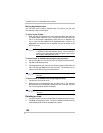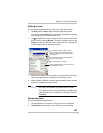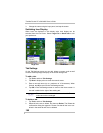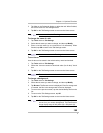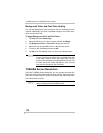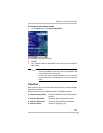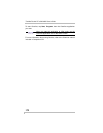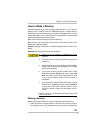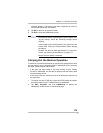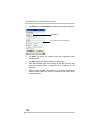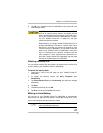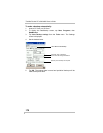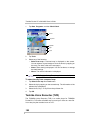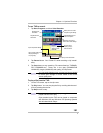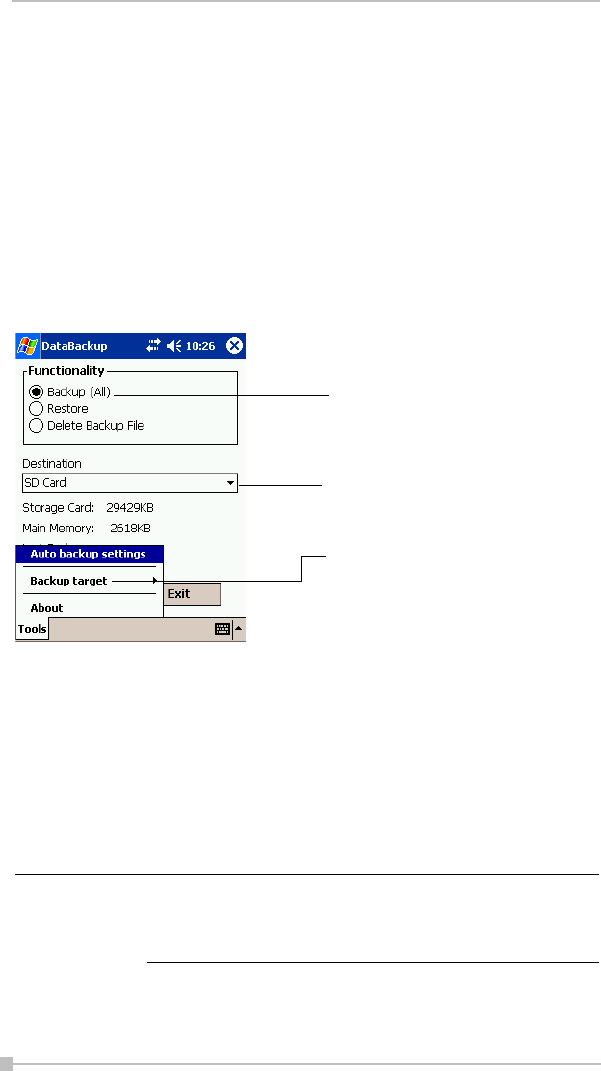
Toshiba Pocket PC e800/e805 User’s Guide
174
space, you cannot save the backup data. The backup data is saved as
a file named backup.dat on your storage device.
• Make sure the main unit’s power is off when loading and unloading the
CF/SD card.
• Save current data in the main unit’s memory before backing it up on
the storage device.
1. To make a backup to the CF/SD card, insert a CF Card or SD Card.
Make sure to do so in the proper direction.
2. Tap Start, Programs, and then DataBackup to display the DataBackup
screen shown below.
3. Tap Backup from Functionality, and select the storage destination.
4. Tap Start. The screen for confirming that other applications have
ended appears.
5. To display the Backup password input screen, tap OK.
6. Enter a password. You can enter a password up to a maximum of 16
characters. Backup can be made even without entry of a password.
If a password is entered, that password is required at the time of
restore.
7. When finished, tap OK. The progress bar is displayed during the
backup process. When the backup is completed, the backup finish
If you forget the password, you cannot restore the
backup data. Do not forget your password. Write down
the password and keep it in a safe place where only you
know.
Tap to select Backup.
Tap to select the storage destination.
Tap to select:
All: All files stored in the main memory,
registry, and database.
PIM data: Pocket Outlook data (Contacts,
Calendar, and Tasks).
NOTE