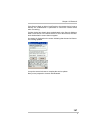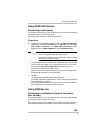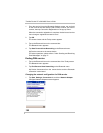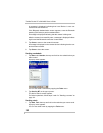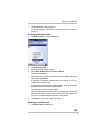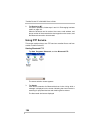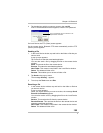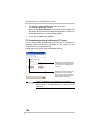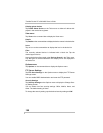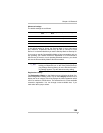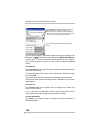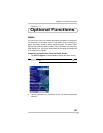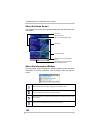Chapter 10: Bluetooth
155
4. Tap the device to which you want to connect, then tap OK.
If the FTP Authentication screen appears, enter the FTP password.
On Local Device, the FTP (Client) screen appears.
On the remote device, Bluetooth FTP starts automatically and the FTP
(Server) screen appears.
Sending a file
1. In the Local Device window, tap and hold on the folder or file that you
want to send.
A pop-up menu appears.
Tap on the file to start the associated application.
You can also send a file by dragging that file to the remote device
window.
Send: This sends the file to the remote device.
Execute: This starts the associated application.
New Folder: This creates a new folder in the Local Device window.
Delete: This deletes a folder or file.
Rename: This enables you to rename a folder or file.
2. Tap Send on the pop-up menu.
The message Sending... appears.
3. To exit, tap the Tools menu and Exit.
Receiving a file
1. In the remote device window, tap and hold on the folder or file that
you want to receive.
A pop-up menu appears.
When you tap the file that you want to receive, the message Send/
Execute Confirmation appears.
You can also receive a file by dragging that file to the Local Device
window.
Receive: This receives the file from the remote device.
Receive/Execute: This receives the file from the remote device and
starts the associated application.
New Folder: This creates a new folder in the remote device window.
Delete: This deletes a folder or file.
The FTP password can be a maximum of 16
alphanumeric characters.