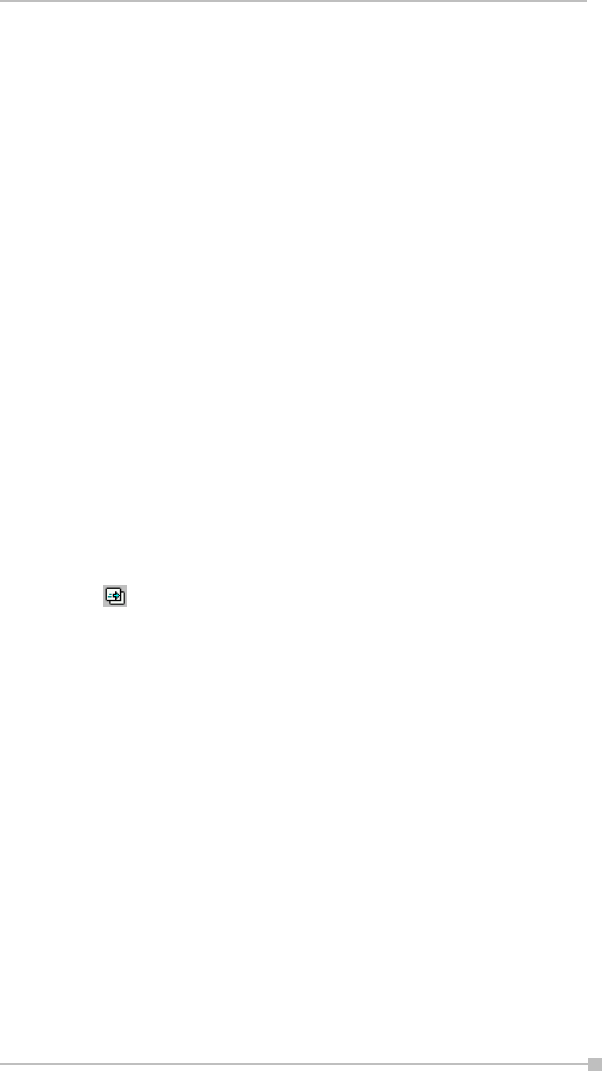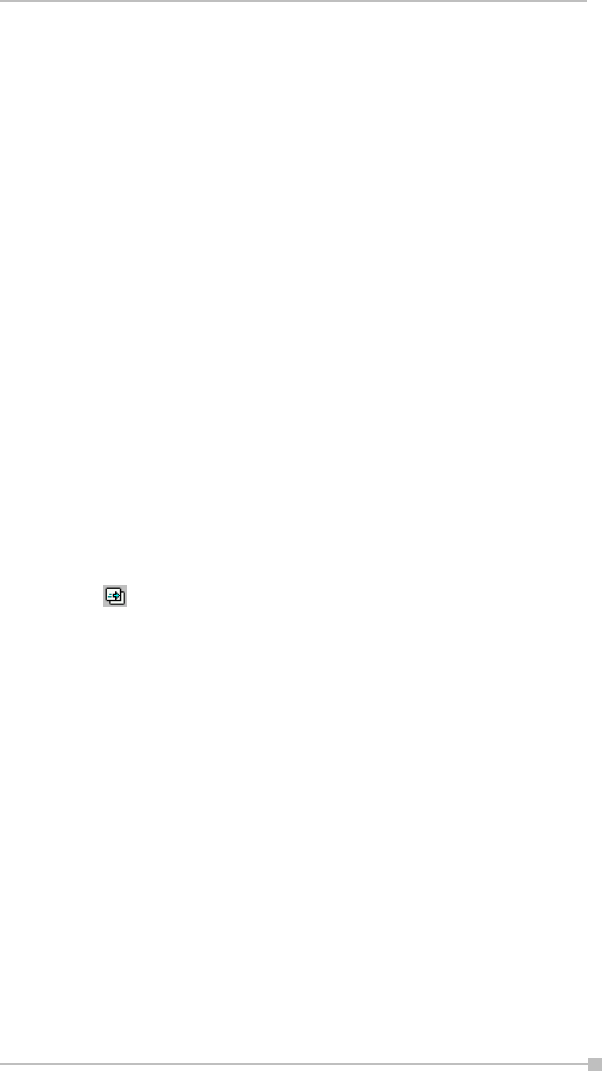
Chapter 11: Optional Functions
205
• You can use the VGA Pointer command on the pop-up menu to
enable movements of your stylus on the LCD screen to simulate a
laser pen light on the VGA screen during VGA Slide Show presenta-
tions.
• In addition to being able to draw digital Ink annotation on your slides,
you can project a black screen to the VGA output and write or draw
projected Ink on it. To use Ink on the blank screen, make sure you are
in Pen mode on the Slide Show pop-up menu before selecting Blank
from the Screen submenu.
In addition, before a VGA Slide Show can be projected to a VGA screen,
you must specify the appropriate settings. Select Options... from the
Tools Menu, then tap VGA Output.
More information about the General, File, Display, and VGA Output tabs
are included in the on-line Help.
Controlling Transition Effects
Any transition effects that were assigned in your original PowerPoint file
will be retained when the IA Presenter Converter converts it to an .iap file
on your Pocket PC.
However, IA Presenter also furnishes many attractive transition effects
that can be assigned to the .iap file. You can assign a particular transition
effect to an individual selected slide, or to all slides in the current file.
After you select one or more slides, tap Slide Transition... on the Edit
Menu or the icon on the Toolbar.
The Slide Transition screen will appear. In it, you can select a transition
effect, a speed for the transition effect, method of slide advancement dur-
ing a slide show, and associate a sound (.wav file) to a slide.
Merging Presentations
You can merge the slides of two different presentations into one file. The
new inserted slides will adopt the Master Slide style of the current file.
Therefore, you should first open the presentation whose Master Slide
style you want to adopt to.
The next thing you should do is select Options... from the Tools Menu
and open the File tab. Tap OK to close the tab and save the settings.
If you selected To Current Selection in the File tab as the insertion posi-
tion, use your stylus to tap the desired insertion point in the current file (in
Slide Sorter view). Or, select the slide after which you want the imported
slides to be inserted.