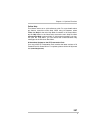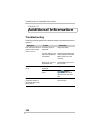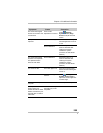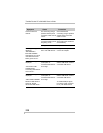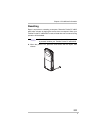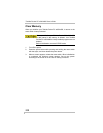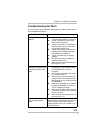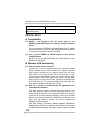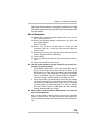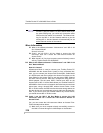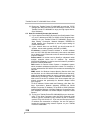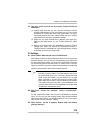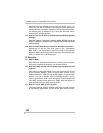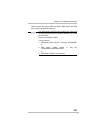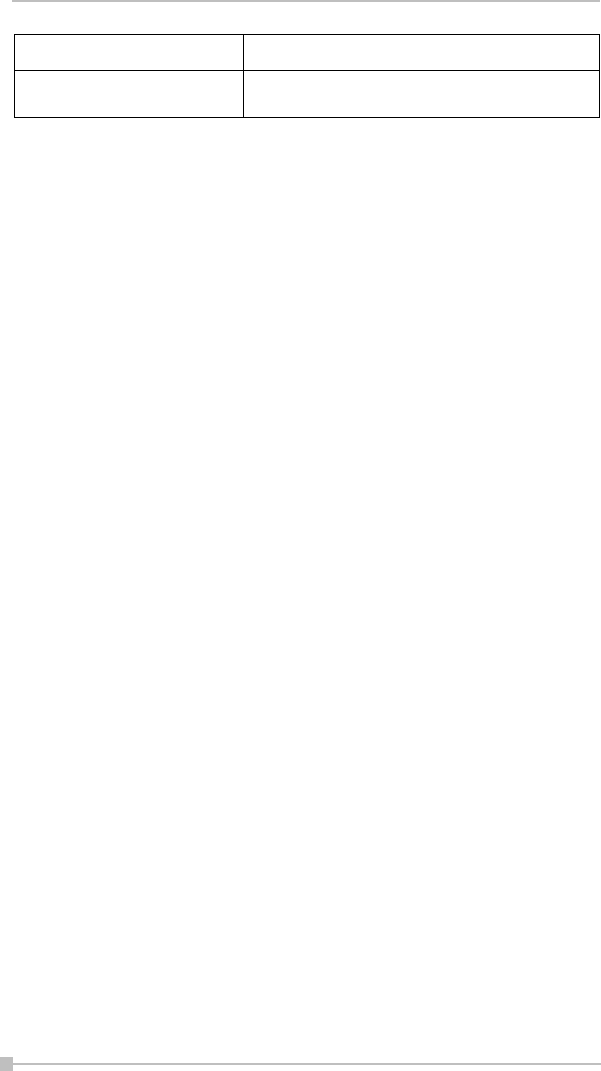
Toshiba Pocket PC e800/e805 User’s Guide
214
FAQ for Wi-Fi
A. Compatibility
A1: Should I use equipment with the same brand as the
IEEE802.11b WLAN Adapter’s to enable the wireless communi-
cation?
This is not necessary. IEEE802.11b WLAN Adapter is Wi-Fi certified
which means that it will work well with differing brands of equipment
as long as the equipment is also Wi-Fi certified.
A2: Can I connect IEEE802.11b WLAN Adapter to other devices
using Bluetooth?
No, you can only connect the IEEE802.11b WLAN Adapter to other
IEEE802.11b equipment.
B. Wireless LAN Connectivity
B1: How do I form a wireless network?
Typically, you can form a wireless network by connecting Access
Points. Different Access Points should have different channels.
Every devices connected to the network should have the same
SSID. When you are using Access Points, set the mode to “Infra-
structure” mode. Without Access Points, you can still build a network
where adapters communicate peer-to-peer using a shared SSID.
When you are not using Access Points, change the operating mode
to be “802.11Ad Hoc”. To set the operating mode, click Start, Set-
tings, System, Wireless LAN Utility, then Config.
B2: How can I connect my Toshiba Pocket PC e800/e805 to the
usable Wireless Network?
Click Start, Settings, System, Wireless LAN Utility, Scan to view
Scan Page where you can find the usable Wireless Network. If you
cannot see all the networks you are expecting, please click “Rescan”
to see the list of usable Wireless Networks. Choose one Wireless
Network you want and double click the BSSID to connect to the net-
work. Once the network is chosen, you need to configure the
IEEE802.11b WLAN adapter.
Click Start, Settings, Connections, Network Adapters, IEEE802.11b
WLAN Adapter, Properties, IP Address to set IP address, Subnet mask
and Default gateway settings. Click Start, Settings, System, Wireless
The Toshiba Pocket PC
e800/e805 freezes
Reset the Toshiba Pocket PC e800/e805.
Problems Solutions