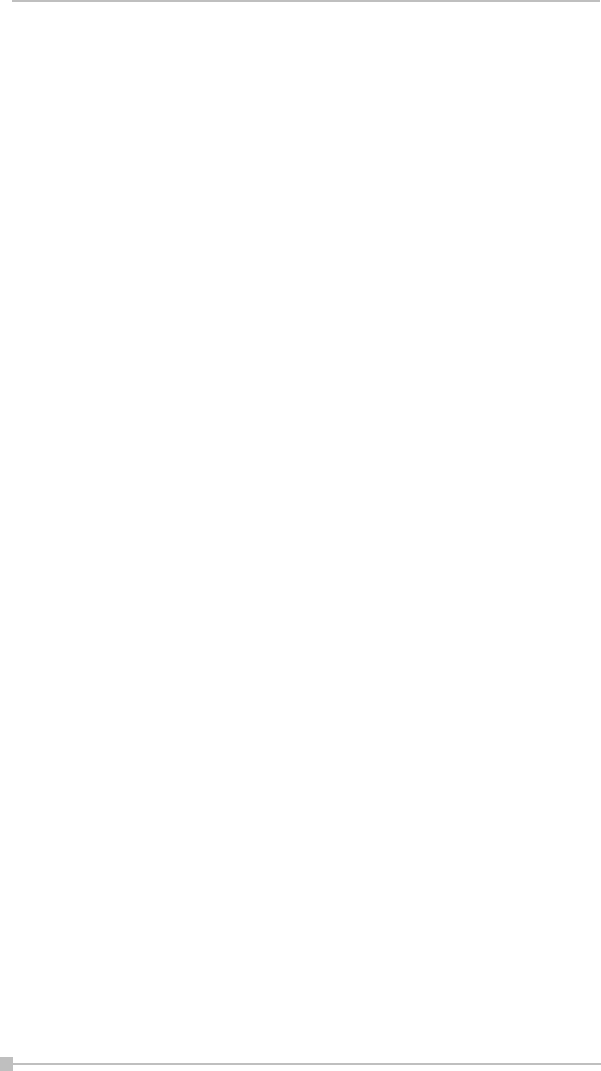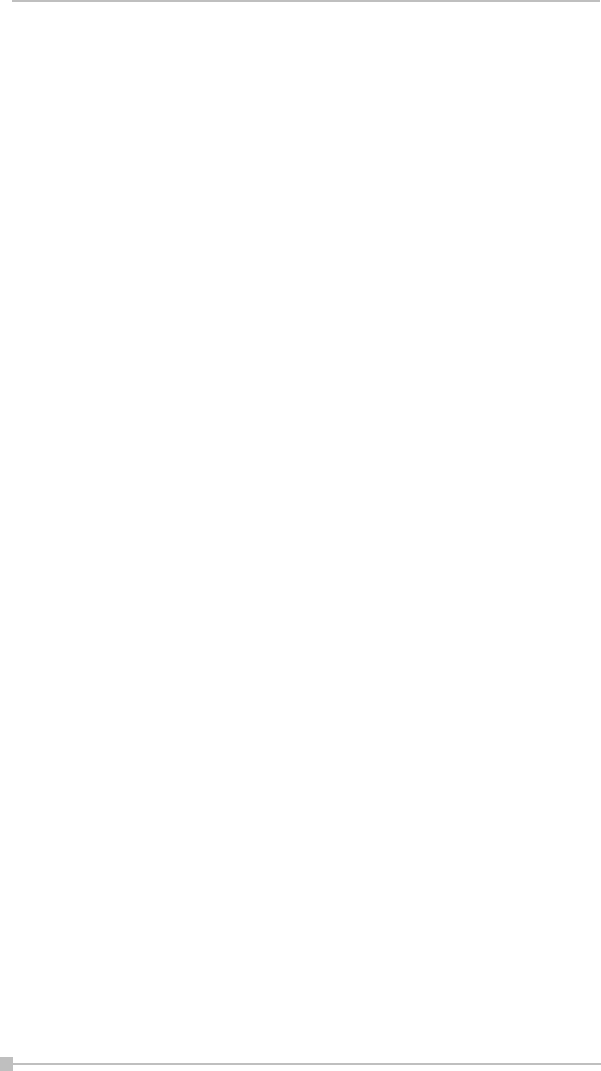
Toshiba Pocket PC e800/e805 User’s Guide
206
Select the Insert Slides From Files... command from the Tools Menu. A
listing of files will appear. Tap the name of the file whose slides you want
to merge with the current file, and it will be done immediately. This com-
mand can be undone or redone (Edit Menu). You can also use Save Pre-
sentation As... (Tools Menu) if you wish to save a backup copy before
you start the merge operation, if desired.
More information about the General, File, Display, and VGA Output tabs
are included in the on-line Help.
IA Screen Mirror
IA Screen Mirror projects an exact emulation of your mobile device’s
screen contents (LCD display) onto a connected external VGA output
device or television monitor via the Composite video or S-video terminals.
It allows you to project and display multiple LCD screens on the VGA
screen simultaneously, “freeze” them in the desired state, and maintain
one as the active viewport. Flexible output control options let you control
the allocation of CPU utilization, orientation, resolution, and color optimi-
zation/dithering of projected images.
Getting Started.
Tap the IA Screen Mirror icon in your Programs group to start the IA
Screen Mirror program.
1. Use the Layout tab to set up the viewports to which you will
project images.
2. Use the Switch tab to assign a “switching” button on your mobile
device.
3. Use the Refresh tab and VGA tab to customize other parameters
as desired.
4. Tap OK to project the LCD screen contents onto the active view-
port.
5. Start and operate the application you want to project (“foreground
application”).
6. To make adjustments to the settings, use the “switching” button
on your mobile device to freeze the active viewport and return to
the IA Screen Mirror control screens. Tap OK to continue the pro-
jecting.
7. Use the Exit Program button to terminate IA Screen Mirror
entirely and stop projection to the VGA screen.
For more information please refer to the on-line Help.