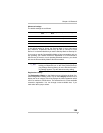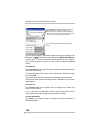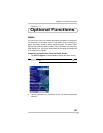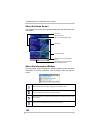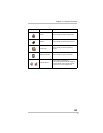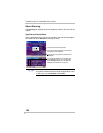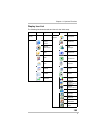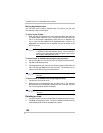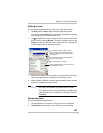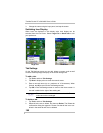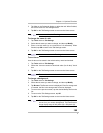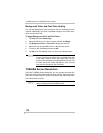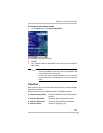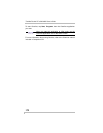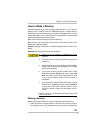Chapter 11: Optional Functions
167
Adding an Icon
You can add the application and your file icons to the Home screen.
1. Tap Edit and then Add to display the Add Application screen.
You can also select Add from the pop-up menu displayed by tapping
and holding any portion other than the icon.
2. Tap on Application file box to show the file list. If you cannot locate
the file, find it by tapping Browse. To refer to all folders and files, tap
Browse to show the Browse screen. When the file is selected, its
name is displayed in the Application file box.
3. Enter the icon name (up to a maximum of 32 characters) in the Appli-
cation name box that is to be displayed on the Home screen.
4. When finished, tap OK to close the Add Application screen, and the
new icon is added to the Home screen.
Renaming Icons
You can rename icons (applications).
1. Tap and hold the icon to rename. The pop-up menu is displayed.
2. Tap Rename from the pop-up menu. The icon can be renamed.
If the Application file is not designated, or if the Applica-
tion name is not entered, you cannot add a new icon.
You cannot launch the icon added from the storage card,
if the same card is not inserted in the Toshiba Pocket PC
e800/e805.
Tap to designate a folder you want to browse.
When a storage card is inserted, files or folders
contained in the storage card are displayed from
the top directory.
Tap to move to one upper directory folder above
the currently displayed one.
Tap to select application or file type.
If a file is selected from the list, the screen returns to
the Add Application screen.
NOTE