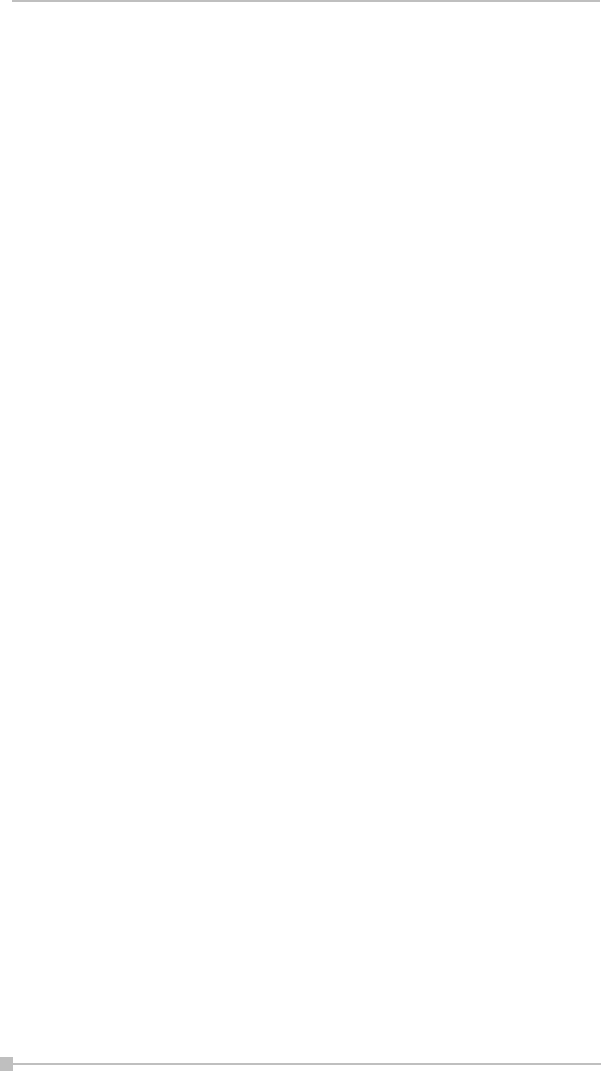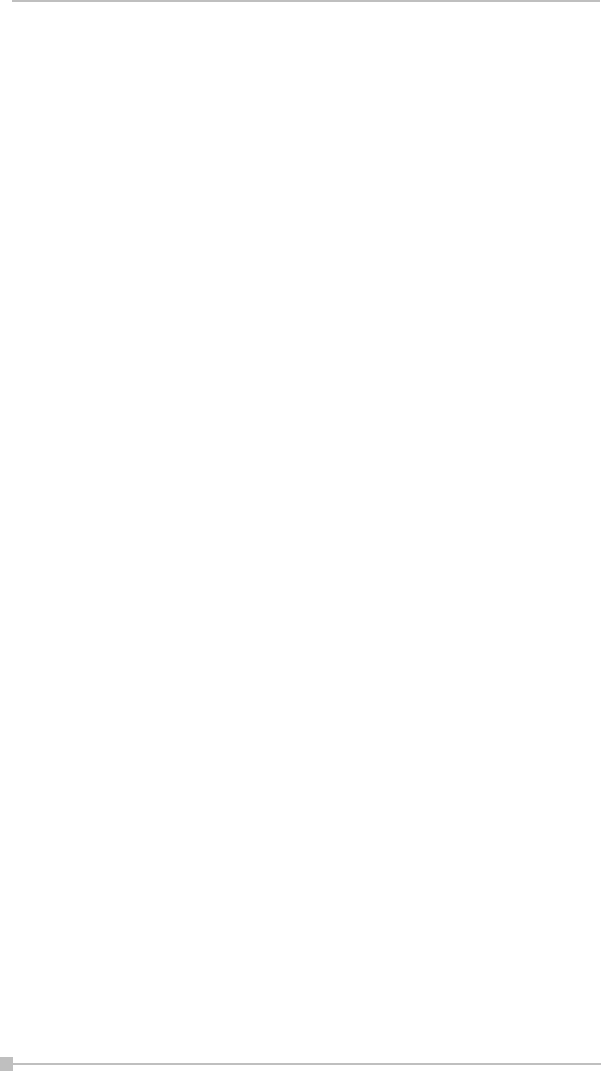
Toshiba Pocket PC e800/e805 User’s Guide
200
pane is both a Notes display window and an editing window. Tap in the
lower pane to start editing a Speaker Note. The editing functionality is the
same as for Notes Page view.
If the Cut/Copy/Paste/Clear/Undo/Select All commands are required for
editing the text, press your stylus within the Notes pane to activate the
pop-up editing menu. The Notes-editing operation can be undone by
selecting the multiple-steps Undo command on the Edit Menu, pop-up
menu, or Toolbar.
Slide Show
The Slide Show command on the View Menu starts a full screen Slide
Show on the Pocket PC’s LCD screen. (If you want to project the slide
show to VGA output, you must use the VGA Slide Show command.)
Before selecting Slide Show or VGA Slide Show, you should select Set
Up Show... from the Tools Menu to set up the desired behavior for your
slide show.
If the Auto-Rotate option is cleared in the Tools, Options, Display tab,
the slide will be automatically rotated according to the direction you
choose (Left or Right).
Depending on the slide advancement setting specified in the Slide Transi-
tion dialog box, you can tap to advance the slide (or the next animated
object); use the navigation (arrows) buttons of your Pocket PC to
advance/back play the slides; or, IA Presenter will automatically advance
slides based on the number of seconds (delaytime) you set. Sound effects
will also be played according to your assignment.
Pop-Up Menu for Slide Show Mode
If the Show Pop-up-Menu Button option is cleared in the Tools, Options,
and then Display tab, a small transparent icon will be shown in the upper
left corner of the LCD screen. Tapping on the small icon will activate the
Slide Show mode’s pop-up control menu. If this option isn’t cleared, you
can always tap-and-hold your stylus during Slide Show mode to activate
the pop-up menu. The commands on the menu are explained below.
Next/Previous
Displays the next or previous slide, or next or previous animated object (if
the animated object display was designed). Hidden slides won’t be
shown.
Go
The Go submenu allows you to jump to the First Slide, Last Slide, Previ-
ously Viewed Slide, or jump to any slide using Navigate by Title.