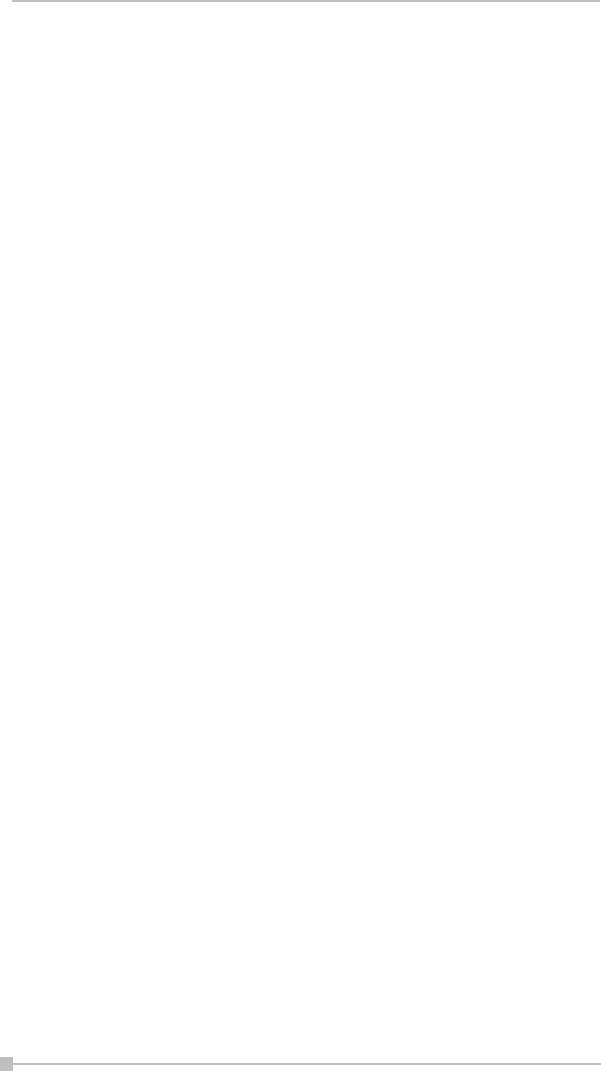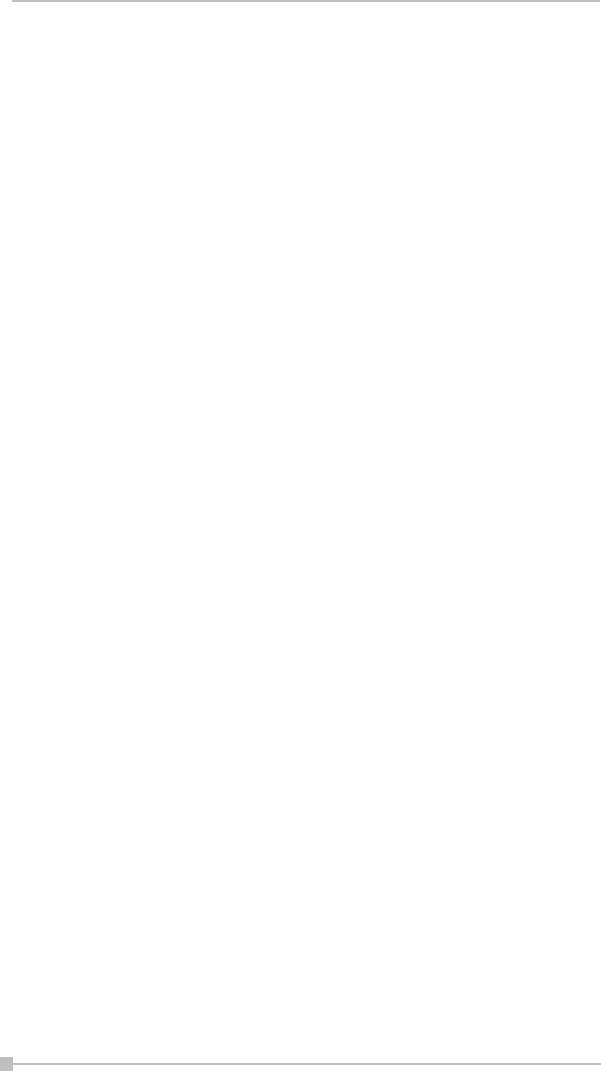
Toshiba Pocket PC e800/e805 User’s Guide
204
Speaker Notes
This command displays the current slide’s Note text (if any) in a pop-up
window, with the slide number also shown, on top of the displayed slide.
To advance the slide or object when the Speaker Notes window is shown,
tap on the underlying slide. When you advance the slides, the Speaker
Notes window remains open and interactively displays the Note text of the
related slide. To close the Speaker Notes window, tap the X in the upper
right corner.
End Show
This command terminates the Slide Show playback mode and returns to
the mode you were using prior to entering Slide Show mode. The Action
button on your Pocket PC can also be used to exit Slide Show mode.
VGA Slide Show
VGA Slide Show mode operates almost identically to the Slide Show
mode, except for the following operational differences:
• You should use the VGA Output tab in the Tools, then Options...
command to set VGA output-related options. You can also elect to
have IA Presenter perform dithering for your slide if you project your
slide to an external VGA/video device with less color capability (such
as only 256 colors available).
• During VGA Slide Show mode, the presentation output will be directed
to both the Pocket PC’s LCD screen and the external connected VGA
device or video device.
The Pocket PC will always show the reduced size version, while the
VGA/video device will view the original matching dimensions set dur-
ing ActiveSync conversion. Or if your current presentation has a
dimension specified which is different from the exact dimension of
your selected output dimension, IA Presenter will automatically re-size
the slides to fit the output dimensions.
• The Ink annotation will be projected to both the VGA video device and
the LCD screen.
• You can use VGA Zoom on the pop-up menu to designate an area on
a slide during VGA Slide Show view, and project that specific area to
the VGA screen (on top of the already-existing projection of the entire
slide). Use the VGA Zoom Size command to specify an area of pre-
defined size, or manually drag your stylus on the LCD screen to spec-
ify the desired area of the slide. Then use the VGA Zoom Ratio com-
mand to choose the ratio at which you want the zoomed area to be
projected. After the “zoom window” has been created, it can be
dragged to enclose other portions of the slide on your LCD screen,
and this movement will also be reflected in the projected image on the
VGA output.