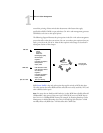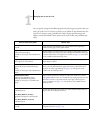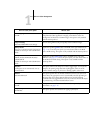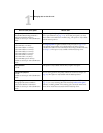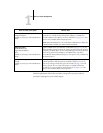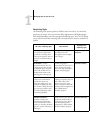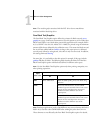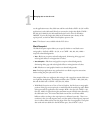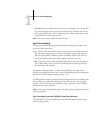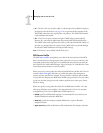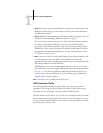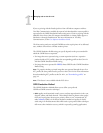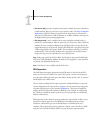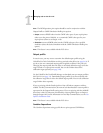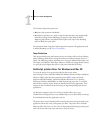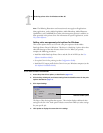1
1-10 GA-1121 Color Management
• With Black Overprint Off, the border of the text or text/graphics is on an edge that
has cyan and magenta toners on one side (outside the text) and black toner on the
other side (inside the text). This transition may cause visible artifacts because of the
practical limitations of the copier/printer.
NOTE: This feature is not available with the PCL driver.
Spot Color Matching
The Spot Color Matching option provides automatic matching of spot colors with
their best CMYK equivalents.
•
On—The GA-1121 uses a built-in table to generate the closest CMYK matches of
spot colors your copier/printer can produce. (New tables are generated when you
add new output profiles.) With the Spot-On (available as Option), the GA-1121
uses the CMYK matches determined through Spot-On (see page 3-18).
•
Off—The GA-1121 uses CMYK equivalents defined by the spot color manufacturer,
such as PANTONE. These are the same CMYK equivalents used by applications
that include spot color libraries.
For jobs that include spot colors, set Spot Color Matching to On unless you are
printing press simulations. In that case, set Spot Color Matching to Off and choose the
appropriate CMYK Simulation setting (see page 1-12).
For PDF jobs that include spot colors and where the spot colors are not included in the
built-in table, setting Spot Color Matching to On retains the spot color originally
specified. The GA-1121 references the built-in table to generate the closest CMYK
matches of the original spot color.
NOTE: Use the Spot Color Matching option only when printing composites, not when
printing separations.
Spot Color Matching and the PANTONE Coated Color Reference
The PANTONE Coated Color Reference prints differently depending on the Spot
Color Matching setting.