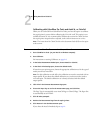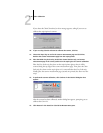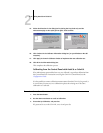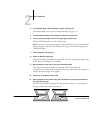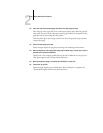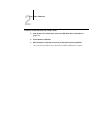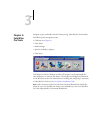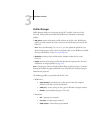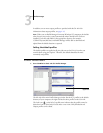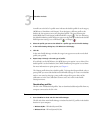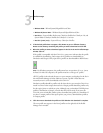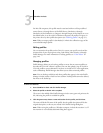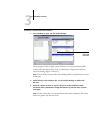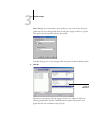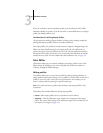3
3-3 Profile Manager
In addition, one or more output profiles are provided with the GA-1121.For
information about output profiles, see page 1-15.
NOTE: When you use Profile Manager from some Windows NT computers, the default
color directory may not be created automatically when ColorWise Pro Tools are
installed. Create the color folder in the appropriate directory (for example,
C:\WinNT\system32\Color) and Profile Manager will be able to download and
upload from the default location as expected.
Setting the default profiles
The default profiles are applied to all print jobs sent to the GA-1121, unless you
override them using print options. Therefore, the defaults should be the most
commonly used profiles.
TO SPECIFY A DEFAULT PROFILE
1. Start ColorWise Pro Tools and click Profile Manager.
The left side of the main Profile Manager window lists the ICC profiles in the default
directory of your computer; the right side lists the three profiles on the GA-1121.
The Lock icon ( ) to the left of a profile name indicates that the profile cannot be
deleted and can be edited only if saved under a new name. Only Simulation and
Output profiles can be edited.
Output profiles
appear here