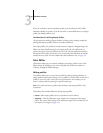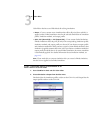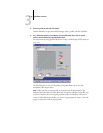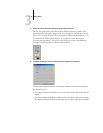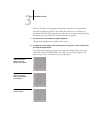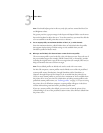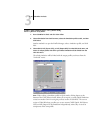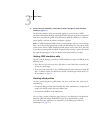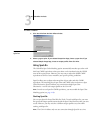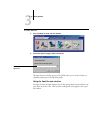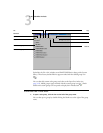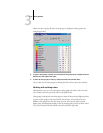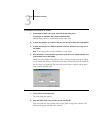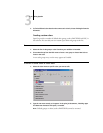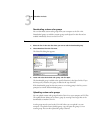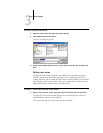3
3-18 ColorWise Pro Tools
TO CHECK A PROFILE
1. Click Test Print from the Color Editor window.
2. Select a page to print. If you selected Comparison Page, choose a paper size. If you
selected Sample Image Page, choose an output profile. Then click Print
.
Using Spot-On
The ColorWise Spot Color Matching option automatically matches spot colors with
their best CMYK equivalents so that spot colors can be simulated using the CMYK
toner of the copier/printer. However, you may want to adjust the default CMYK
equivalents to achieve a better match for your specific printing conditions.
Spot-On allows you to adjust and manage lists of spot colors and their CMYK
equivalents. The matching lists of spot colors and CMYK values are known as Spot
Color Dictionaries. Spot-On allows you to maintain multiple Spot Color
Dictionaries—one for each output profile on the GA-1121.
NOTE: In order to use Spot-On CMYK equivalents, you must enable the Spot Color
Matching option (see page 1-10).
Starting Spot-On
You can start Spot-On from ColorWise Pro Tools. To work with Spot-On, you must
first specify the output profile associated with the Spot Color Dictionary that you want
to edit. However, you may switch to a different output profile at any time while
working with Spot-On.
NOTE: The GA-1121 allows only one user connection through Spot-On at a time.
Output profile names
appear here