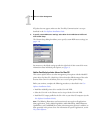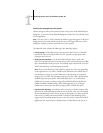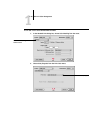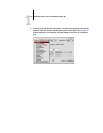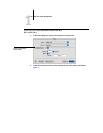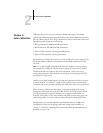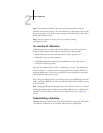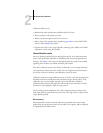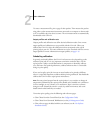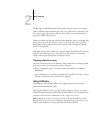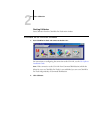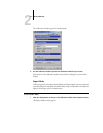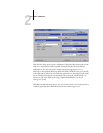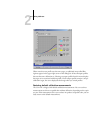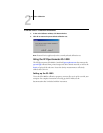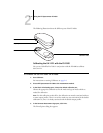2
2-4 Color Calibration
To create a measurement file, print a page of color patches. Then measure the patches
using either a color measurement instrument connected to a computer on the network
or, if it is available, the print device’s scanner. The new measurements are automatically
downloaded to the GA-1121.
Output profiles and calibration sets
Output profiles and calibration sets define desired calibration results. One or more
output profiles and calibration sets are provided with the GA-1121. When you
calibrate the GA-1121, select the calibration set that corresponds to the typical
printing jobs at your site. This same calibration set can be associated with one or more
output profiles. For more information on output profiles, see page 1-15.
Scheduling calibration
In general, you should calibrate the GA-1121 at least once a day, depending on the
volume of print jobs. If it is very important to maintain consistent color, or if the
copier/printer is subject to wide fluctuations in temperature or humidity, calibrate
every few hours. For optimal performance, calibrate whenever there is a noticeable
change in print quality.
If you need to split a print job into two or more batches to be printed at different
times, it is especially important to calibrate before printing each batch. You should also
calibrate the GA-1121 after copier/printer maintenance.
NOTE: Because printed output from the copier/printer is very sensitive to changes in
temperature and humidity, the copier/printer should not be installed near a window or
in direct sunlight, or near a heater or air conditioner. Paper is sensitive to climate
changes as well. It should be stored in a cool, dry, stable environment, and reams
should remain sealed until they are needed.
To monitor print quality, print the following color reference pages:
• Color Charts from the Control Panel (see the Configuration Guide)
• Color Charts from Command WorkStation (see the Job Management Guide)
• Color reference pages included with the user software (see the User Software
Installation Guide)