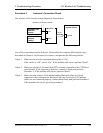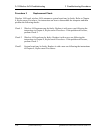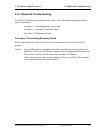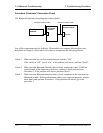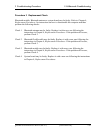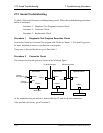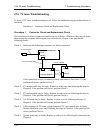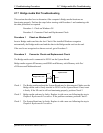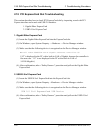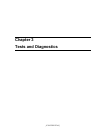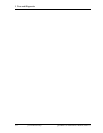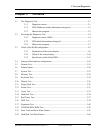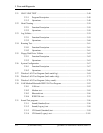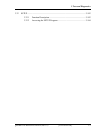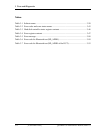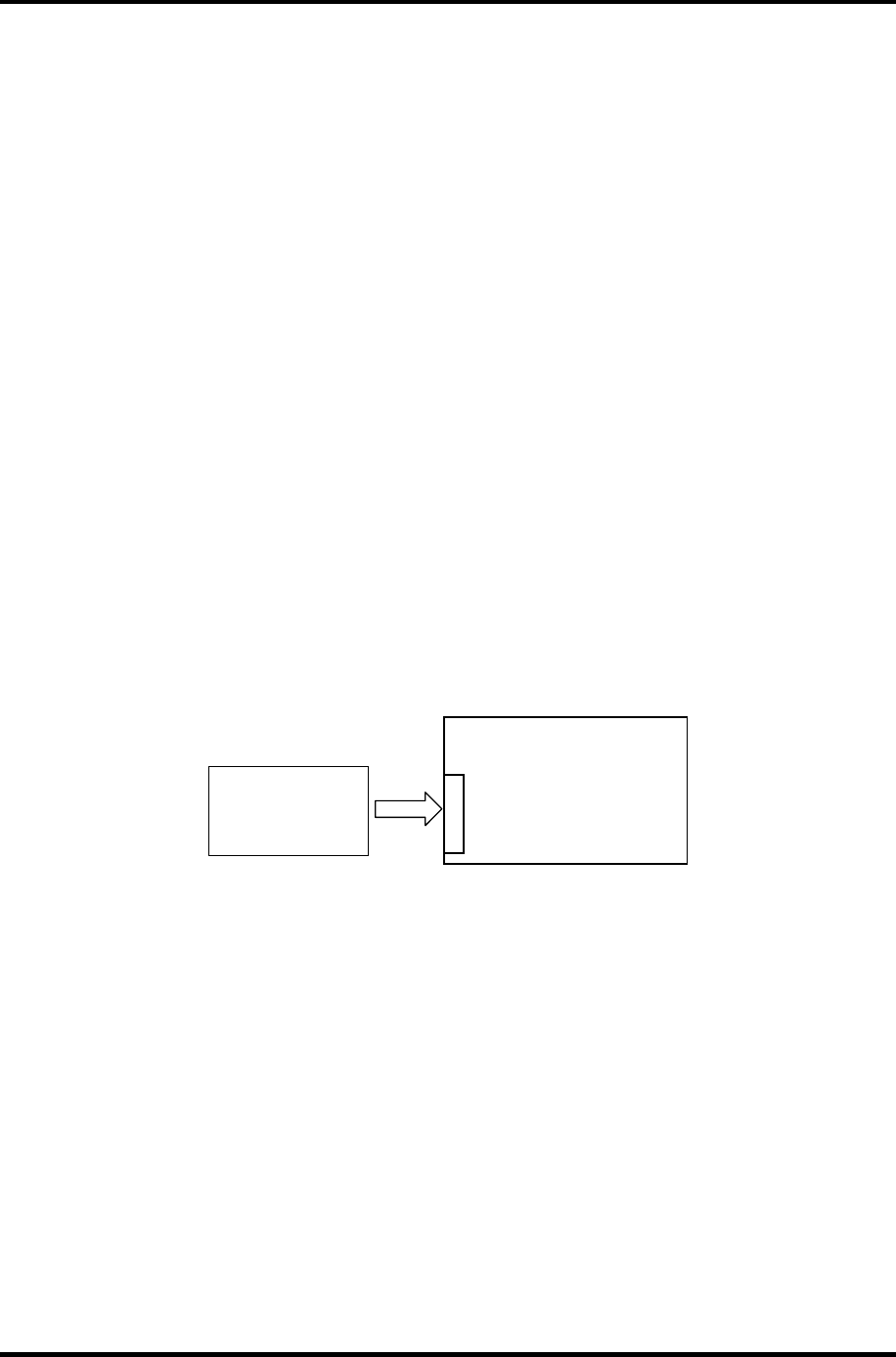
2 Troubleshooting Procedures 2.17 Bridge media Slot Troubleshooting
2.17 Bridge media Slot Troubleshooting
This section describes how to determine if the computer's Bridge media functions are
functioning properly. Perform the steps below starting with Procedure 1 and continuing with
the other procedures as required.
Procedure 1: Check on Windows OS
Procedure 2: Connector Check and Replacement Check
Procedure 1 Check on Windows XP
Insert a Bridge media card into the slot. Check if the installed Windows recognizes
automatically the Bridge media card and the data in the Bridge media card can be read.
If the card is not recognized or data are not red, go to Procedure 2.
Procedure 2 Connector Check and Replacement Check
The Bridge media card is connected to IS2101 on the System Board.
Bridge media supports SD memory card/SDIO card/Memory stick/Memory stick Pro/
xD Picture card/Multimedia card.
<Bridge media card>
<System board>
IS2101
42-pin
Check 1 The Bridge media card and the System Board may be disconnected. Make sure the
Bridge media card is firmly inserted to IS2101 on the System Board. If not, insert
it firmly. If the SD card is still not functioning properly, perform Check 2.
Check 2 Bridge media card may be faulty. Replace it with a new one following the step in
Chapter 4 Replacement Procedures. If the problem continues, perform Check 3.
Check 3 The System Board may be faulty. Replace it with a new one following the step in
Chapter 4 Replacement Procedures.
QOSMIO G20 Maintenance Manual (960-511) 2-67