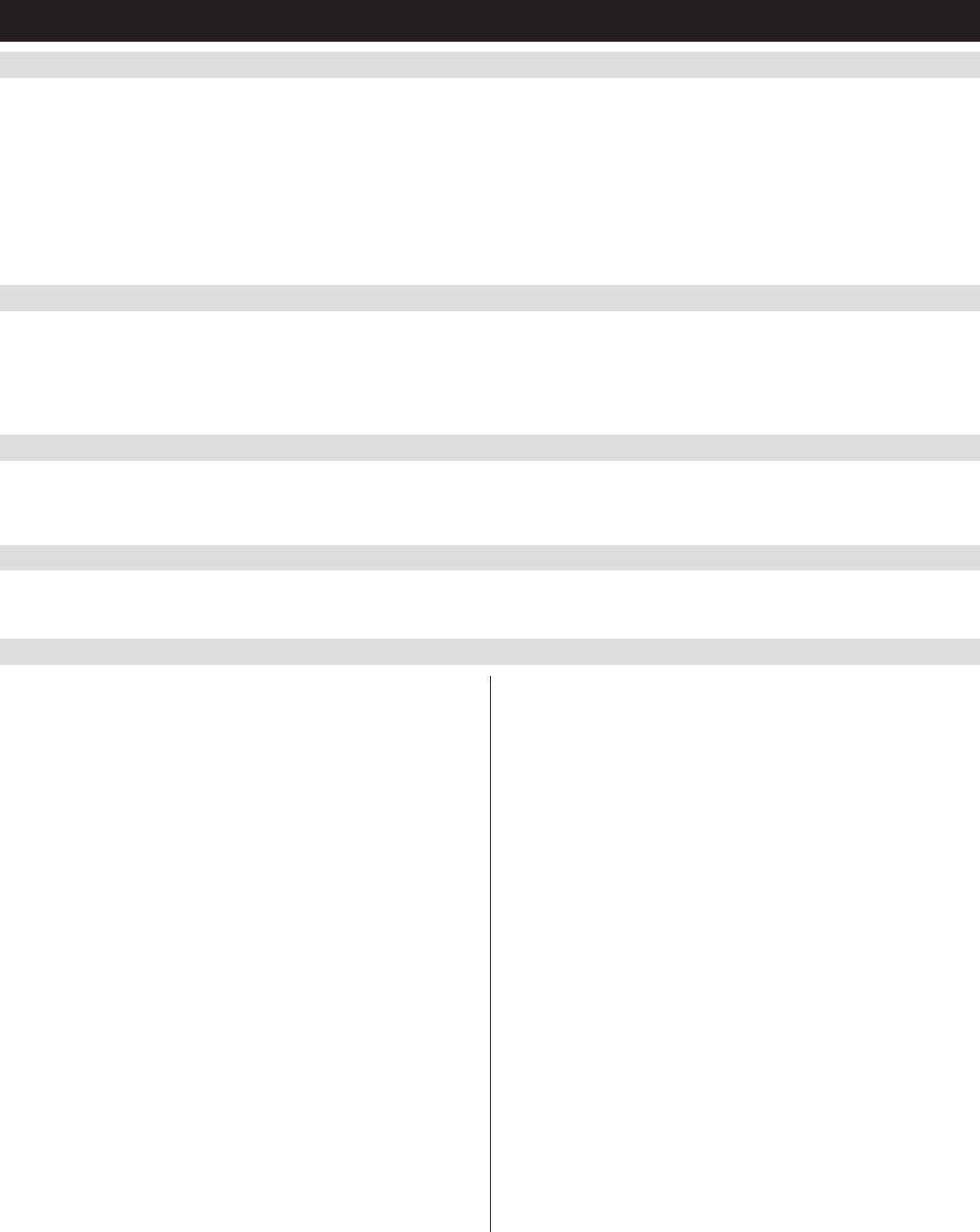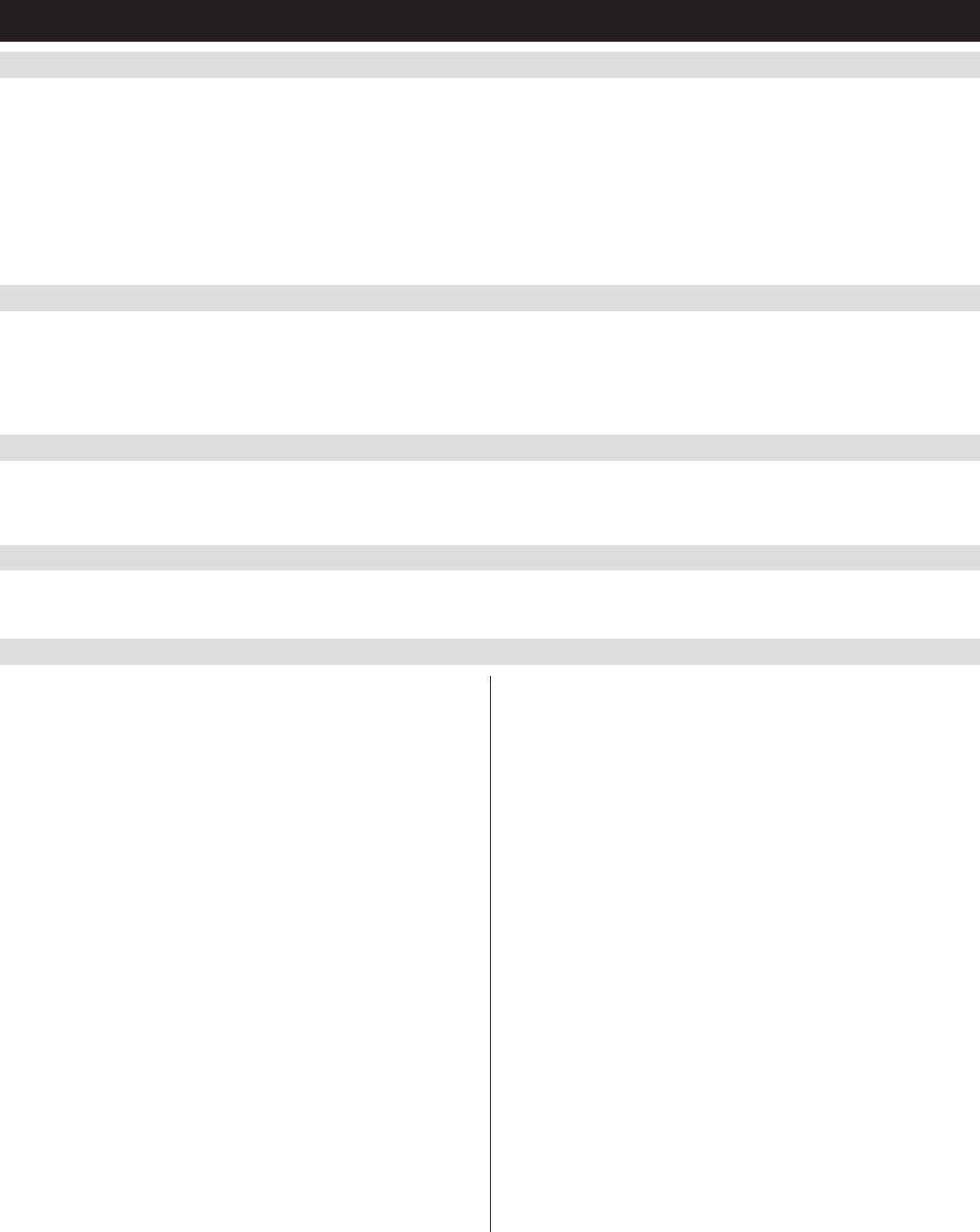
14
6. KVM Operation
(
continued
)
6.4.6 Local Console OSD F6 Broadcast Mode (BRC)
6.4.7 Local Console OSD F7 Auto Scan Function
6.4.8 Local Console OSD F8 Logout Function
6.4.9 Local Console Pushbuttons
6.4.10 Local Console Hotkey Commands
Broadcast ModeisanAdministrator-ONLYfunction.ClickingtheF6atthetopoftheOSDorpressingthe[F6] key invokes Broadcast Mode. When
this function is in effect, commands sent from the console are broadcast to all available computers on the installation. This function is particularly
usefulforoperationsthatneedtobeperformedonmultiplecomputers,suchasperformingasystem-wideshutdown,installingorupgradingsoftware,
etc. Broadcast Mode works in conjunction with the F2 LIST function. The F2 LISTfunctionletsyouselectwhichportswillbedisplayedontheOSD
mainscreen.Whenacommandisbroadcast,itisdoneonlytotheportscurrentlydisplayedontheOSDmainscreen.
• AspeakersymbolappearsbeforethePortIDDisplaytoindicateBroadcast Mode is in effect.
• ThemousewillnotfunctionwhileBroadcast Mode is in effect. You must exit Broadcast Mode in order to regain control of the mouse.
• ToexitBroadcast Mode,invoketheOSD(withtheOSDhotkey),andthenclickF6atthetopoftheOSDorpressthe[F6] key.
Auto Scan Mode allows connected computers to be accessed automatically at set time intervals. To invoke Auto Scan Mode via the local console
OSD,clickF7atthetopoftheOSDorpressthe[F7]key.Wheninvoked,theKVMbeginsscanningaccordingtotheScan Select and Scan Duration
settings in the F3 SetpageofthelocalconsoleOSD.Duringanautoscan,normalkeyboardandmousefunctionalityissuspended.Keyboard
functionality is limited to the [Spacebar] key (exits auto scan at the currently selected port), [Esc] key (exits auto scan at the currently selected port)
and the [P]key(pausesautoscanatthecurrentlyselectedport).Mousefunctionalityissuspendedaltogether.
TologoutoftheKVMswitch,clickontheF8 at the top of the page or press the [F8] key. You will be prompted to confirm that you wish to logout.
Press the [Y] key if yes, or the [N] key if no. When logged out, the username and password screen will appear, requiring a username and password to
beenteredtoaccesstheKVM.
InadditiontousingthelocalconsoleOSDtoaccessconnectedcomputers,youcanaccessthemusingtheKVM’spushbuttons.TheB022-U08-IP
frontpanelincludespushbuttonsforitsportsonly.PressapushbuttontobringtheKVM’sfocustothecorrespondingport.
When accessing a connected computer via the local console, you can
usehotkeycommandstooperatetheKVMswitchinsteadofgoingback
intotheOSD.Thischapterdiscussestheavailablehotkeysandtheir
functions. Below is a list of the various hotkeys, broken up into those
for port control and those that perform other functions.
Port Control Hotkeys
• Selectingtheactiveport
• AutoScanModeportswitching
• SkipModeportswitching
Other Hotkeys
• Computerkeyboardandmousereset
• SettingtheBeeper
• SettingtheModeInvocationSequenceHotkey
• SettingtheOSDHotkey
• SettingthePortOperatingSystem
• RestoringtheOSDdefaultvalues
Invoking the Hotkey Mode
All hotkey operations begin by invoking Hotkey Mode. In order for
Hotkey Modetowork,itmustbeactivatedintheKVM’sOSD.By
default, Hotkey Mode is enabled. There are two sequences that can be
used to invoke Hotkey Mode, both of which are explained below. You
cantogglebetweenthesetwosequencesusingtheOSD.The[Num
Lock] and [-]Minuskeysarethedefaultinvocationkeys.
Num Lock and Minus (-) keys
1. Press and hold down the [Num Lock] key.
2. While the [Num Lock] key is held down, press and release the [-]
Minuskey.
3. After releasing the [-]Minuskey,releasethe[Num Lock] key.
Control and F12 keys
1. Press and hold down the [Ctrl] key.
2. While the [Ctrl] key is held down, press and release the [F12] key.
3. After releasing the [F12] key, release the [Ctrl] key.
When Hotkey Mode has been invoked:
• Themonitorgoesblankandthehotkeycommandlineisdisplayed.
This is where you will enter in the hotkey commands described in
this chapter.
• The[Caps Lock] and [Scroll Lock]keyboardLEDswillblinkin
succession.
• OrdinarykeystrokeswillbesuspendeduntilHotkey Mode is exited.
Hotkey Mode is exited once a hotkey command is performed, or by
pressing the [Esc] or [Spacebar] keys.
Port ID Numbering
• EachCPUportinaninstallationisassignedauniquePortID.
ThePortIDismadeupoftwoparts,aStation Number and a Port
Number.
• TheStation Numberisatwo-digitnumberthatidentiestheswitch’s
position in the daisy chain installation. This corresponds to the
numberdisplayedontheStationIDLED.