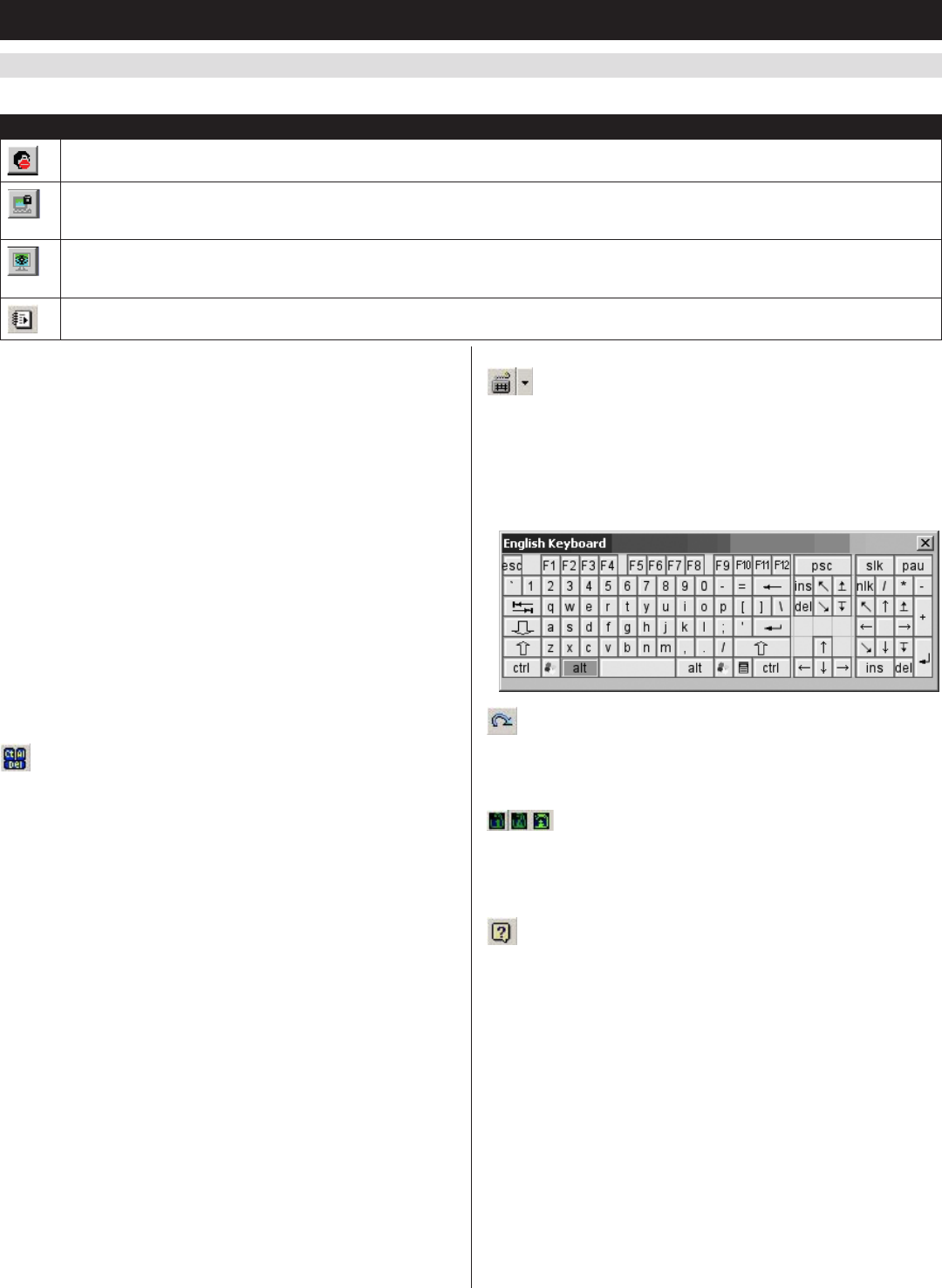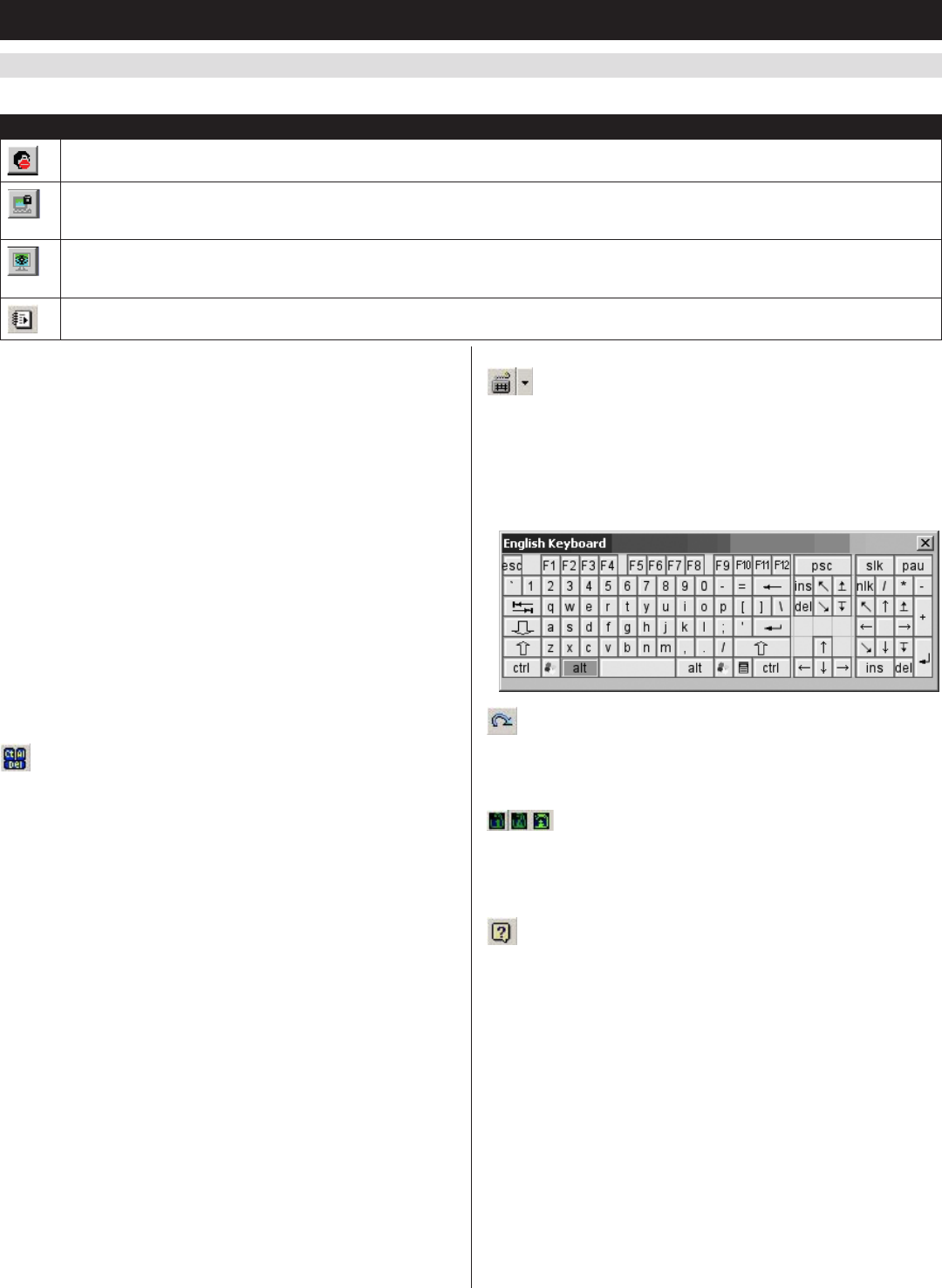
24
6. KVM Operation
(
continued
)
6.6.6 Remote Control Panel
(
continued
)
The buttons on the button bar are toggles. Their actions are explained in the table:
Button Description
Enable/Disable Chat: When disabled, this icon displays next to the disabled user’s name in the User List panel of all users’ message
boards. Messages directed to the disabled user are not displayed on the message board. The button is shadowed when disabled.
Occupy/Release Keyboard/Video/Mouse: When you occupy the KVM, other users cannot see the video, and cannot input keyboard or
mouse data. A prompt will come up on the locked out users’ monitor stating which user has occupied the KVM. The button in the message
board is shadowed and this icon displays next to the occupying user’s name in the User List of all other users’ message boards.
Occupy/Release Keyboard/Mouse: When you occupy the KVM, other users can see the remote video, but they cannot input keyboard or
mouse data. When enabled, the button is shadowed and this icon displays next to the occupying user’s name in the User List of all users’
message boards.
Show/Hide User List: This button will hide or display the user list panel on the right of the message board. This icon is only located in the
Windows message board. The Java message board has arrows next to the user list panel that can be clicked on to show/hide the panel.
User List Panel
•Thenamesofalltheloggedinusersappearinthe User List panel.
Select the names of the users that you want to send a message to, or
simply select the All users option to send a message to all users.
•IfauserhaschosentoDisable Chat, its icon displays before the user’s
name to indicate so.
•IfauserhasoccupiedtheKVMortheKM,thecorrespondingicon
displays before the user’s name.
Compose Panel
Type your message into this panel. Click Send, or press [Enter] to post
the message to the board.
Note: You must select the user from the user list that you want to send
the message to. To send a message to all users, simply click All Users in
the user list.
Message Display Panel
Messagesthatusersposttotheboard,aswellassystemmessages,
display in this panel. If you Disable Chat, messages that get posted to
the board will not appear.
Ctrl-Alt-Del
As the [Ctrl]+[Alt]+[Delete] command is sent to the local computer
and not the remote computer, this icon provides an easy way to send
this command to the remote computer. The [Ctrl]+[Alt]+[Delete]
command can also be sent using the substitute [Alt] key. (See Hotkey
Setup section)
Soft Keyboard
TheKVMSwitchsupportsanon-screenkeyboard,availableinmultiple
languages, with all the standard keys for each supported language. Click
thisicontodisplaytheon-screenkeyboard:
Tochangelanguages,clickthedrop-downarrownexttotheSoft
Keyboard icon and select the new language.
Exit Remote View
Click this icon to disconnect and exit the remote session.
Num Lock, Caps Lock, Scroll Lock
Click on one of these three icons to toggle the corresponding lock
function ON/OFF.
About
Clicking this icon will display the model name and IP firmware version
numberoftheKVMswitch.