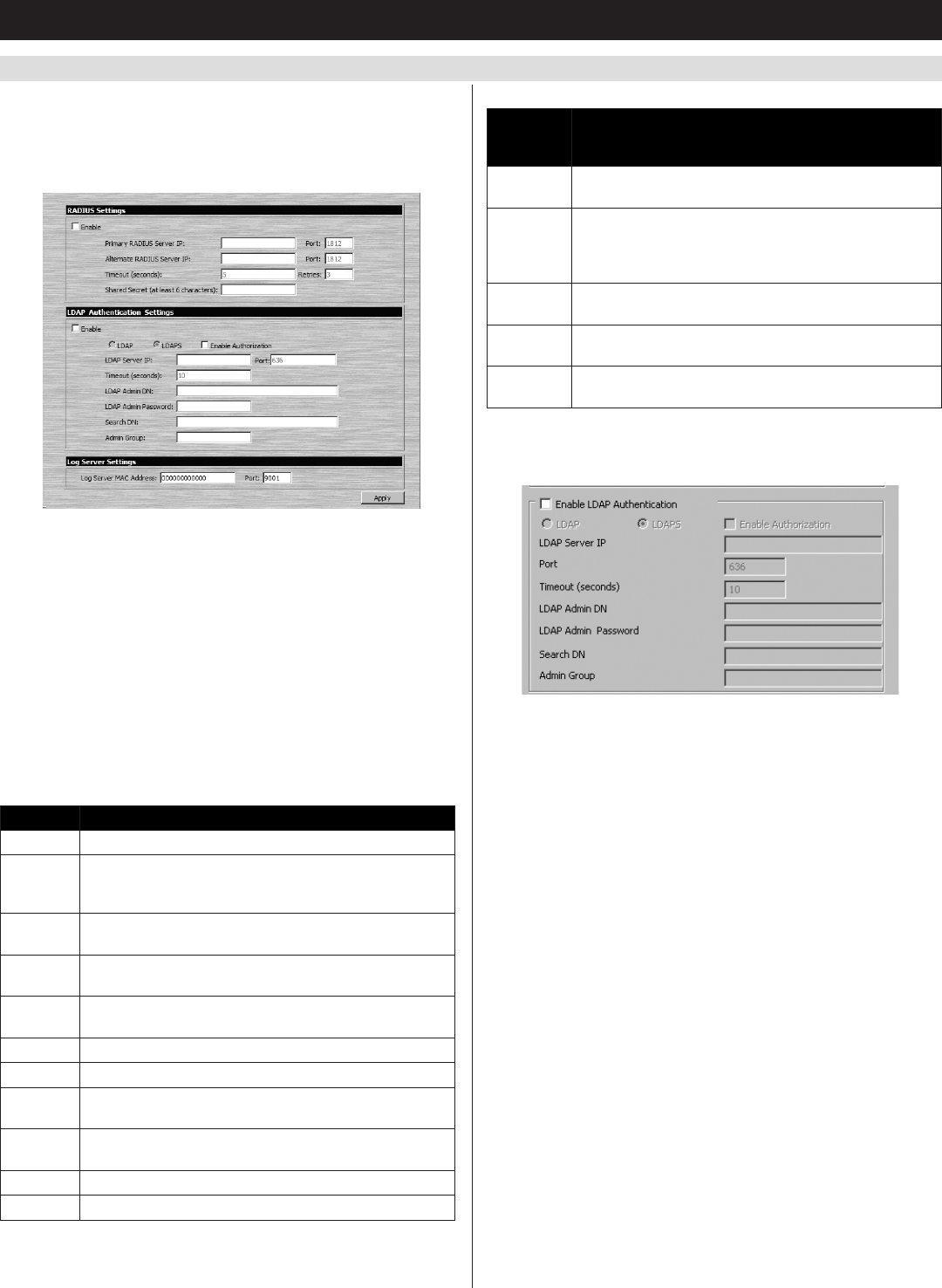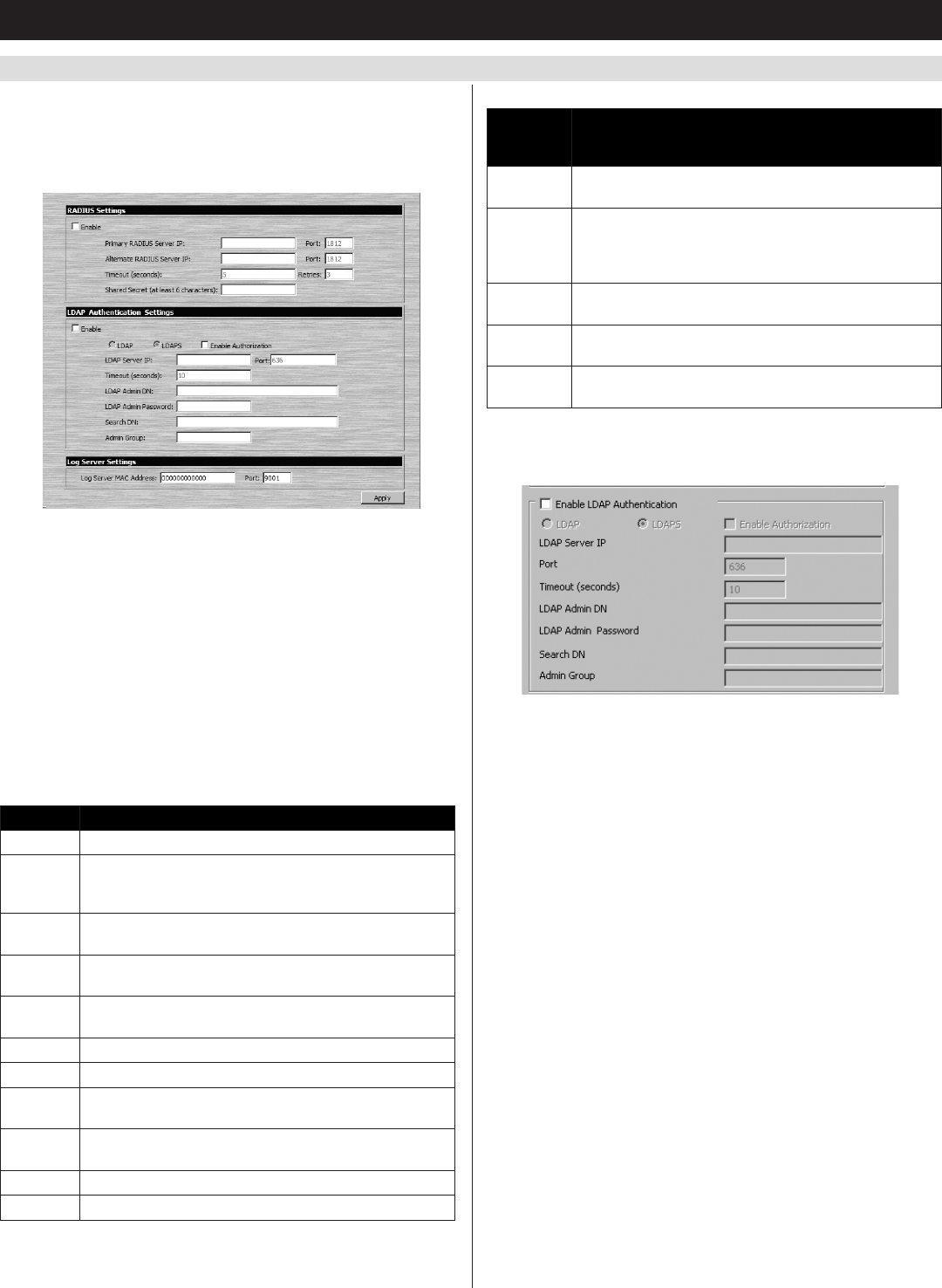
45
7. Administration
(
continued
)
7.3.4 ANMS
TheAdvancedNetworkManagementSettings(ANMS)pageallows
you to set up login authorization management from an external source.
From this screen, administrators can set up remote management via
RADIUSand/orLDAP/S,andsetuptheaccessportandMACaddress
fortheWindows-basedlogserver.
RADIUS Settings
ToallowauthorizationforaRADIUSserver,dothefollowing:
1. Check the Enable checkbox.
2. Fill in the Primary RADIUS Server IP and access Port, and the
Alternate RADIUS Server IP and access Port.
3. In the Timeout (seconds) field, set the time in seconds that the
KVMwaitsforareplyfromtheRADIUSserverbeforeittimesout.
4. IntheRetriesfield,enterthenumberoftimesyouwanttheKVM
totryandreconnectwiththeRADIUSserverbeforeitgivesup.
5. In the Shared Secret field, key in the character string that you want to
useforauthenticationbetweentheKVMandtheRADIUSServer.
6. OntheRADIUSserver,settheaccessrightsforeachuser
according to the information in the table:
Character Description
C Gives the corresponding account administrator privileges.
W Gives the corresponding account access to the KVM
switch via the Windows browser and non-browser
applications.
J Gives the corresponding account access to the KVM
switch via the Java browser and non-browser applications.
L Gives the corresponding account access to the log server
on the Web Management Interface.
V Gives the corresponding account view-only access to all
ports on the KVM switch.
PN/xxxx Denies the corresponding account access to a port.
SN/xx Denies the corresponding account access to a station.
PV/xxxx Gives the corresponding account view-only access to a
port.
SV/xx Gives the corresponding account view-only access to a
station.
PF/xxxx Gives the corresponding account full access to a port.
SF/xx Gives the corresponding account full access to a station.
RADIUSServeraccessrightsexamplesaregiveninthefollowingtable:
RADIUS
Access
Rights Description
C The corresponding account has administrator access to
the KVM.
W, J, L The corresponding account can access the system
via the Windows and Java browser and non-browser
applications, and can access the log server on the Web
Management Interface.
PN/0102 The corresponding account is denied access to port 2 on
station 1.
PF/A The corresponding account is given full access to all
ports on the installation.
SV/02 The corresponding account is given view-only access to
station 2.
Note: Characters are not case sensitive. Characters are comma
delimited.
ANMS – LDAP/S
ToallowauthenticationandauthorizationviaLDAP/S,dothe
following:
1. ChecktheEnableLDAPAuthenticationcheckbox.
2. SelectLDAPorLDAPS.
3. Determinewhethertoenableauthorizationornot.
• If the Enable Authorization checkboxischecked,theLDAP/S
server directly returns a ‘permission’ attribute and authorization
fortheaccountthatisloggingin.Withthisselection,theLDAP
schema must be extended.
• If the Enable Authorization checkboxisnotchecked,theLDAP/S
server indicates whether the account that is logging in is a
memberoftheKVMAdminGroupornot.Ifyes,theaccount
has full access rights. If no, the account has user access rights
(See the User Management section of this manual for details on
account permissions).
4. EntertheappropriateIPaddressandaccessportfortheLDAPor
LDAPSserverintheLDAPServerIPandPortelds.Thedefault
portnumberforLDAPis389,andis636forLDAPS.
5. In the Timeout (Seconds) field, enter the time in seconds that the
KVMwaitsforanLDAPorLDAPSserverreplybeforeittimesout.
6. ConsulttheLDAP/Sadministratorabouttheappropriate
entry for the LDAP Administrator DN field. For example, the
entrymightlooklikethis:cn=LDAPAdmin,ou=B022-U08-
IP,dc=tripplite,dc=com
7. In the LDAP Admin Passwordeld,keyintheLDAPadministrator’s
password.