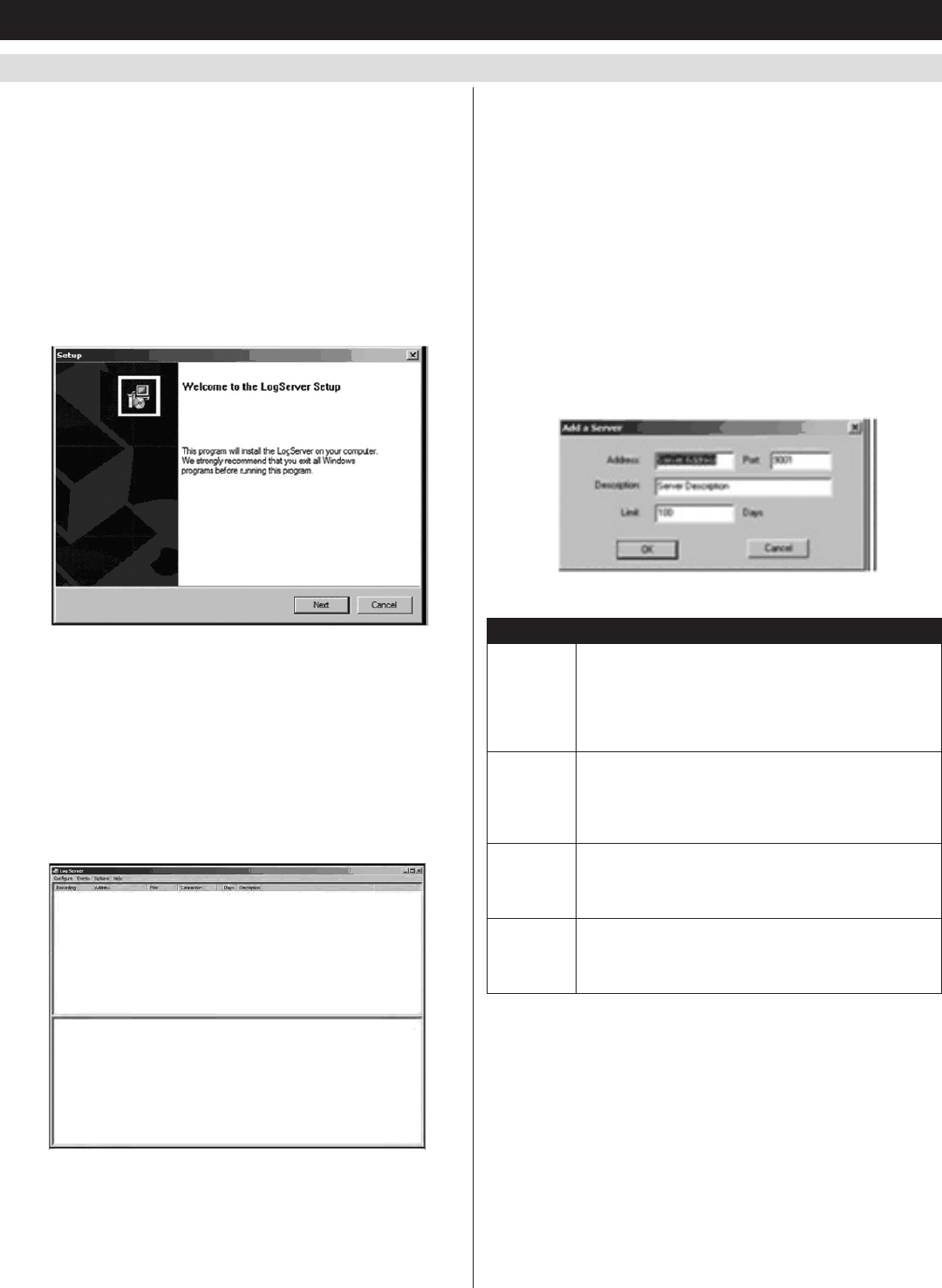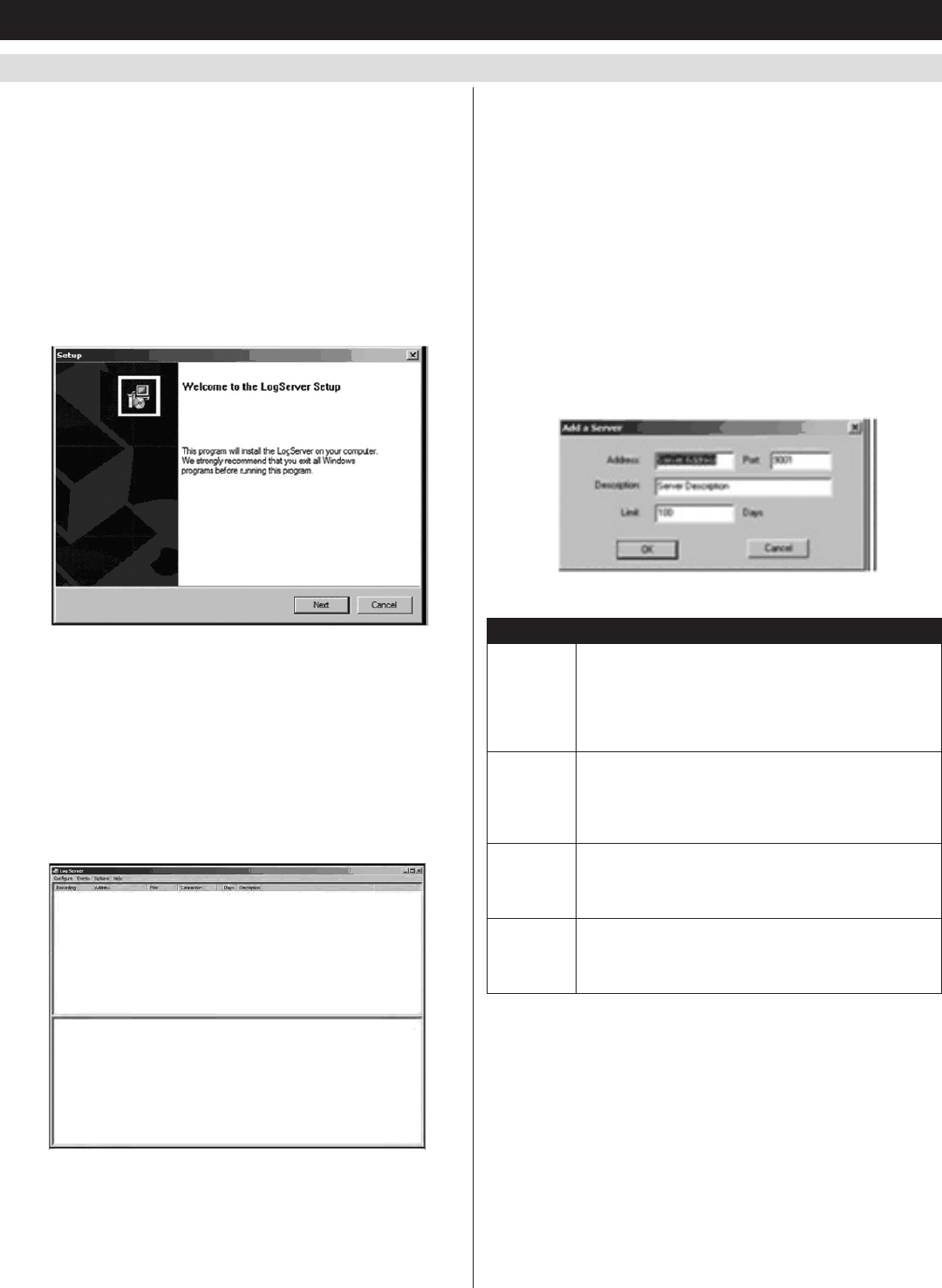
54
7. Administration
(
continued
)
7.4 Log Server
TheWindows-basedLog Server is an administrative utility that records
alltheeventsthattakeplaceonselectedB022-U08-IPunitandwrites
them to a searchable database. This chapter describes how to install and
configure the Log Server.
Note: The Log Server requires the Microsoft Jet OLEDB 4.0 driver in
order to function properly.
To install the Log Server, do the following:
1. From the computer that you want to use to host the Log Server,
opentheCDthatcamewiththeKVMswitchandopentheLog
Server Installer file. If any security warning dialog boxes appear,
ignore them and click Run or Open. A Log Server setup screen
appears.
2. Click the Nextbutton,andthenfollowtheon-screeninstructionsto
complete the installation and have the Log Server program icon
placed on your desktop.
3. After installation, and before opening the Log Server for the first
time, go to the ANMS page in the Web Management Interface or
Remote OSDandentertheMACaddressofthecomputeryou
installed the Log Server on and an access port that can be used to
get through a firewall. (See ANMS section of this manual for
details.)
4. Double-clicktheLog Server desktop icon. The first time you open
the Log Server, a screen similar to the one below appears:
The screen is divided into three components:
• AMenuBaratthetop.
• ApanelthatwillcontainalistofallKVMunitsinthemiddle.
• ApanelthatwillcontainanEventsListatthebottom.
Menu Bar
TheMenubarconsistsoffourdrop-downmenus:
• Configure
• Events
• Options
• Help
Configure
The Configure menu consists of three functions; Add, Edit and Delete.
Add
Select the AddfunctionwhenyouneedtoaddanewKVMtothelistof
units that the Log Server records events for.
Note: You must first add a KVM via the Add function before the Log
Server can start recording its events.
When you open the Add function the following dialog box will appear:
Descriptionsofthefieldsinthisdialogboxareshowninthetable:
Field Description
Address This can either be the IP address of the KVM or its
DNS name (if the network administrator has assigned it
a DNS name). This value must be entered into the
ANMS settings screen in order for the KVM to
communicate with the Log Server. (See the ANMS
section of this manual for details.)
Port Key in the port number that was specified in the Log
Server portion of the ANMS settings screen. If this
differs from the port entered in the ANMS settings
screen, the Log Server will not be able to communicate
with the KVM.
Description This field is provided so that you can enter in additional
information that will help differentiate this KVM switch
from all other KVMs that the Log Server is recording
information for.
Limit This specifies the number of days that an event is kept
in the database before it can be deleted. To remove all
events that have passed the expiration date set in this
field, use the Maintenance function in the Events menu.
Edit
Select the Edit function when you need to change the information for
anexistingKVMswitch.ToeditanexistingKVM,simplyhighlightit
in the Log Server list and open the Edit function from the Configure
menu. A dialog box will appear that shows the exact information that
wasenteredfortheKVMwhenitwasaddedusingtheAdd function.
Edit this information and click OK.
Delete
TodeleteaKVMswitch,simplyhighlightitintheLog Server list and
open the Delete function from the Configure menu. A dialog box will
appearwhichwilldisplaytheKVMsinformationandaskyoutoclick
OKtodeleteit.IfyouwanttoremoveitfromthelistofKVMsbeing
tracked by the Log Server, click OK.