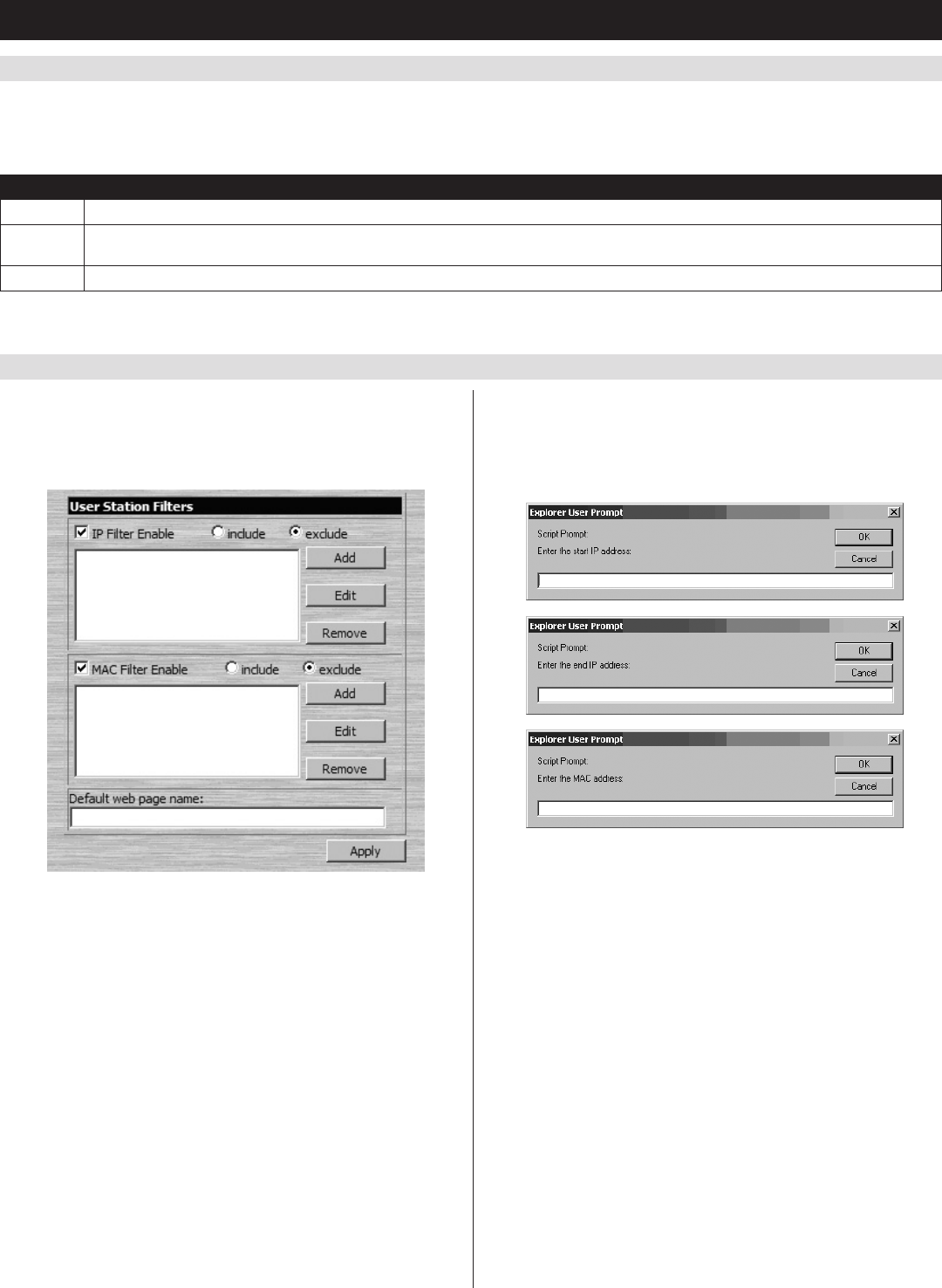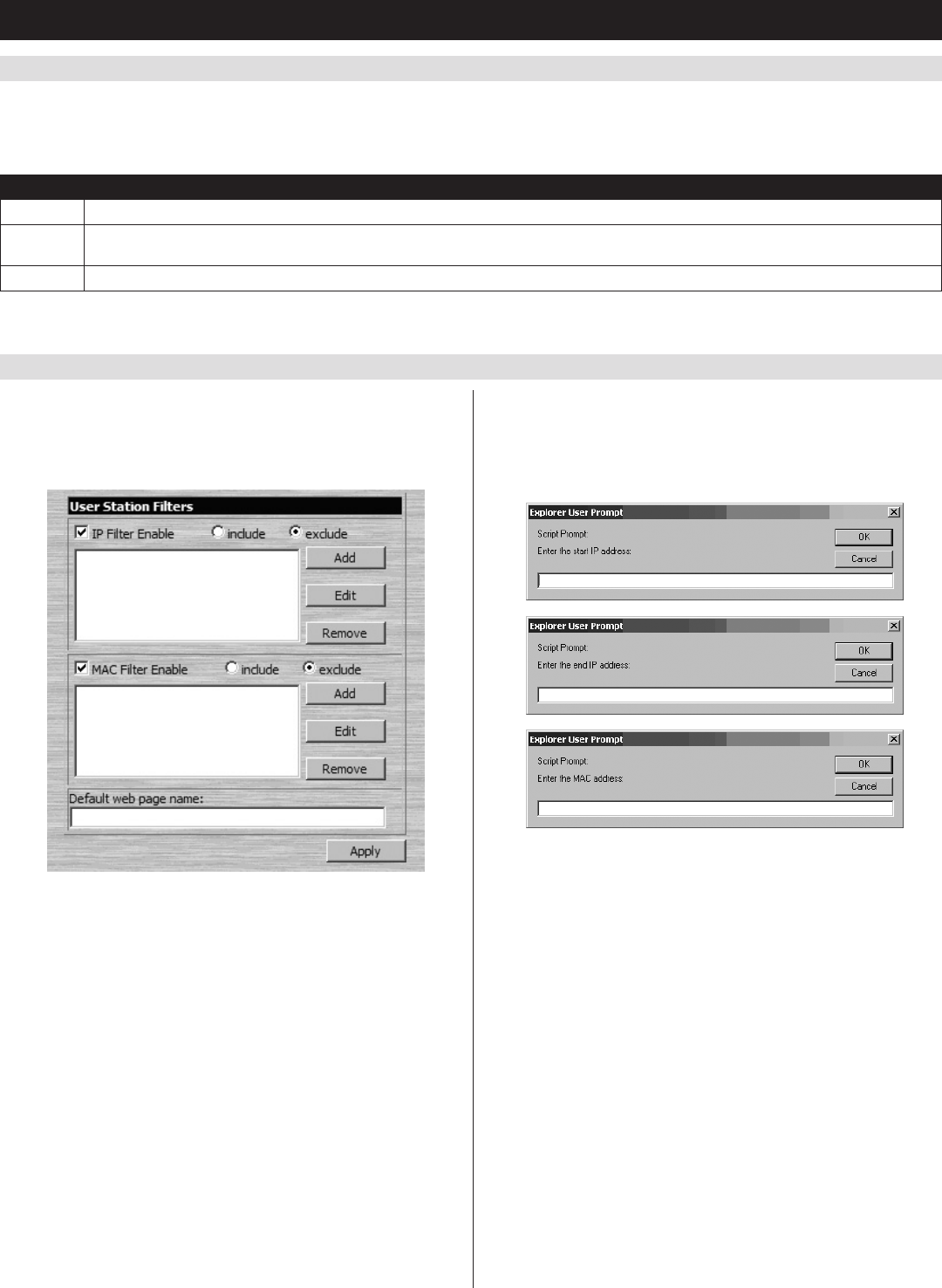
44
7. Administration
(
continued
)
7.3.2 Network
(
continued
)
7.3.3 Security
IP Installer Settings
An IP InstallerutilityisprovidedontheCDthatcomeswiththeKVMswitch,whichgivesyouasimplewaytoascertainandconfiguretheKVM’s
IP address. When invoked, the IP Installer scans the network for devices and displays the ones it finds. The settings found in this page limit what
the IP Installer is allowed to do. These settings are described in the table:
Setting Description
Enabled When this setting is checked, the IP Installer can be used to both view and configure the IP address information of the KVM switch.
View Only When this setting is checked, the IP Installer can be used to view the IP address information of the KVM switch, but can not be used to
configure the IP address.
Disabled When this setting is check, the IP Installer is not permitted to view or configure the IP address information of the KVM switch.
Note: After making any network changes, make sure that the Reset on exit checkbox in the Customization page is checked before logging out of the
KVM switch. This resets the KVM switch upon logout, allowing network changes to take effect without having to power the unit ON and OFF.
The Security page controls IP access by filtering the range of IP
addressesand/orMACaddressesthatcanaccesstheKVMswitch.IP
andMACaddressfilterscontrolaccesstotheKVMswitchbasedon
theIPand/orMACaddressesofthecomputersattemptingtoconnect.
Amaximumof100IPfiltersand100MACfiltersareallowed.
• Ifanyfiltershavebeenconfigured,theyappearintheIP filter and/or
MAC filter list boxes.
• Toremoveafilterfromthelist,simplyclickonitandhitthe
corresponding Remove button.
Note: When clicking the Remove button, you are not prompted to
confirm the removal of the filter, it is automatically removed.
• Toeditafilter,simplyclickonitandhitthecorrespondingEdit
button.
Adding/Editing a Filter
1. Check the IP Filter Enable or MAC Filter Enable checkbox.
2. Click on the corresponding Add button, or highlight the desired
filter and click on the corresponding Edit button. The IP Filter or
MAC Filter entry box appears.
3. IP filters require you to enter a Start IP Address and an End IP
Address, which allows for ranges of IP addresses to be filtered. If
you only want to filter a single IP address, just enter the same
addressintwice.MACfiltersonlyallowyoutofilteroneMAC
address at a time. If you are adding a new filter, simply fill in the
address fields and click OK. If you are editing an existing filter,
replace the old address with the correct address and click OK.
4. Selecttheinclude or exclude option next to the IP Filter Enable or
MAC Filter Enable checkbox. This will determine if all filters in the
list are excludedfromaccessingtheKVM,orifonlythose
addresses in the list are included among those that can access the
KVM.
Default Webpage Name
InadditiontoIPandMACaddressfiltering,theSecurity page allows
you to set a Default Webpage Name (also called a Login String). The
Default web page name is a login string specified by an administrator
thatmustbeincludedaftertheIPaddresswhenaccessingtheKVMvia
web browser. For example, a default webpage name of abcdefg for a
KVMwithanIPaddressof192.168.0.126wouldrequirethefollowing
URLtobeenteredwhenaccessingtheKVMviawebbrowser:
192.168.0.126/abcdefg