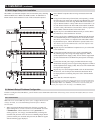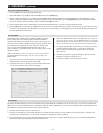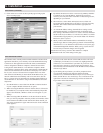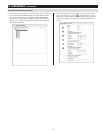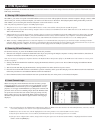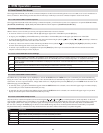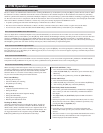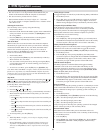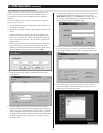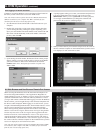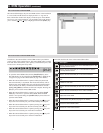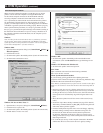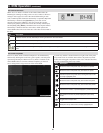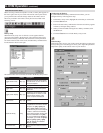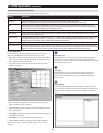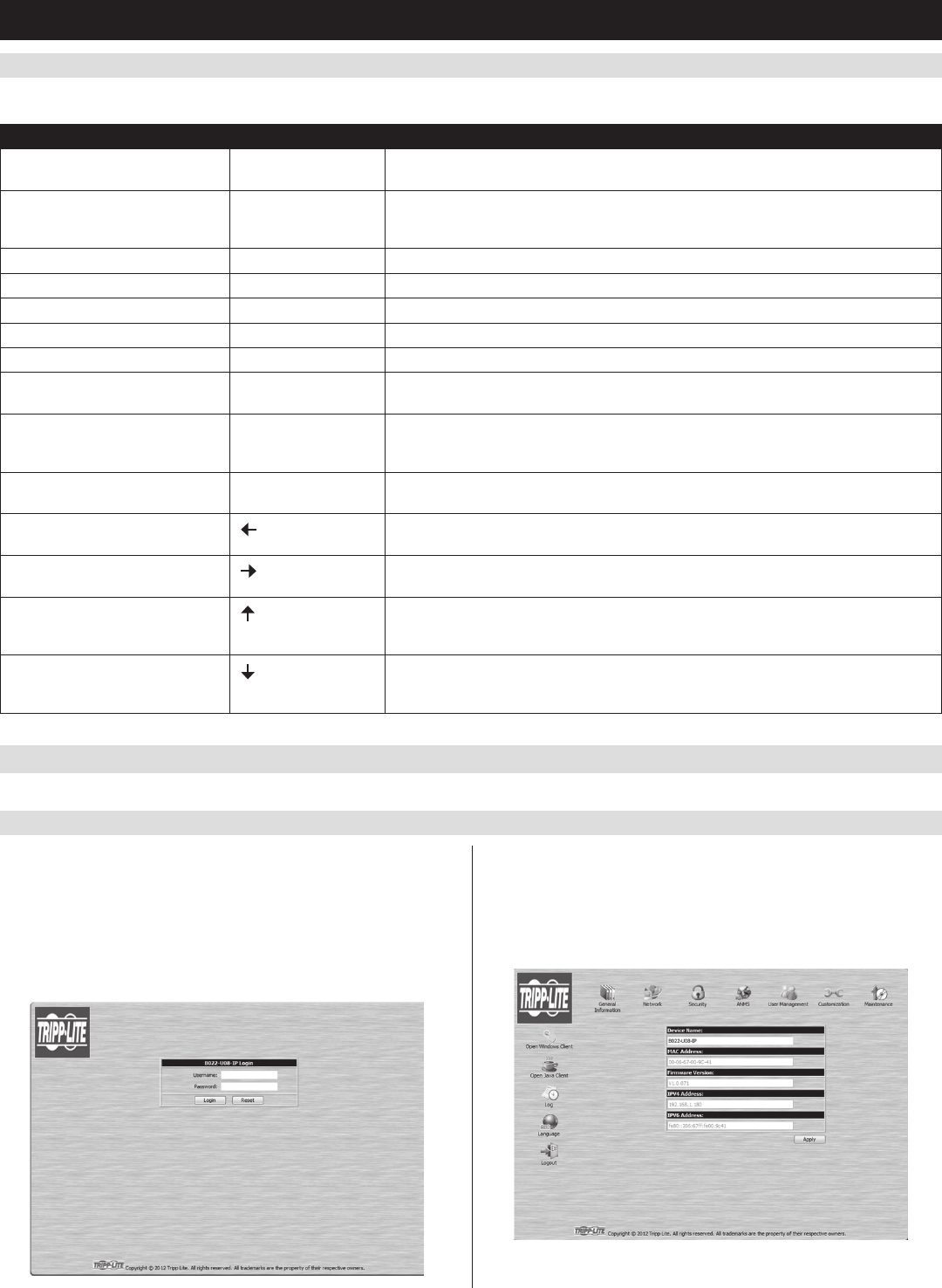
16
6. KVM Operation
(
continued
)
6.4.10 Local Console Hotkey Commands
(
continued
)
6.5.1 Logging In via Web Browser
Hotkey Summary Table
Note: All of the hotkey commands in this table require HotkeyMode to be invoked prior to implementing the hotkey command.
Hotkey Operation Hotkey Command Description
Selecting the active port
[Station ID], [Port ID],
[Enter]
Switches the KVM focus to the Station and Port entered in this command. (See page 14
for details on Port ID numbering.)
Auto Scan Mode
[A], [Enter]
Invokes Auto Scan Mode. Press the [P] key at any time during an auto scan to pause
on the currently selected computer. Press the [Esc] key or [Spacebar] key to exit Auto
Scan Mode at the currently selected computer.
Hotkey beeper control
[B]
Toggles the beeper sound ON/OFF.
Port OS (Windows)
[F1]
(Administrator-only hotkey) Sets the OS of the currently selected port as Windows.
Port OS (Mac)
[F2]
(Administrator-only hotkey) Sets the OS of the currently selected port as Mac.
Port OS (Sun)
[F3]
(Administrator-only hotkey) Sets the OS of the currently selected port as Sun.
Computer keyboard/mouse reset
[F5]
Performs a keyboard/mouse reset for the currently selected computer.
Hotkey mode invocation sequence
[H]
Toggles the sequence to invoke Hotkey Mode between [Num Lock, (-) Minus] and
[Ctrl, F12].
OSD invocation sequence
[T]
Toggles the sequence to invoke the OSD between [Scroll Lock, Scroll Lock] and [Ctrl,
Ctrl]. Sets the invocation sequence for both the Local Console OSD and the Remote
OSD.
Restore default values
[R], [Enter]
(Administrator-only hotkey) Restores the OSD to its default values. Restores both the
Local Console OSD and the Remote OSD.
Skip Mode/Previous port
[ ]
When typed into the hotkey command line, this key invokes Skip Mode. When in Skip
Mode, this key switches KVM focus to the port prior to the currently selected port.
Skip Mode/Next port
[ ]
When typed into the hotkey command line, this key invokes Skip Mode. When in Skip
Mode, this key switches KVM focus to the port after the currently selected port.
Skip Mode/Previous station
[ ]
When typed into the hotkey command line, this key invokes Skip Mode. When in Skip
Mode, this key switches KVM focus to the last port on the station prior to the currently
selected port.
Skip Mode/ Next station
[ ]
When typed into the hotkey command line, this key invokes Skip Mode. When in Skip
Mode, this key switches KVM focus to the first port on the station after the currently
selected port.
6.5 Logging Into the KVM over IP
TherearethreemethodsthatcanbeusedtoconnecttotheKVMswitchoverIP;Web Browser, AP Windows Client and AP Java Client.
1. OpenyourwebbrowserandtypeintheIPaddressoftheKVM.
(See Network Setup – IP Address Configurationonpage8fordetails
ondeterminingtheKVMsIPaddress.)
2. A screen will appear asking you to provide a username and password.
Note: If you are first prompted by a screen that says the website’s
security certificate cannot be trusted, click on the link to proceed
anyway; the certificate can be trusted.
3. IfaccessingtheKVMforthersttime,enterintheusername
administrator and the password password. For security purposes,
it is strongly recommended that you change the username and
password on this account to something unique. When you have
enteredyourusernameandpassword,theKVMwebinterfacewill
appear with the following page displayed: