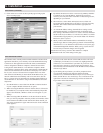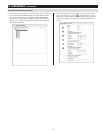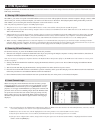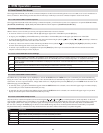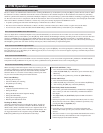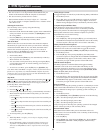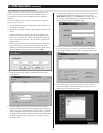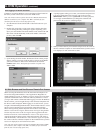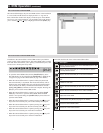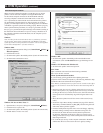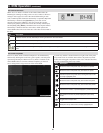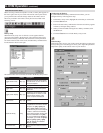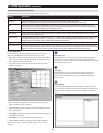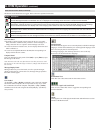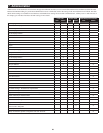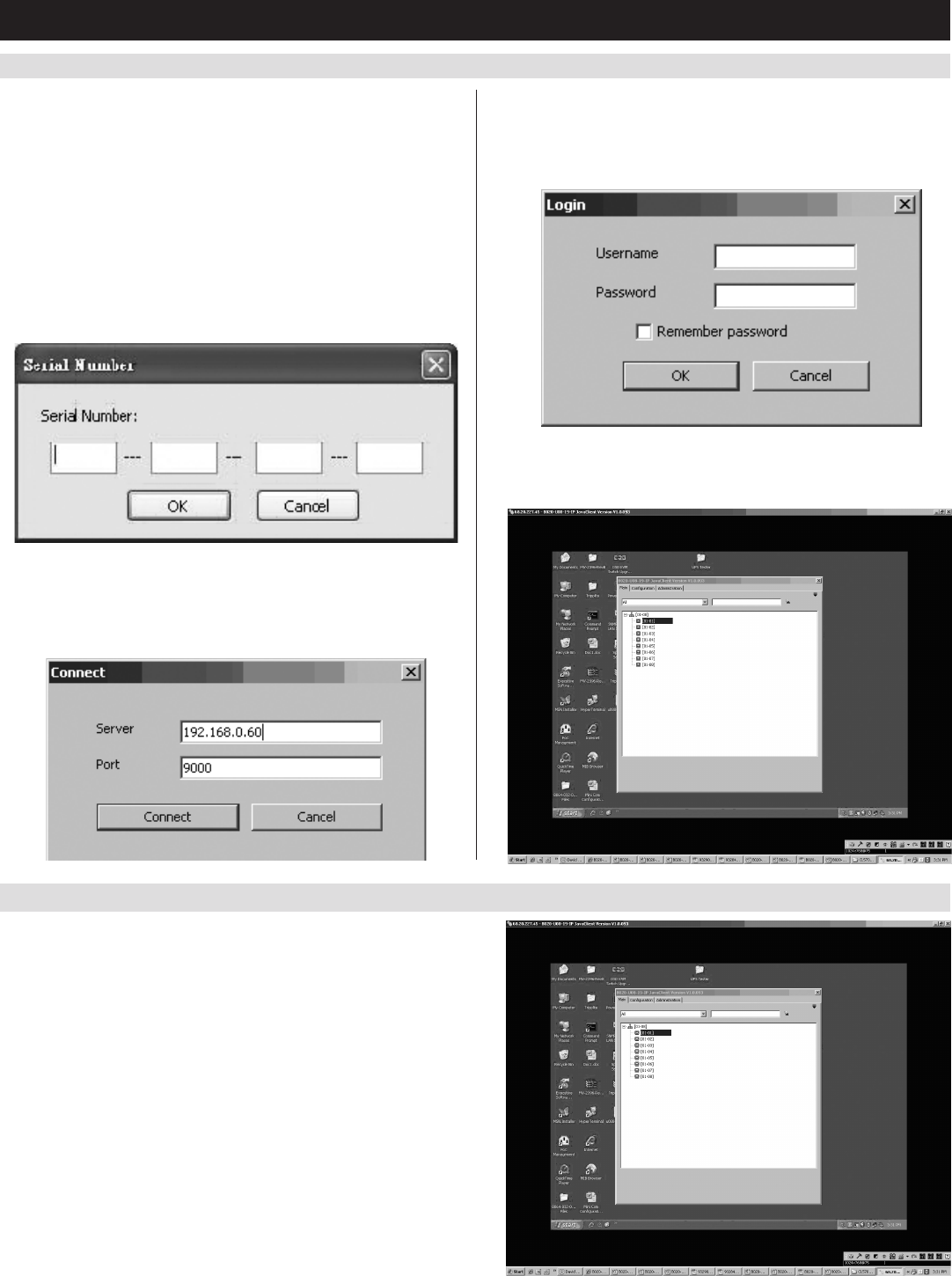
18
6. KVM Operation
(
continued
)
6.5.3 Logging In via the AP Java Client
ComputersnotrunningWindowscanusetheAPJavaClientlocatedon
theCDtoprovidenon-browseraccesstotheKVMswitch.
Note: The AP Java Client requires that the Java Runtime Environment
(JRE) be installed on your computer. The JRE is available for free
download from the Java web site (http://java.com).
1. SavetheAPJavaClientfromtheCDtoadesiredlocationonyour
computer.
2. Double-clickontheleyoujustsaved.Ifthisisthersttimethat
you are running the utility, a dialog box appears requesting you to
inputyourserialnumber.TheserialnumbercanbefoundontheCD
thatcomeswiththeKVM.Keyintheserialnumber(5characters
per box), then click OK.
3. Uponenteringtheserialnumber,theAPJavaClientconnectprompt
appears, asking you to enter in the IP address and PortoftheKVM
you wish to connect to. Enter in this information and click the
Connect button. Note: The default port number assigned to the
KVM is 9000.
4. Apromptappearsaskingyoutoenteryourusernameandpassword.
IfaccessingtheKVMforthersttime,enterintheusername
administrator and the password password. For security purposes,
it is strongly recommended that you change the username and
password on this account to something unique.
5. When you have entered your username and password, the screen of
the first connected computer on the installation that you have access
to is displayed, as well as the Remote OSD.
6.6 Web Browser and Non-Browser Remote Port Access
WhenaccessingtheKVMswitchoverIP,theconnectedcomputerscan
beaccessedusingeitherWindowsorJavaapplications.Regardlessof
which application you use, or whether you log in via browser or AP client,
operationoftheKVMswitchisthesame.Theonlydifferenceisinhow
youloginandconnecttotheKVM.WhenlogginginviatheAPWindows
andJavaclients,youarebroughtdirectlytotheconnectedcomputersand
the Remote OSD is displayed. When logging in via web browser, you are
broughttotheWebManagementInterface,whichincludesWindows Client
and Java Applet applications for accessing the connected computers.
Those who log in using Internet Explorer will be able to access both the
Windows Client and Java Applet, whereas users who log in using another
browser only have access to the Java Applet. Once logged into the web
interface via browser, click on the Windows Client or Java Applet icon to
open the applications and access the connected computers. The same as
with the AP clients, once the Windows Client and Java Applet are opened,
the screen of the first connected computer on the installation that you have
access to is displayed, as well as the Remote OSD.
Note: The Java applet requires that the Java Runtime Environment (JRE)
be installed on your computer. The JRE is available for free download
from the Java web site (http://java.com).